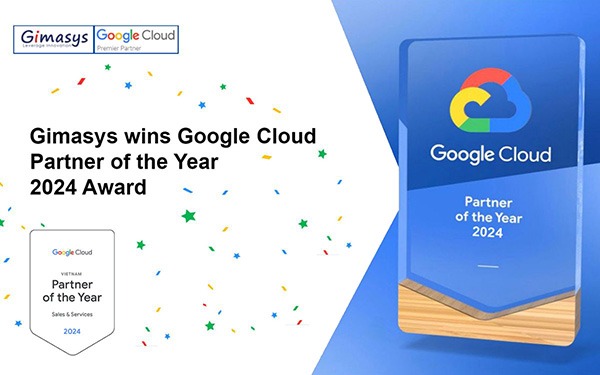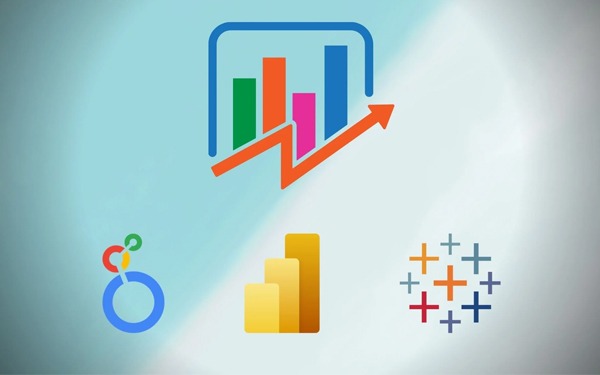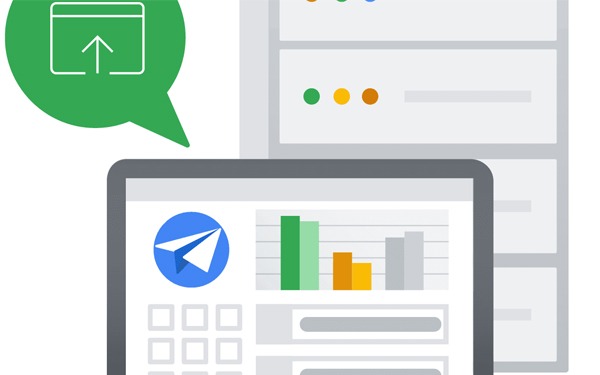Là đối tác cấp cao của Google Cloud chuyên cung cấp các giải pháp Engagement…
View the edit history of a cell in Sheets
What’s changing
“Show edit history” is a new feature in Sheets that will help you easily see the edit history of a cell, including who made the last edit, when that edit was made, and the cell’s previous value.
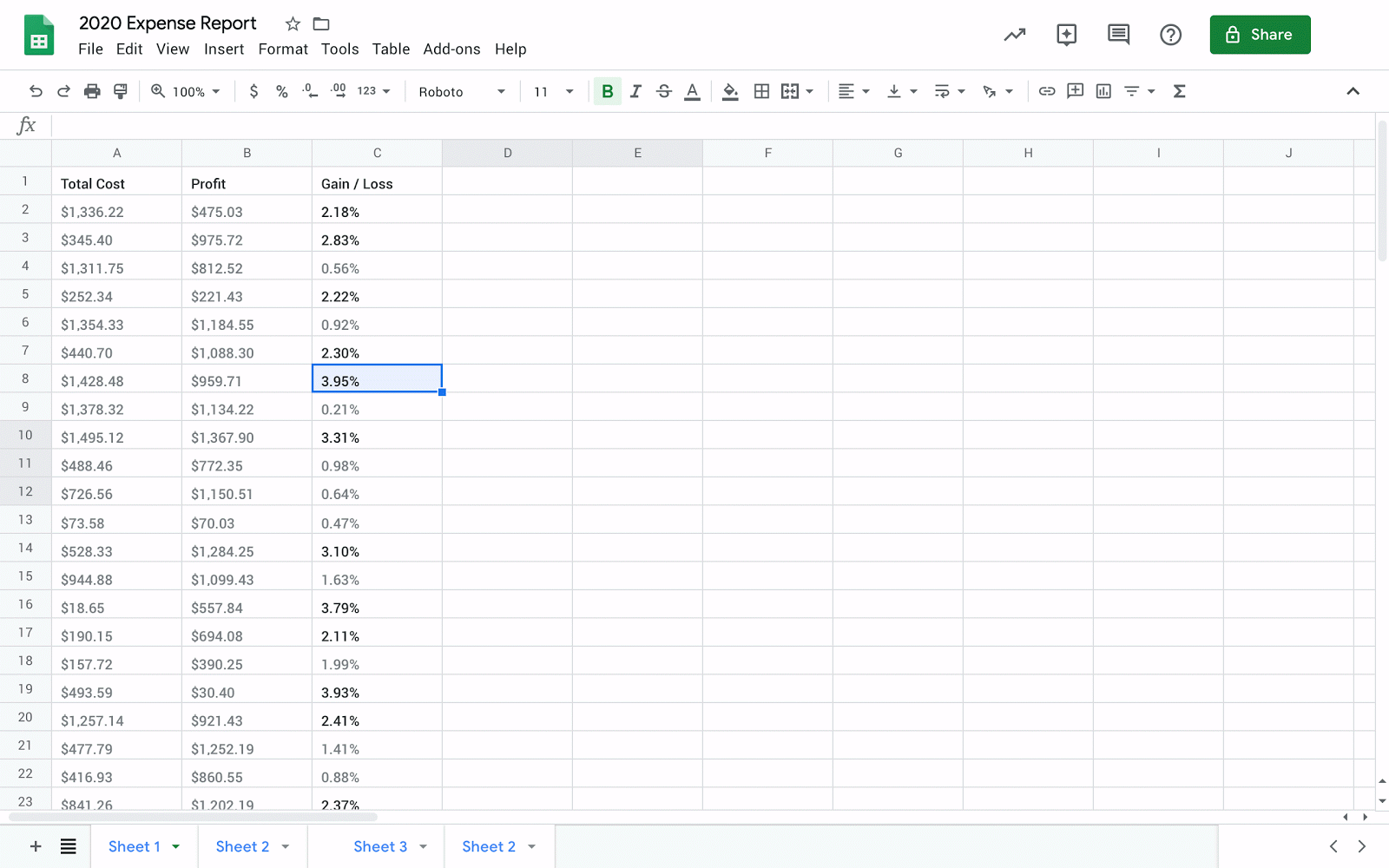
Who’s impacted
End users
Why you’d use it
Tracking edits made by collaborators is important for keeping information accurate and understanding why specific changes were made. This is especially critical when there are several collaborators working in a sheet.
Previously, you would need to open up Version History and manually look through past versions of a sheet to determine who changed a cell and when and by whom. With Show edit history, you can quickly surface the edit history of a cell: who edited, when, and the previous value.
How to get started
- Admins: No action required
- End users: To start using Show edit history:
- Right click on any cell and select “Show edit history” from the dropdown menu.
- A dialogue box will appear that will show you:
- The user who last made a direct edit in the cell
- A timestamp of the edit
- The previous value and current value of the cell
- Arrow keys in the top right corner which toggle back and forth between edits
Additional details
The following changes are considered previous edits to a cell:
- Adding, editing, or removing content — like changing the value of a cell from “3” to “5”
- Changing a formula — like changing “=A1+B1” to “=A1+C5”
- Adding, editing, or removing a link from a cell
Note: Some changes may not show up in the edit history. Some examples are:
- Added or deleted rows and columns
- Changes to the cell’s format
- Changes made by formulas
Source: Gimasys