Google Cloud liên tục đổi mới và đầu tư đáng kể vào khả năng ngăn…
Cách tạo gmail group và tối ưu hoá hơn với Google AI
Việc gửi email đến nhiều người giờ đây trở nên đơn giản hơn bao giờ hết với gmail group. Thay vì phải nhập từng địa chỉ email, bạn chỉ cần tạo một nhóm và gửi email đến toàn bộ thành viên. gmail group trong Google Gmail là công cụ hữu ích để kết nối với đồng nghiệp, bạn bè hoặc quản lý các dự án, đặc biệt với người dùng Google Workspace.
Giới thiệu về gmail group
Gmail Group là nơi mà một nhóm người dùng (team) chẳng hạn như đội dự án, phòng hành chính, phòng kế toán, nhân sự,… có thể cùng chia sẻ, trao đổi thông tin hay thảo luận các vấn đề với nhau. Bạn có thể gửi email tới tất cả mọi người, mời họ tham dự sự kiện hoặc chia sẻ thông tin, tài liệu dễ dàng thông qua một địa chỉ email.
Khác với việc gửi email cá nhân từng người, gmail group cho phép bạn gửi một email duy nhất đến toàn bộ nhóm. Điều này giúp tiết kiệm thời gian và đảm bảo rằng mọi người đều nhận được thông tin cần thiết. gmail group là một công cụ hữu ích giúp bạn kết nối và trao đổi thông tin với nhóm người một cách dễ dàng. Với gmail group, bạn có thể tạo các diễn đàn thảo luận, gửi email nhóm, chia sẻ tài liệu và quản lý thành viên một cách hiệu quả.
Lợi ích và ứng dụng của gmail group
gmail group mang lại nhiều lợi ích cho người dùng, bao gồm:
- Save time: Instead of having to email each person individually, you can email the whole group at once.
- Enhance communication effectiveness: gmail group giúp bạn dễ dàng trao đổi thông tin và phối hợp với nhau.
- Enhance security: gmail group giúp bảo vệ thông tin của bạn khỏi những người không được phép truy cập.
Các tính năng của group email trên Google Workspace
Google has released some new features for group email on Google Workspace. These features are intended to help users more easily manage and use email groups.
Here are some new features of group email on Google Workspace:
- Create email groups faster and easier: Users can create email groups by entering the group's name and description.
- Edit group member permissions: Users can grant or revoke permissions to group members, such as email sending permissions, meeting participation permissions, and document access permissions.
- Follow group activities: Users can see who has joined the group, who has emailed the group, and what meetings are scheduled for the group.
- Search groups: Users can search for groups by name, description, or members.
Here are some specific examples of how to use the new email group features on Google Workspace:
- A business can use the email group creation feature more quickly and easily to create email groups for departments, projects, or other collaborative groups.
- A teacher can use the group member permissions feature to grant students permission to join meetings or access documents.
- An organization can use group activity tracking to manage groups and ensure that they are used effectively.
Overall, the new email group features on Google Workspace bring many benefits to users, helping them manage and use email groups more easily.
Tips for using group email effectively
gmail group là một tính năng hữu ích trên Google Workspace cho phép bạn gửi email đến một nhóm người cùng một lúc. Tuy nhiên, để sử dụng gmail group hiệu quả, bạn cần lưu ý một số điều sau:
- Choose the right recipient: gmail group chỉ nên được sử dụng khi bạn cần gửi email đến một nhóm người có liên quan đến nhau. Nếu bạn gửi email đến một nhóm người quá lớn hoặc không liên quan, email của bạn có thể bị bỏ qua hoặc bị coi là spam.
- Clear email subject line: The email subject line is an important factor in deciding whether the recipient will open your email or not. Write a short, concise email subject line, and clearly state the email content.
- Email content is short and concise: Hãy nhớ rằng người nhận gmail group thường có rất nhiều email cần đọc. Do đó, hãy viết nội dung email ngắn gọn, súc tích, và đi thẳng vào vấn đề.
- Sử dụng các tính năng của gmail group: Google Workspace cung cấp một số tính năng hữu ích cho gmail group, chẳng hạn như:
- Manage member: Bạn có thể thêm hoặc xóa thành viên khỏi gmail group một cách dễ dàng.
- Chat history: Bạn có thể xem lịch sử trò chuyện của gmail group để nắm bắt được thông tin đã được trao đổi trước đó.
- Search: Bạn có thể tìm kiếm email trong gmail group một cách dễ dàng.
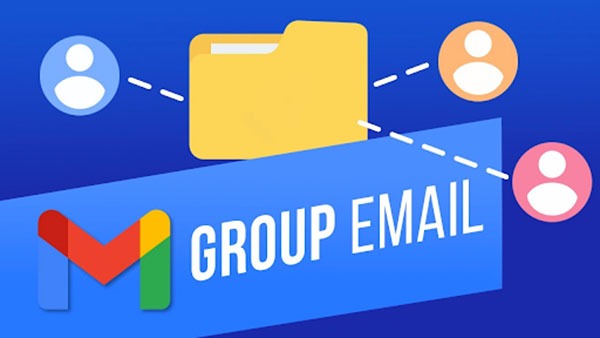
Dưới đây là một số ví dụ về cách sử dụng gmail group hiệu quả:
- Send general notices: Bạn có thể sử dụng gmail group để gửi thông báo chung cho toàn bộ nhân viên, chẳng hạn như thông báo về quy định mới, kế hoạch nghỉ lễ, hoặc các sự kiện sắp tới.
- Organize group discussions: Bạn có thể sử dụng gmail group để tổ chức thảo luận nhóm về một vấn đề cụ thể.
- Create an online community: Bạn có thể sử dụng gmail group để tạo cộng đồng trực tuyến cho khách hàng, đối tác, hoặc nhân viên của bạn.
Với một chút lưu ý, bạn có thể sử dụng gmail group hiệu quả để nâng cao hiệu quả công việc và giao tiếp của doanh nghiệp.
Cách tạo gmail group
Để gửi email cho nhiều người một cách nhanh chóng và tiện lợi, bạn có thể tạo nhóm trên Gmail. Thay vì phải nhập từng địa chỉ email, bạn chỉ cần chọn tên nhóm và gửi email đến tất cả thành viên trong đó. Việc tạo nhóm rất đơn giản. Bạn chỉ cần truy cập danh bạ Gmail, chọn những liên hệ muốn thêm vào nhóm, sau đó tạo một nhãn mới và đặt tên cho nhóm đó. Với nhóm đã tạo, bạn có thể dễ dàng quản lý danh sách liên hệ của mình và tiết kiệm thời gian khi gửi email. Vậy để tạo gmail group, bạn chỉ cần thực hiện các thao tác đơn giản với 3 bước như sau:
Step 1: Create Group
*Lưu ý: người trong Google Group đều phải có tài khoản Gmail hoặc Google
Visit the page https://groups.google.com/ Log in with your Gmail account and click the button Create group (tạo nhóm). Trong trang Create a group Enter information and select settings for the group according to the instructions below
- Group name: Name the group, for example: mkt1234
- Group email address: Set a common Email address for the group, for example: mkt1234
This group will have a common Email address mkt1234@googlegroups.com and the group access link is http://groups.google.com/group/mkt1234
- Group description: Describe some characteristics of the group.
- Group's primary language: Language selection.
- Group type: Choose the type of group that's right for you. Currently, Google has 4 types of groups for you to choose from to suit the group's purpose
- Email list: Email lists are used to distribute newsletters or to let people know about important events or developments.
- Web Forum (discussion board): Web forums are commonly used for discussing assignments if you are a school or working together on projects if you are a business.
- Q&A Forum: Q&A forum, used for discussion around questions.
- Collaborative inbox: Collaborative inbox.
- Basic permissions: Select and assign usage rights to members. Depending on the needs of the group creator, you can choose features for the remaining members such as: View topics (users can view topics); Post (users can post to know), Join the group (join group).
Once updated and installed, click the button Create in the upper left corner of the screen.
Step 2: Invite members
After completing the above steps, you can add members to the newly created group in 2 ways:
- Cách 1: Invite members by email (Mời thành viên qua Email). Bạn nhập địa chỉ email của các thành viên mà bạn muốn mời và chú ý phân cách các địa chỉ Email bằng dấu “,”. Ở bên dưới, bạn điền vào phần thông điệp. Từng người sẽ nhận được thư mời tham gia nhóm của bạn và họ phải nhấn nút chấp nhận trước khi nhận được bất kì email nào trong tương lai. Lưu ý, lời mời chỉ có hiệu lực trong 1 tuần.
Trong bảng điều khiển bên trái, bạn có thể thêm thành viên vào gmail group bằng hai cách
- Cách 2: Add members directly (Thêm người dùng trực tiếp) bạn có thể nhập địa chỉ email của người được mời giống như cách trên, các địa chỉ Email cũng được phân cách nhau bằng dấu “,”. Khi bạn dùng cách này, người đó sẽ ngay lập tức trở thành thành viên và bắt đầu nhận được thư luôn. Tuy nhiên cách này không được khuyến khích và bạn cần phải cẩn trọng khi sử dụng tính năng này. Chỉ thêm những người bạn biết, tránh trường hợp gửi Email mà người nhận không mong muốn, điều này có thể khiến tài khoản của bạn bị vô hiệu hóa bởi google.
Bước 3: Sử dụng gmail group
Right now, you can work and communicate with everyone using Email through Google Group.
So with Google gmail group, sharing and exchanging information with many members in the same department or organization becomes easier. You can also choose to follow information from the Group via Email, mark favorite topics, and classify folders to quickly find unread information.
Sử dụng Gemini AI trong gmail group Google Workspace
Gemini là trợ lý dựa trên AI của Google, được tích hợp vào Gmail, Docs, Sheets,… và nhiều sản phẩm khác, với cơ chế bảo mật và quyền riêng tư cấp doanh nghiệp. Để sử dụng Gemini cho Google Workspace, bạn cần phải có một gói Workspace đang hoạt động.
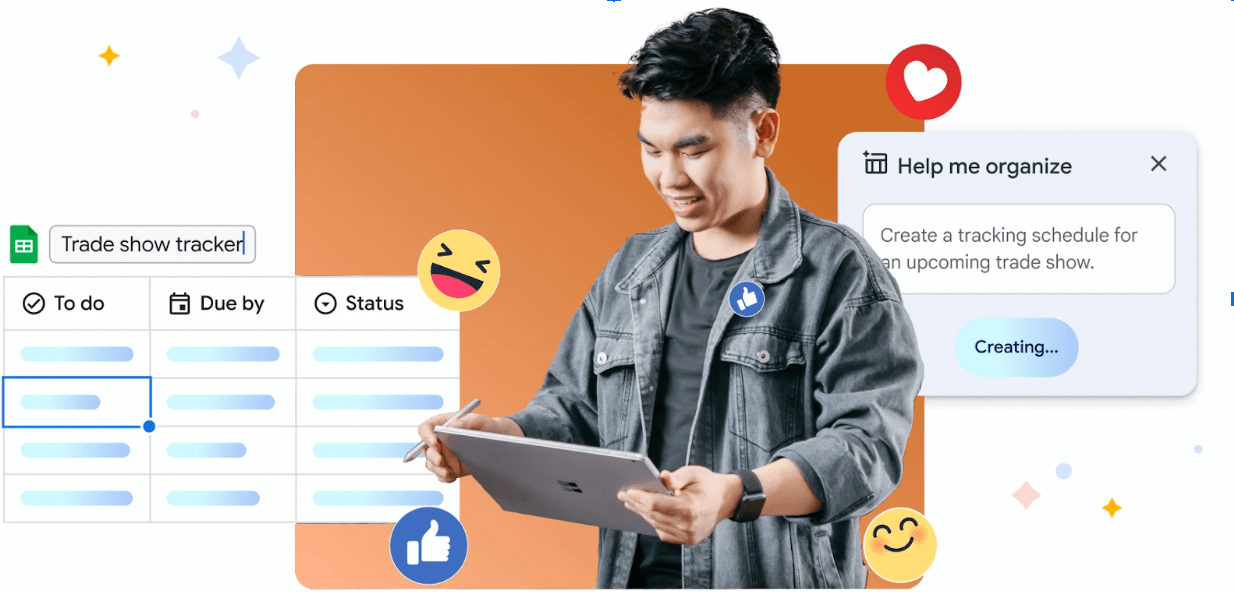
Việc kết hợp Gemini AI vào Google Workspace, đặc biệt là trong các gmail group, đang mở ra một kỷ nguyên mới cho giao tiếp và làm việc nhóm. Dưới đây là một vài xu hướng nổi bật mà chúng ta có thể nhận thấy:
Tự động hóa các tác vụ lặp đi lặp lại
- Soạn thảo email: Gemini có thể giúp bạn tạo các bản nháp email chuyên nghiệp, cá nhân hóa cho từng người nhận, tiết kiệm thời gian và công sức.
- Phân loại email: AI có thể tự động phân loại email vào các thư mục khác nhau dựa trên nội dung, giúp bạn dễ dàng quản lý hộp thư đến.
- Lên lịch: Gemini có thể gợi ý thời điểm gửi email phù hợp nhất để đảm bảo thông điệp của bạn được người nhận chú ý.
Enhance cooperation ability
- Tìm kiếm thông tin: Gemini giúp bạn tìm kiếm thông tin trong gmail group một cách nhanh chóng và chính xác, từ đó rút ngắn thời gian tìm kiếm thông tin và tăng hiệu quả làm việc.
- Tóm tắt cuộc hội thoại: AI có thể tự động tóm tắt những điểm chính của một cuộc hội thoại dài, giúp bạn dễ dàng nắm bắt thông tin quan trọng.
- Đề xuất hành động tiếp theo: Gemini có thể đưa ra các gợi ý về hành động tiếp theo dựa trên nội dung của cuộc hội thoại, giúp bạn đưa ra quyết định nhanh chóng.
Cá nhân hóa trải nghiệm người dùng
- Tùy chỉnh giao diện: Gemini có thể giúp bạn tùy chỉnh giao diện của gmail group theo sở thích cá nhân, giúp bạn làm việc hiệu quả hơn.
- Gợi ý nội dung: AI có thể gợi ý các nội dung liên quan đến công việc của bạn, giúp bạn cập nhật thông tin mới nhất.
Nâng cao chất lượng giao tiếp
- Kiểm tra ngữ pháp: Gemini có thể giúp bạn kiểm tra ngữ pháp và chính tả, đảm bảo rằng các email bạn gửi đi luôn chuyên nghiệp.
- Cải thiện cách diễn đạt: AI có thể gợi ý cách diễn đạt khác nhau để bạn lựa chọn, giúp bạn truyền đạt thông điệp một cách hiệu quả hơn.
Tóm lại, việc sử dụng Gemini AI trong gmail group Google Workspace không chỉ giúp tăng năng suất làm việc mà còn nâng cao chất lượng giao tiếp và hợp tác trong nhóm. Đây là một xu hướng đáng chú ý và chắc chắn sẽ còn phát triển mạnh mẽ trong tương lai.
Như vậy, Gmail Group trong Google Workspace không chỉ đơn thuần là một công cụ giao tiếp mà còn là một nền tảng làm việc nhóm hiệu quả. Bằng cách tận dụng tối đa các tính năng của Gmail Group, các doanh nghiệp và tổ chức có thể nâng cao năng suất làm việc, tăng cường sự hợp tác và tạo ra một môi trường làm việc chuyên nghiệp, hiệu quả.
Source: Gimasys



