Vẻ đẹp của những đóa hoa từ lâu đã là nguồn cảm hứng bất tận…
Introducing new smart canvas features in Google Sheets and Google Docs
What’s changing
As Google continues to innovate with smart canvas, Google is introducing even more smart chips and a new way to display dates across Google Sheets that will make it easier for you to quickly preview and interact with dates, locations, and financial information. Additionally, Google is adding a stopwatch chip to Google Docs that can track how long it takes to complete an activity, helping you stay on task and on time.
- Vị trí chip: Khi một vị trí chip của Google Maps được thêm vào Google Sheet của bạn, bạn có thể mở vị trí trực tiếp trong Google Maps và xem bản xem trước của vị trí hoặc tìm chỉ đường.

Expanded date capabilities: Include dates in your Sheet more easily using the @ entry point with shortcuts like @today, @yesterday, @tomorrow, and @date. Clicking on the date will display a date picker that allows you to update dates as needed.
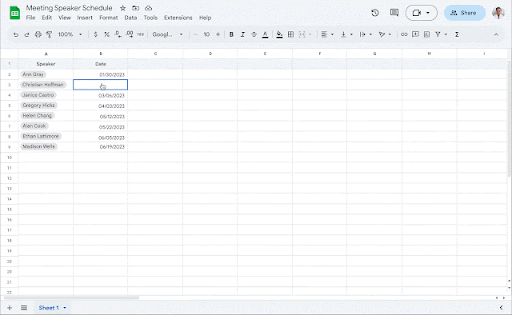
- Finance chips: Add Google Finance entities, such as stocks, mutual funds, and currencies into a Sheet. Hover over the chip to preview information depending on entity type. For example, for stocks, you can see company name, listing Index, stock price, and market cap. Clicking the chip will take you to the entity’s dedicated Finance page.
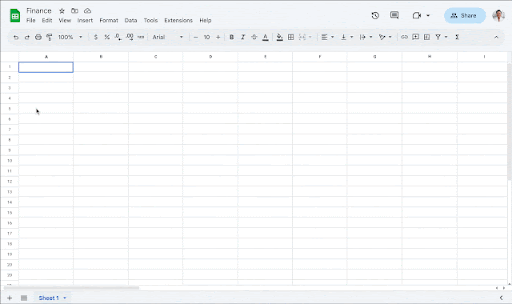
- Stopwatch Chips: When a stopwatch chip is inserted, you can start, stop, and reset the timer as needed.
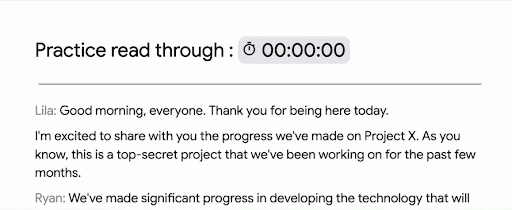
Getting started
- Admins: There is no admin control for this feature.
- End users
- You can insert a finance or map chip in a Sheets cell by following one or all of the following methods:
- Type “@” followed by a Place or Finance entity
- Navigate to Insert > Smart chips
- Visit the Help Center to learn more about inserting smart chips in Google Sheets.
- To insert a date and activate the date picker, type “@” followed by "date", "today", "yesterday", or "tomorrow". You can also access the date picker by double tapping manually entered dates.
- You can insert a stopwatch chip in Docs by following one or all of the following methods:
- Type “@” followed by “Stopwatch”
- Navigate to Insert > Smart chips
- Visit the Help Center to learn more about inserting smart chips & building blocks in your Google Doc.
- You can insert a finance or map chip in a Sheets cell by following one or all of the following methods:
Rollout pace
- Rapid Release domains: Gradual rollout (up to 15 days for feature visibility) starting on February 23, 2023
- Scheduled Release domains: Gradual rollout (up to 15 days for feature visibility) starting on March 9, 2023
Available now
- Available to all Google Workspace customers, as well as G Suite Basic and Business customers.
- Available to users with personal Google Accounts
For more detailed product information or to need technical support, you can contact Gimasys - Premier Partner of Google in Vietnam at the following information:
- Hotline: 0974 417 099 (HCM) | 0987 682 505 (HN)
- Email: gcp@gimasys.com
Source: Gimasys



