Đại dịch vừa qua đã khiến lưu lượng truy cập tổng đài chăm sóc khách…
How to change VPS password
When renting a virtual server (VPS), the provider will give you server administration login information including login name and password. However, to protect data, the first thing you should do is change the VPS password. In this article, Gimasys will guide you through the detailed steps How to change VPS password Use Windows and Linux operating systems.
VPS security
While no server is invincible against hackers, a VPS system is one of the safest options. Because each VPS instance is a separate, independent, virtualized environment, it becomes like a physical server in that your files, software, and operating system are isolated from the others.
However, changing your password regularly is still extremely necessary to protect your system from unnecessary risks.

Change Windows VPS Password
Method 1: Change Windows VPS Server Password through the administrator account
We will show you how to change the Windows VPS server password in the Windows 2012 operating system example. You can also change the Windows VPS server password on other operating systems in a similar way.
- Access the virtual server, press the Start button, type “account” in the search box and press Enter.
- A new window will appear, click "Manage another account".
- Select the “Administrator” account.
- Select “Change the password” in the new window that appears.
- Enter the old password in the "Current password" box, in the "New password" box, enter the new password and click "Confirm new password". Click “Change password” to complete.
Method 2: Change Windows VPS Server Password via Command Line (CMD)
Press the Start button, enter CMD to open the CMD or Windows Power Shell interface.
Enter the command: C:\Users\Administrator> net user administrator passmoi to change the password of the administrator account. In there
- administrator is your account name in Windows VPS Server
- passmoi is the new password you want to set

Change Linux VPS Password
Change Linux VPS Server Password for Root Account
Log in to the CMD or SSH console with the command:
sudo passwd root
Note: “Root” is the name of the main account on VPS. If you want to change the password for your account, use the following command in terminal:
passwd
After entering this command, the screen will ask you to enter a new password in the "New password" line. Because Linux does not display the password when entering to ensure security, you should be careful when typing to avoid errors. One tip is to enter the password into a separate Word file, then copy and paste into a CMD or SSH window.
Next, you will need to re-enter the new password in the "Retype new password" line to confirm. Make sure you type the correct password the first time to avoid not being able to access the VPS server's administrative account.
Change Linux VPS Server Password For Regular Users
If you are the owner of the Root account and want to change the password for another account, access the CMD or SSH control panel.
Enter the command sudo passwd userName
Note: When you want to change the VPS password for a specific account, you need to replace "userName" in the command with the name of that account. Make sure this account has been created on the VPS Server, because Linux only allows changing passwords for users that already exist in the system. After entering the change command, you will enter the new password in the "New password" field, then re-enter that password in the "Retype new password" field to complete the password update process.
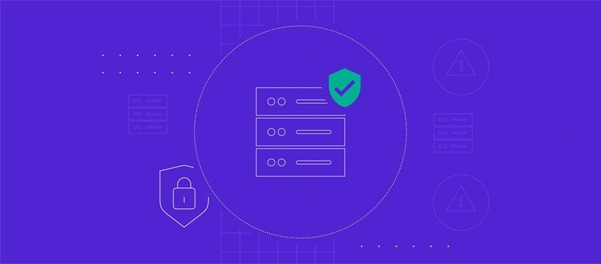
In conclusion
The above is How to change VPS password helps increase the security of your data and system administration. If you need more information or more detailed support in VPS server management and security, don't hesitate to contact Gimasys. We will provide professional support and help you optimize your server system.



