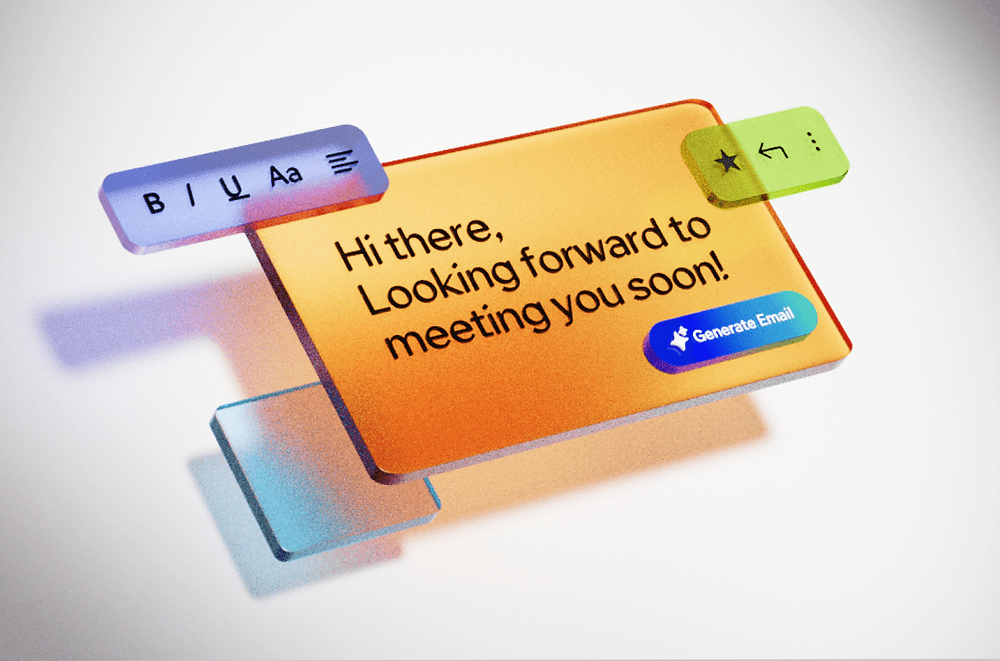Quản lý kho hàng hiệu quả là yếu tố sống còn đối với bất kỳ…
How to fix Google Docs error with duplicated text for users
Google Docs là một trong các ứng dụng xử lý văn bản trực tuyến của Google. Nó cho phép người dùng tạo, chỉnh sửa và trình bày văn bản một cách dễ dàng trên Internet. Google Docs hoạt động dựa trên tài khoản đăng nhập Google của người dùng được liên kết với máy chủ. Tất cả nội dung được soạn thảo trên Google Docs sẽ được tự động lưu lại bởi công cụ này.
A special feature is that this tool allows users to create documents online and share them for multiple people to view and edit at the same time. Besides, Google Docs also supports flexible editing when there is no network connection. However, Google Docs also has the disadvantage that users can often encounter some formatting problems, leading to errors in the process of using Google Docs. In today's post we will talk about error duplicating text in Google Docs.
Error duplicating text in Google Docs
If you're having problems with "duplicate text" in Google Docs, here are some suggestions to fix it:
- Check and fix errors on the browser: Sometimes the problem of duplicating text occurs due to a display error in the browser. Try restarting the browser or using another browser to see if the problem persists.
- Consider using the “View HTML” view: In Google Docs, this can be done by clicking “File” and then selecting “View HTML”. This view allows you to edit the source code of the document. However, be aware that editing the source code can affect the structure and format of the document. Try removing any superfluous elements, like keyboard closing tags or tags.
- Remove unwanted formatting: Select the duplicated text and select “Clear Formatting” from the formatting menu. This will remove any unwanted formatting that is affecting the text.
- Copy and paste the content: Copy the contents of the document to a new document or another computer and see if the problem persists. Otherwise, you can use new text to replace the duplicated document.
- Contact Google support: If the above measures don't work or you need in-depth assistance, contact Google support for detailed and personalized help for your case.
The above measures are only suggestions and do not guarantee to completely fix the problem so that you can refer to and partially fix the double text error in Google Docs. Each situation can be different, so try each and find the one that works for you.
How to fix double text errors in Google Docs
To fix duplicate text in Google Docs, you can try the following solutions:
- Check the font settings again: Make sure that the font you are using is not duplicated or incompatible. Try changing the font to see if the duplication resolves.
- Disable browser extensions that may cause conflicts: There may be some browser extension or extension that is causing problems with Google Docs. Temporarily disable them and see if the duplication goes away.
- Clear cache and store cookies: In some cases, clearing your browser's cache and cookies can help fix mirrored display issues. Try clearing the cache and cookies, then reload Google Docs and check if the problem is resolved.
- Use another browser: If the above solutions don't work, try accessing Google Docs with another browser. Some browsers may not be compatible with Google Docs well, so trying to use a different browser may resolve the issue.
Conclusion
Google docs are duplicated is an error but does not have much effect on editing documents or downloading docs for users. However, if you don't adjust and fix it, it will cause inconvenience to users or people collaborating on your same Google Docs file.
For more detailed product information or to need technical support, you can contact Gimasys - Premier Partner of Google in Vietnam at the following information:
- Hotline: 0974 417 099 (HCM) | 0987 682 505 (HN)
- Email: gcp@gimasys.com
Source: Gimasys