Google Cloud liên tục đổi mới và đầu tư đáng kể vào khả năng ngăn…
[Update] Instructions on how to create basic Google Sheets
If you're used to creating your spreadsheets with an office suite or separate software like Excel, you shouldn't have any problems creating it. Google Sheets. Google Sheets works just like Excel, and you can do most important spreadsheet tasks with it. And in this article, Gimasys will help you better understand what Google Sheets is, how to create sheets directly from your web browser or from its mobile application.
Overview of Google Sheets
Google Sheets (Google spreadsheets, sheets) is an application that allows users to create, update, and modify spreadsheets and share data online in real time.
This Google app offers typical spreadsheet features, such as the ability to add, remove, and sort rows and columns. But unlike other similar spreadsheet apps, Google Sheets allows multiple users to collaborate on a spreadsheet at the same time and chat through the built-in instant messaging program anywhere, anytime. anywhere. Users can upload spreadsheets directly from their computer or mobile device. The application automatically saves any changes and the user can see other users' changes as they are made.
Google Sheets is included as part of the suite Workspace Google, đi kèm với nó là các ứng dụng khác như Google Docs, Google Slides, Google Drawings, Google Forms, Google Sites,…
Outstanding Features of Google Sheets
Standout features of Google Sheets include:
- Edit and format spreadsheets. This includes operations and functions for data entry; data summary; text translation; insert information; data validation; data protection; cleanup to return text with non-printable characters removed and truncate to remove possible leading, trailing, or repeating spaces in the text; filter data by conditions such as date, alphabetical or numerical order; custom conditions and heatmaps, using colors to represent the density of data points in the table; and basic and advanced formulas.
- Data visualization. Users can create spreadsheet data for graphs, charts, and other diagram types and embed them in web pages.
- Machine learning-based features. Explore using machine learning to build charts, create pivot tables, and answer questions about data. It can automatically update based on the selected data.
- Offline editing. Even when not connected to the Internet, Google Sheets can still be edited offline and changes will be updated once the Internet connection is restored.
- Compatibility. Google Sheets is compatible with many formats, including Excel (XLS), Apache OpenOffice, PDF, Text, HTML, CSV.
- Google product integration. Google Sheets can be integrated with other Google services, such as Drawing, Finance, Form, and Translate. It is also compatible with Microsoft files and shares many of the same keyboard shortcuts.
- Collaboration features. Emails can be sent when other collaborators make comments or changes to the shared spreadsheet, and the version history can be viewed by the user.
- Security. Users can manage editing, downloading, copying, or printing permissions for specific collaborators through individual, group, or domain-level access.
Instructions on how to create Google Sheets
Create Google Sheets with PC/Laptop
Step 1: Sign in to Google Sheets.
Go to docs.google.com/spreadsheets and sign in with your Google or Gmail account. Your Gmail account gives you free access to Google Sheets.
Step 2: View your existing Sheets.
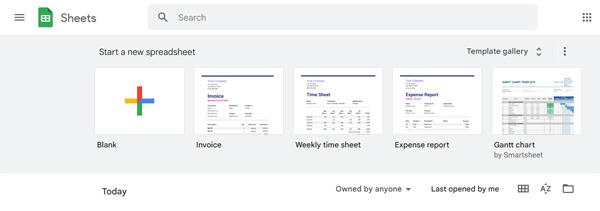 After logging in, you will be taken to the home directory. If you already have Sheets, you can view and access them here.
After logging in, you will be taken to the home directory. If you already have Sheets, you can view and access them here.
Step 3: Create a new Sheets.
Click the 4-color plus sign in the upper left corner. A new window or tab will open with Sheets on the web browser.
Step 4: Name Sheets.
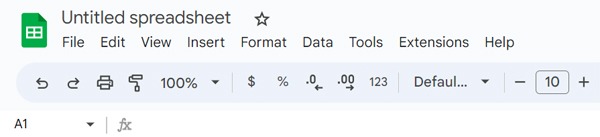 “Untitled spreadsheet” appears in the top left corner. This is the current name of the workbook. Click on it and type the name of the new workbook then Enter. You will see the name change immediately.
“Untitled spreadsheet” appears in the top left corner. This is the current name of the workbook. Click on it and type the name of the new workbook then Enter. You will see the name change immediately.
Step 5: Work on Sheets.
You can work in Google Sheets the same way you work in Microsoft Excel. There is a title menu and a toolbar with functions very similar to those of Microsoft Excel. There's no need to do a Save with Google Sheets because everything you do is automatically saved over time.
Step 6: Exit Sheets when you're done.
If you're done with your current Sheets, you can simply close the window or tab. Everything is saved automatically. You can access your documents from Google Sheets or Google Drive.
Create Google Sheets with Mobile App
Step 1: Launch Google Sheets.
The app icon will have a file or spreadsheet icon on it. If you don't have Google Sheets, you can download it for free from the respective app store on your device. You can also access your Sheets from the Google Drive app.
Step 2: Sign in with your Google account. If this is your first time using the app, you'll need to first link the app to your Google account to be able to access your Google Sheets. Click the “Get started” button and select your Google account to continue using. You may need to enter your Gmail email address and password.
Step 3: View your Sheets. After logging in, you will be taken to the home directory. If you already have Sheets, you can view and access them here.
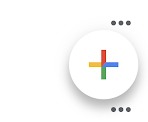 Step 4: Create a new Sheets. Tap the big circle with a 4-color plus sign in the bottom right corner. You'll need to name your new Sheets right away. A small window will appear where you can do that. After entering the name, click on the “Create” button. A blank Sheets screen will be displayed in full screen.
Step 4: Create a new Sheets. Tap the big circle with a 4-color plus sign in the bottom right corner. You'll need to name your new Sheets right away. A small window will appear where you can do that. After entering the name, click on the “Create” button. A blank Sheets screen will be displayed in full screen.
Step 5: Work on Sheets. You can work in Google Sheets the same way you work in Microsoft Excel. There is a toolbar on the header with functions very similar to those of Microsoft Excel.
Step 6: Exit Sheets. If you're done with your current document, tap the check mark in the top-left corner of the title bar, then tap the left arrow. You will be taken back to the home directory. Your changes will be saved automatically.
Points of note
You need a Google account to use Google Sheets, Docs, and Google Drive.
Visit https://docs.google.com/spreadsheets on your computer to access Google Sheets, then click the plus sign to start a new spreadsheet.
If you have an iPhone or iPad, get Google Sheets from the App Store. On Android, get Google Sheets from the Play Store.
Above, Gimasys has helped you better understand Google Sheets What is and how to create sheets from basic to advanced. For more details Google Sheets or Google Workspace customers or need technical support, you can contact Gimasys – Premier Partner of Google in Vietnam with the following information:
- Hotline: 0974 417 099 (HCM) | 0987 682 505 (HN)
- Email: gcp@gimasys.com
Source: Gimasys



