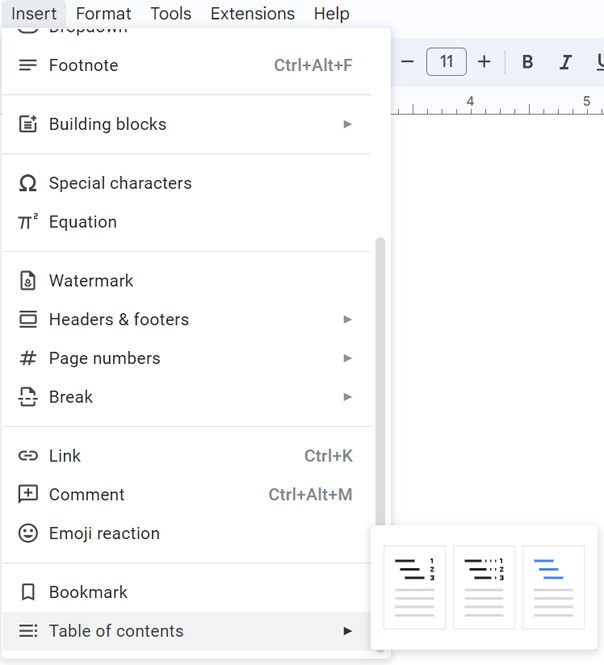Vẻ đẹp của những đóa hoa từ lâu đã là nguồn cảm hứng bất tận…
Instructions on how to create a table of contents in Google Docs
Khi bạn đang làm việc trên một file Google Docs dài với nhiều phần khác nhau, phần mục lục có thể tạo ra một số thứ tự rất cần thiết để theo dõi công việc. Google Docs có thể tạo mục lục cho bạn dựa trên văn bản bằng cách sử dụng định dạng “tiêu đề” — bạn chỉ cần biết cách thực hiện điều đó. Dưới đây là cách create a table of contents in Google Docs simple and easy to understand both before and after adding headers.
How to make a table of contents in the docs before adding a heading
- B1: Place your mouse pointer where you want to display the table of contents.
- Step 2: Select “Insert” from the Toolbar and scroll to the bottom.
- B3: Hover your mouse on “Table of contents”.

- B4:Choose between three table of contents formats.
- The first format shows the title with the page number and links to go to each of them.
- The second format shows titles connected to page numbers by dots (link attached).
- The third format displays the headers with the link attachment format without the page number.
After clicking on a selection, you will see a box that says “Add Headings (Format > Paragraph styles)” and they will appear in your table of contents.
- B5: Compose your document, add title content throughout the work.
- B6: To format the title, click the “Normal text” on your toolbar, select “Title 1”, “Title 2” or “Title 3”, then write a title for the document. your. These headings will become the headings in your final table of contents.
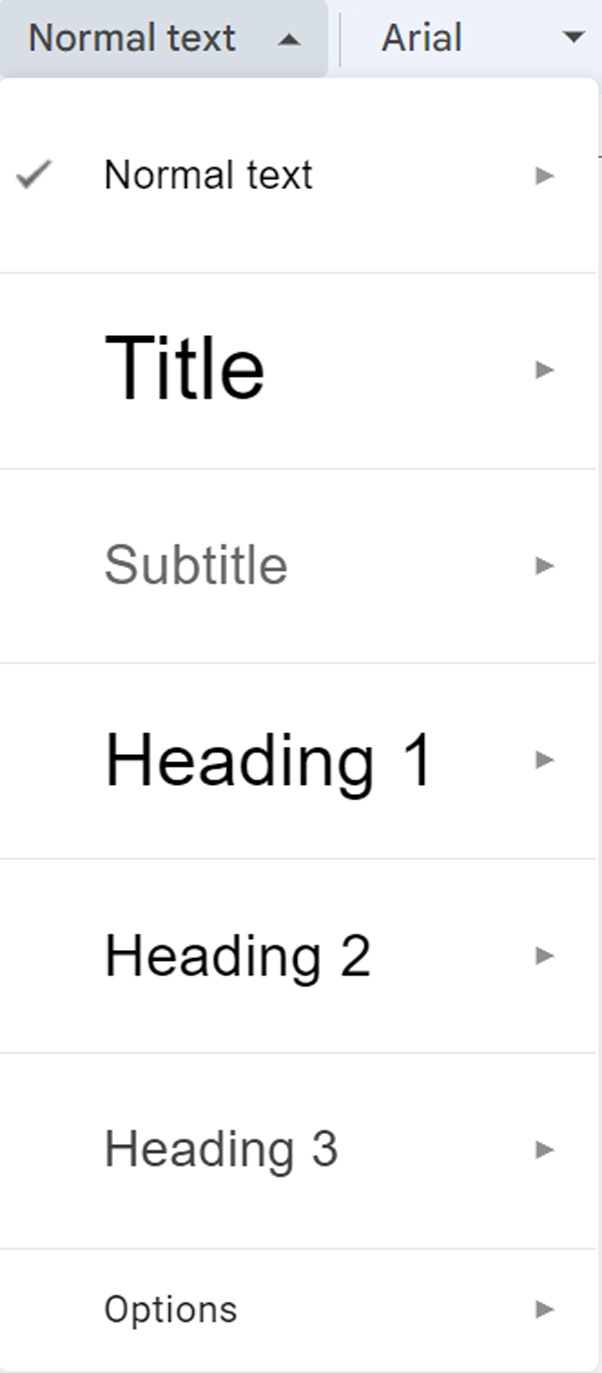
- B7: Right click on the text and select “Update table of contents”. Your title will now appear in your table of contents.
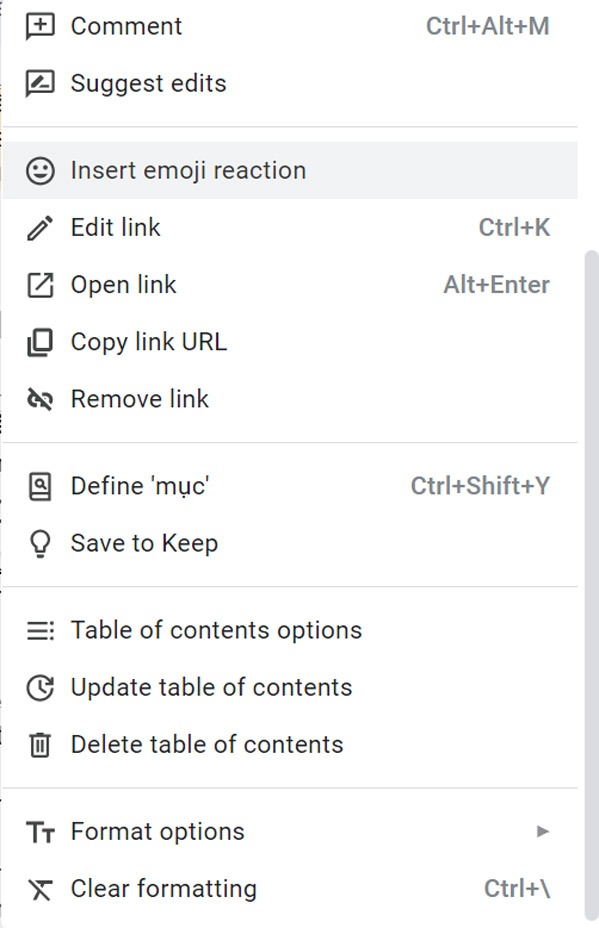
How to create a table of contents in Google Doc after adding headings
- B1: As you are writing your document, add headings for different segments of the document.
- B2: Move the cursor to where you want the table of contents to appear.
- Step 3: Select “Insert” from the Toolbar and scroll to the bottom.
- B4: Hover your mouse on “Table of contents”.
- B5: Choose between three table of contents formats.
- B6: If you add something to your document and need to update the table of contents, right-click the table and select “Update table of contents” or hover over the table of contents to use the update icon.
Either way will automatically add your new section(s) or rearrange them as needed. Once you've added a table of contents, you can customize the table of contents to fit your exact needs by hovering over it, selecting the three-dot menu, and selecting “more options.” Here you can personalize the formatting, page numbers, line styles, and heading levels to display in your new table of contents.
BILLIONCreate a table of contents in Google Docs is one of the skills required in building documents online .For more information about Google Docs or Google Workspace customers or need technical support, you can contact Gimasys - Premier Partner of Google in Vietnam with the following information:
- Hotline: 0974 417 099 (HCM) | 0987 682 505 (HN)
- Email: gcp@gimasys.com
Source: Gimasys