How to create and manage groups in Google Workspace
If you or your team members are unable to do one of the common tasks described below, follow the steps listed for your problem.
Google lets you create and manage groups in Google Workspace customers, For example Phong Kinhdoanh@tencongty.com then all members of that group can receive the email. This saves time and avoids being marked as spam by gmail when you send messages to many people. For users outside the organization (different domain) who want to send mail to your group, further configuration is required in part 2 of this article. The following is how to create groups in Google Workspace.
How to create a Google Group of users in Google Workspace
Step 1: Sign in to your Google Workspace account > go to Teams.
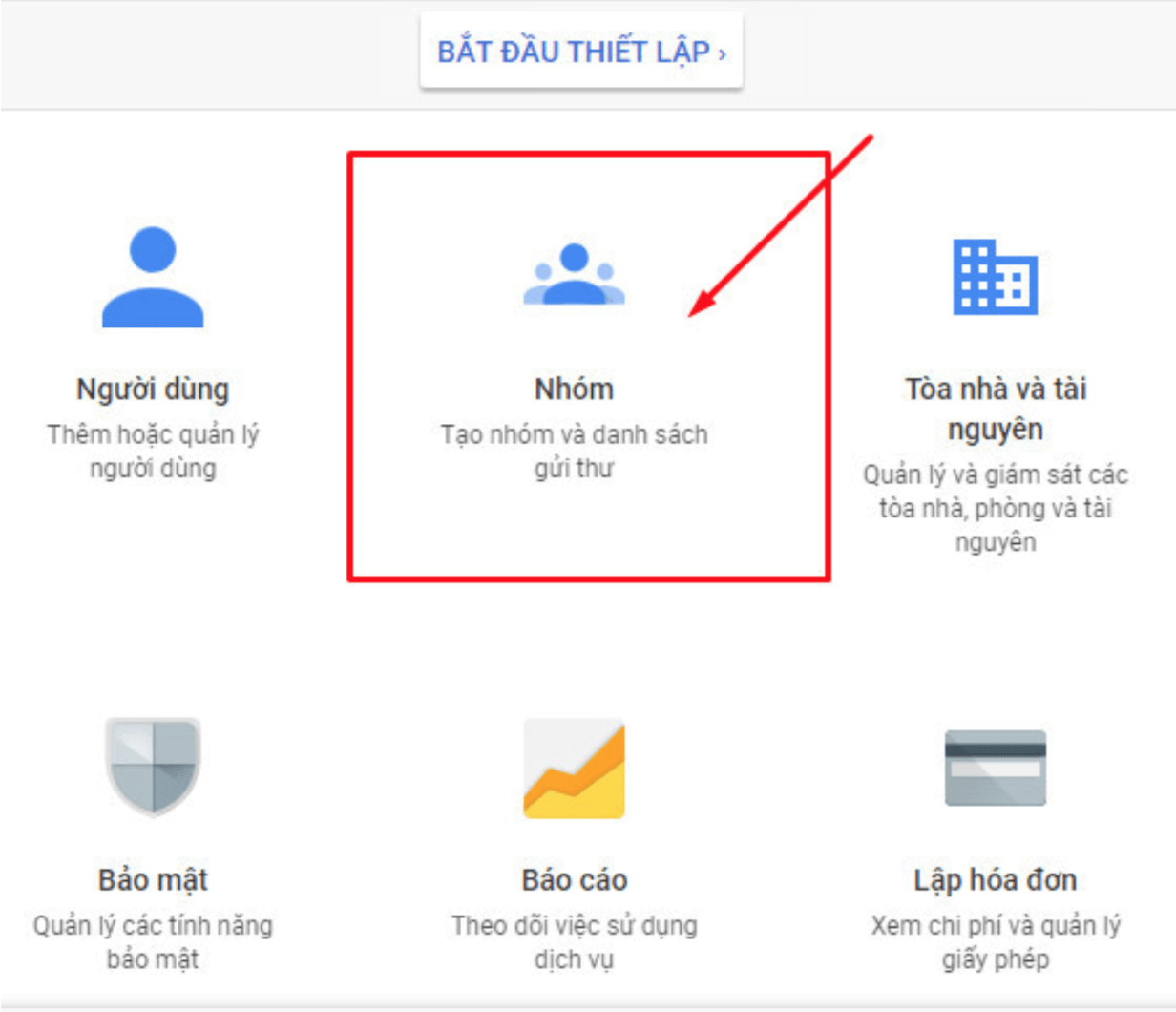
Step 2: Select create group
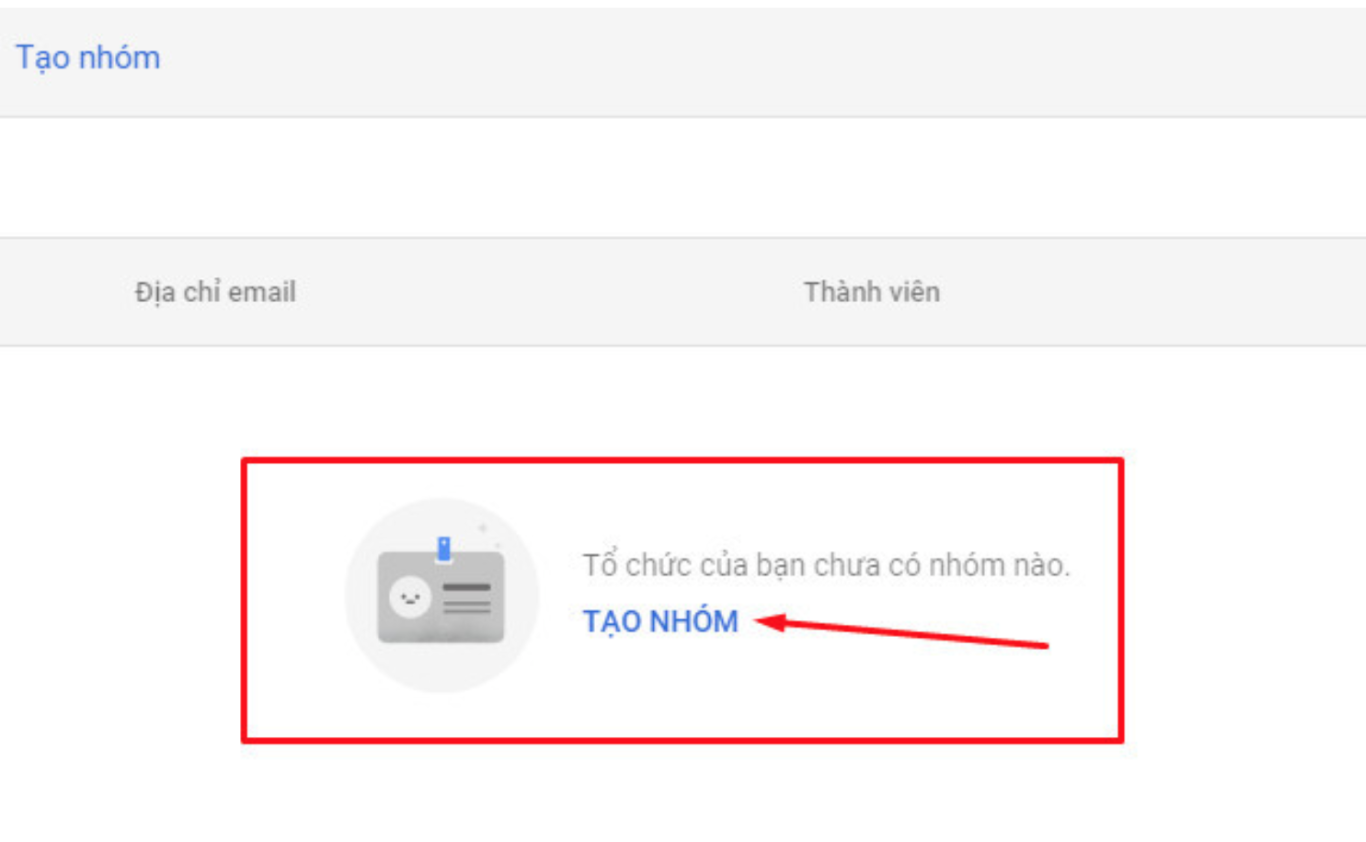
Step 3: Fill in the required information and click Next
Step 4: Set the permissions, if you don't have any special settings you can use the default and click Create group
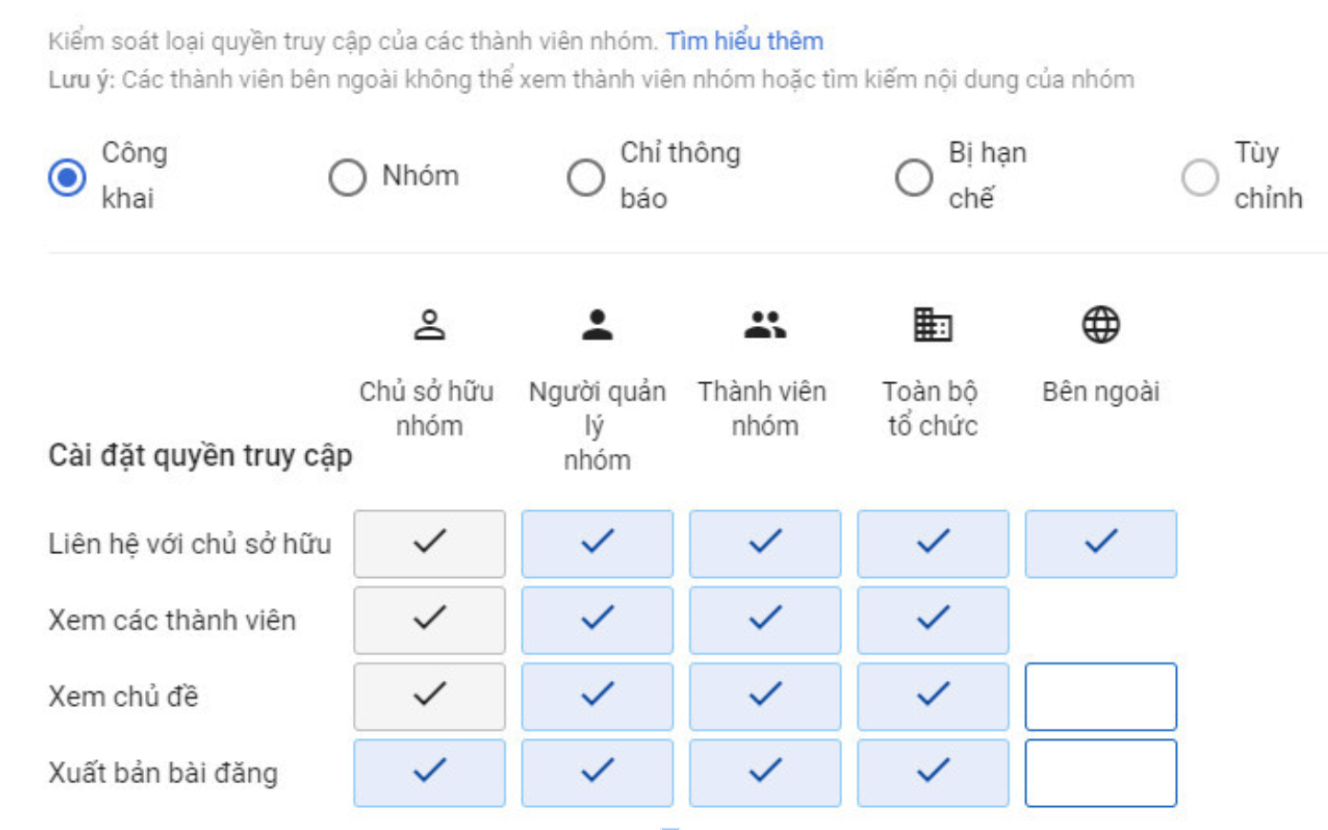
Step 5: Finally select create group > Done. After this step, you can add company members to the group as required.
Allow users outside the domain (other domain) to send messages to the Group (group)
Google group creation function, by default Google does not allow external users to send messages to the group, please configure as follows
- Login to admin.google.com, select the group you want to configure
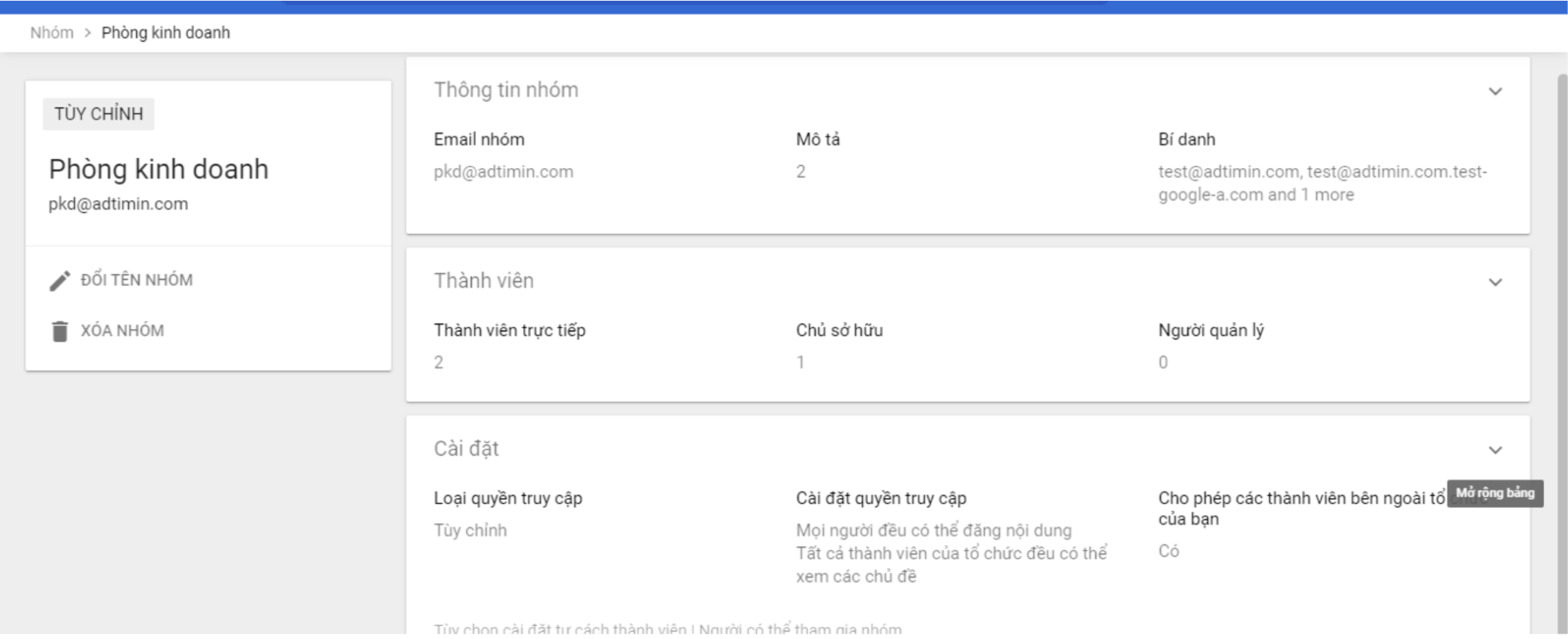
- In the settings, select “public” and allow members outside your organization
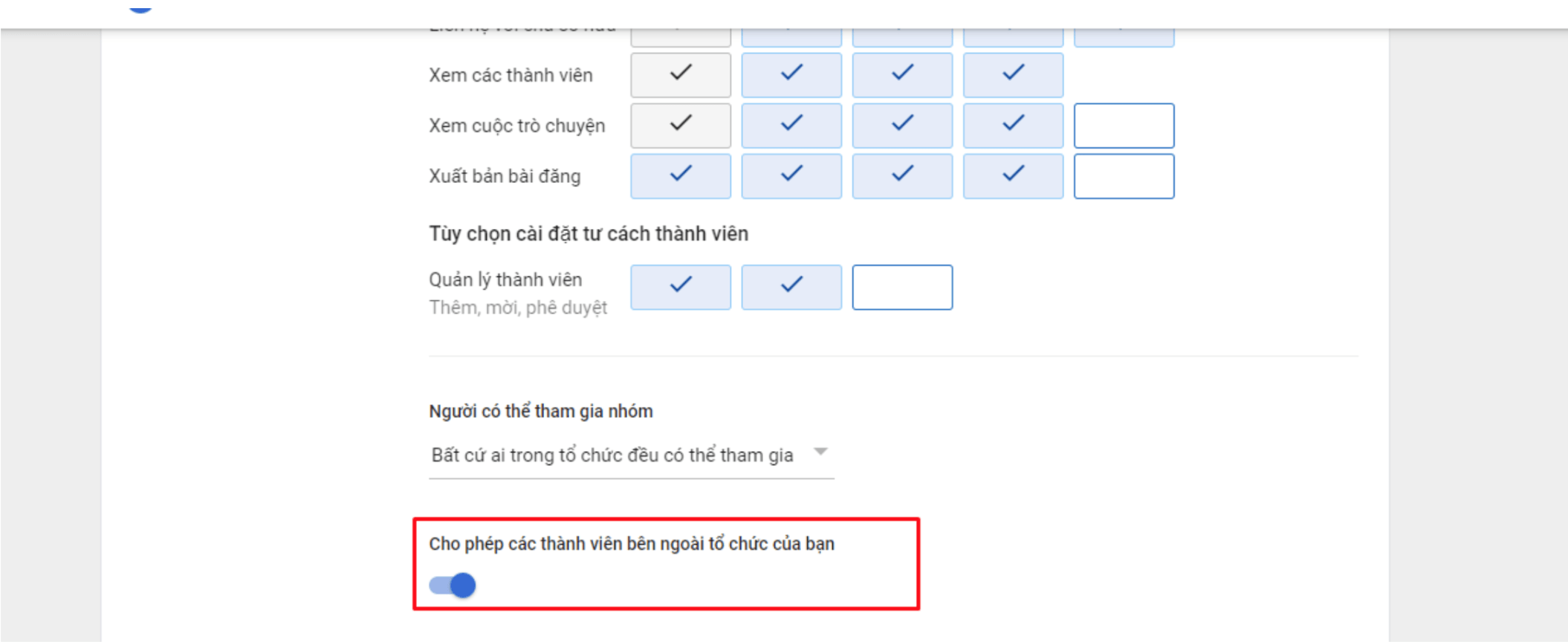
- Enable allow users to post to the group through the 2 steps below
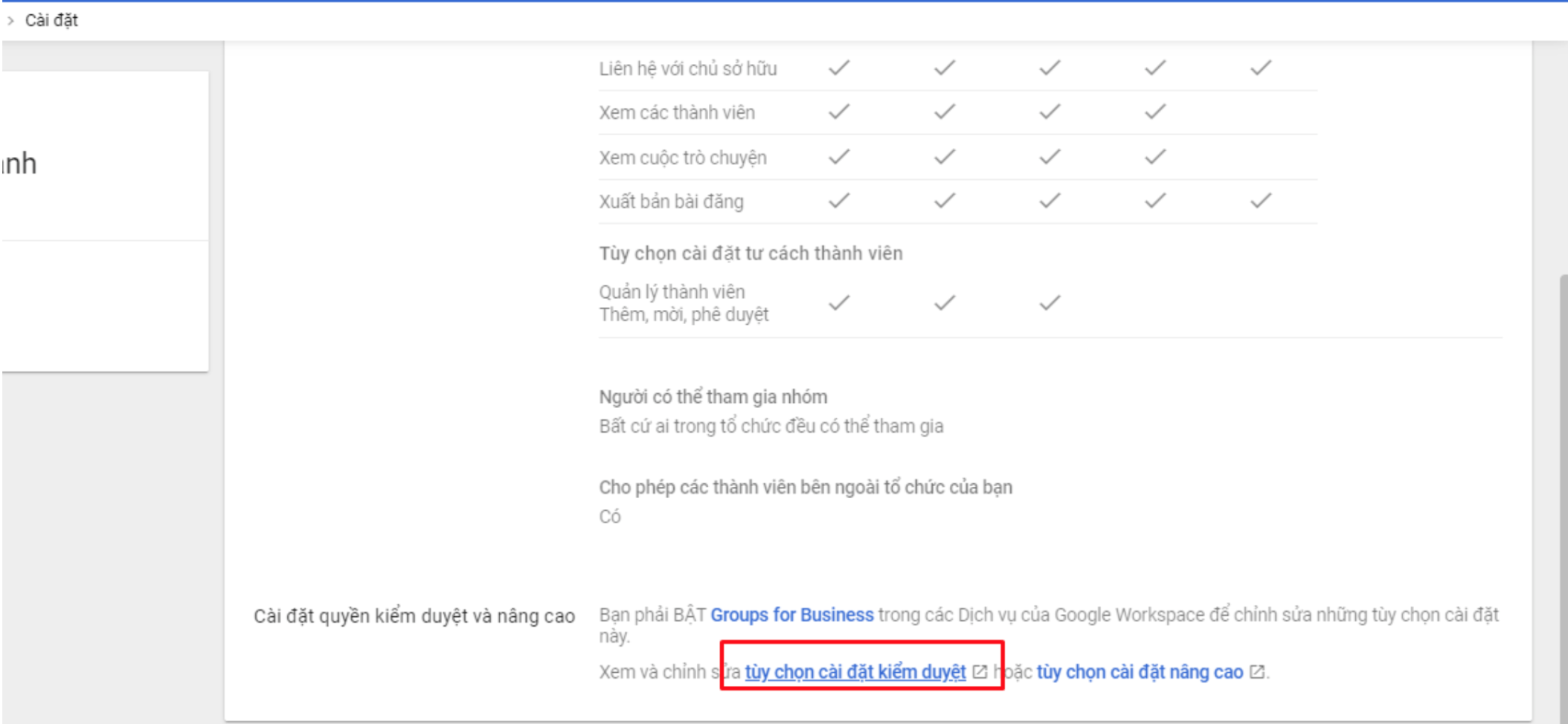
- Enable allow users to post
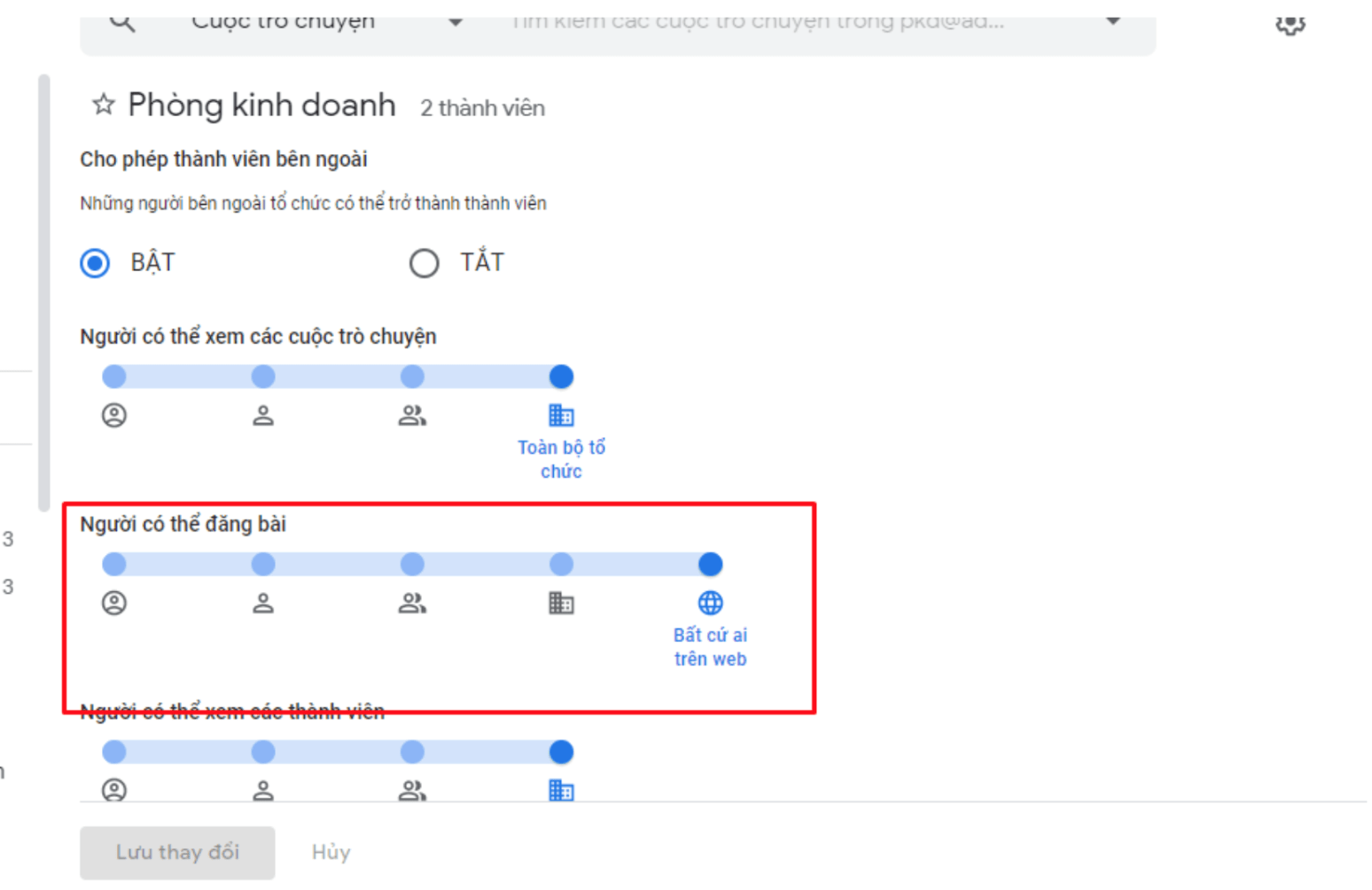
- After configuring about 15 minutes, please test sending and receiving mail and use
In case the above configuration is still not working, you need to public group by: Setting censorship and advanced permissions You must turn ON Groups for Business
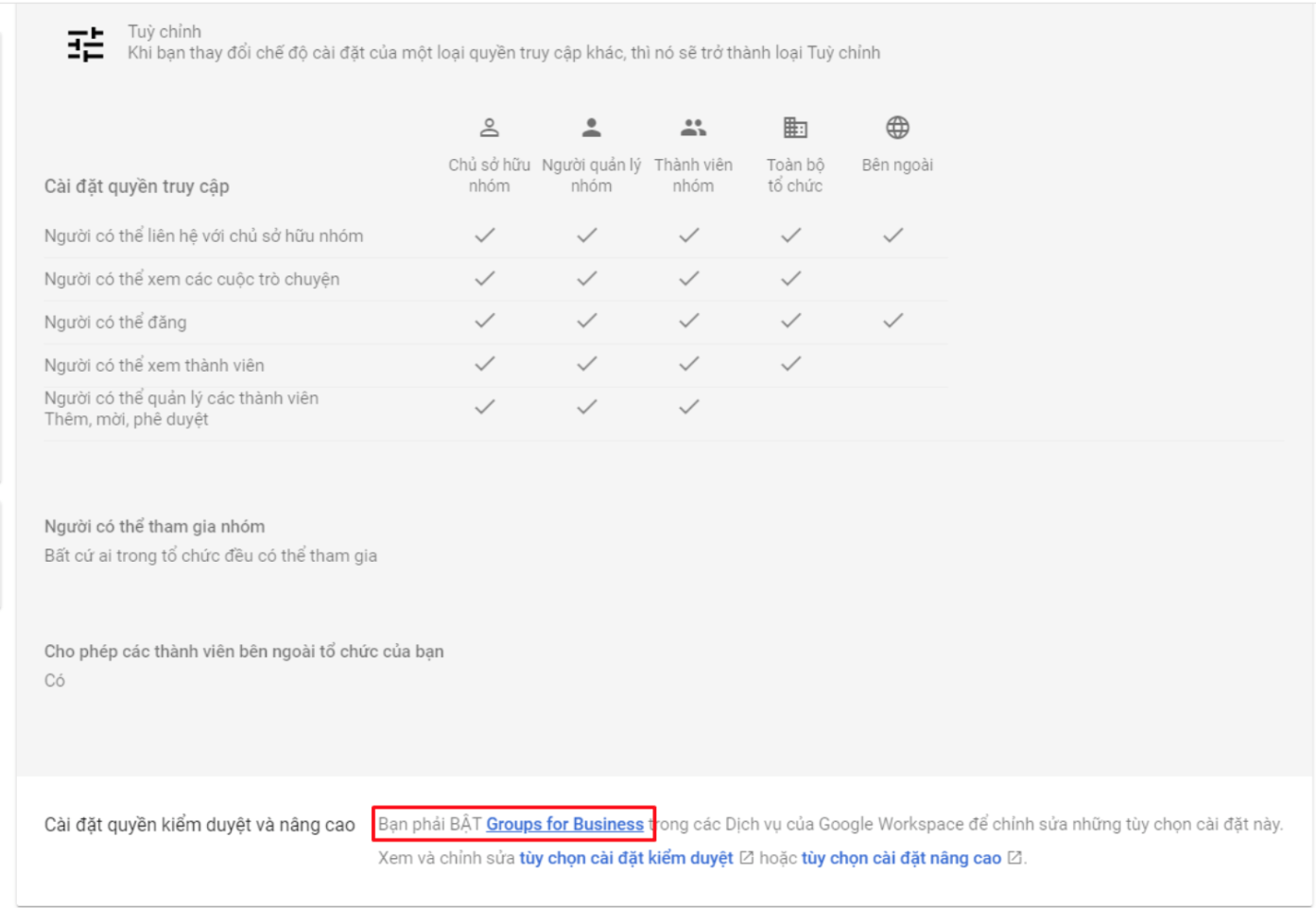
- And choose Public on the Internet
Anyone with an Internet connection can view, search and post to the group
 Conclusion
Conclusion
Google Workspace solutions for business seamlessly integrate everything needed for you and your team to get work done in one place. With way create groups in Google Workspace The above makes the exchange and communication between the necessary individuals in the organization also become more convenient.
For more detailed product information or to need technical support, you can contact Gimasys - Premier Partner of Google in Vietnam at the following information:
- Hotline: 0974 417 099 (HCM) | 0987 682 505 (HN)
- Email: gcp@gimasys.com
Source: Gimasys



