Số hóa bùng nổ mạnh mẽ kéo theo khách hàng ngày càng yêu cầu cao…
Share folders in Shared Drives with new beta
What changed?
Google offers a new beta that allows you to share folders in a shared drive. Learn more and be interested in the beta here
Who is affected?
Administrators, End Users, and Developers
Why you’d use it
Shared drives are a powerful way to help a team or organization store and collaborate on files. Up until now, all permissions were set at either the shared drive level or the individual file level, and it was not possible to share specific folders in a shared drive.
With this beta, you can share a specific folder with other users or upgrade member access to give users additional permissions on specific folders in shared drives. Examples of how you can use this include:
- For a marketing department, you might have a common drive accessed by all internal employees, with a specific folder for promotional materials that is also accessible to an agency. outside.
- For a sales department organized by region, you can have a shared drive that allows team managers and directors to see all activity, with regional groups being able to see only information relevant to the region. their specific focus area in a shared folder.
- For a shared drive used in preparation for a specific event, you can give all members view access to all files, and give each specific group access access documents related to their events section.
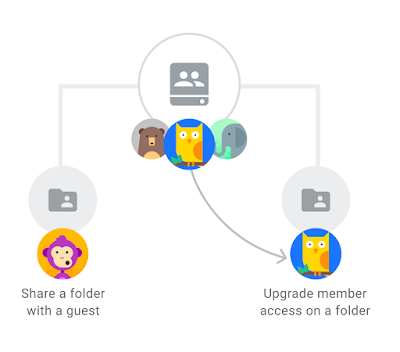
Additional information
Management access level required for folder sharing
Folders in a shared drive can only be shared by the people who manage the shared drive. Other shared drive access levels (for example, Content Management and Commenters) are not eligible to share folders, because they are not allowed to freely control the content. Folders in shared drives have the same access level as the shared drives themselves, except for the manager..
These access levels include: Content manager (Content manager – default), Contributor (content contributor), Commenter (commenter), and Viewer (viewer). Note that the Contributor on the directory is the Editor (edit) of the file on that directory.
See more details about shared drive access levels
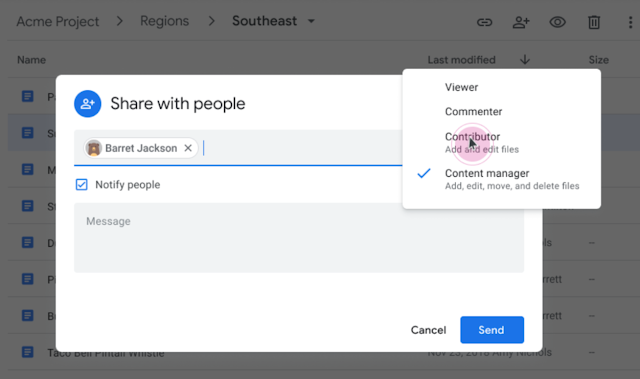
Directory access levels can only be extended, not reduced, from the level of the shared drive
The access levels specified at the shared drive level represent the minimum level of access a user will have to all files and folders on that shared drive.. This ensures transparency, predictability and scalability. Therefore, a user's access level for a folder on the shared volume can only be greater than that user's access level for the shared volume itself; It couldn't be more restrictive.
For example, the Commenter on a shared drive that cannot be downgraded is the Viewer of the folder on that shared drive. However, Viewers on a shared drive can extend their access level to Commenter or Contributor for specific files and subfolders in the drive. share that. Therefore, if permissions on a file or directory are downgraded, the action will take place on one or more parent directories where permissions are inherited from.
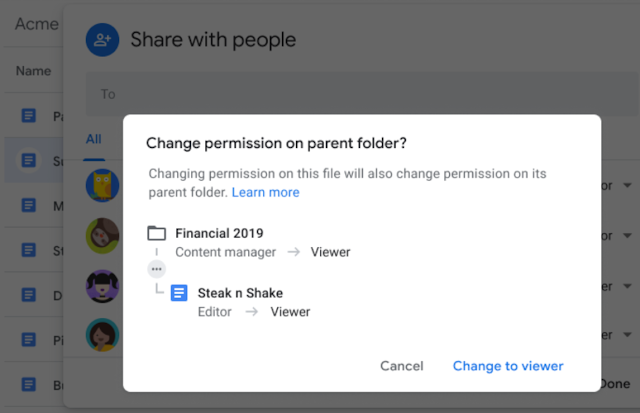
What happens to moving files and folders
When shared files or folders move to, within, or between shared drives, Inherited access to the content will be updated accordingly and direct access will be preserved. The same is true when shared files or folders are moved from the shared drive to the user drive (My Drive).
For example, imagine a document that is originally located in the shared drive of the Sales team.. All members of the Sales team have Viewer access to the shared drive and, therefore, Viewer access to the document. Additionally, five individual Sales team members have Editor access to specific documents. If that file is moved out of the Sales team drive, the Sales team will lose its inherited Viewer access, but the five individual users will still have Editor permissions.
As these (shared) folder moves can make big changes to content access, folders moved to or between shared drives are allowed only for the administrator user on both the original location as well as the destination location.
Note: Google will begin enforcing manager requirements with this beta program and on September 1, 2020 for all G Suite customers (Google Workspace customers). After this, it will no longer be possible for Contributors or Content managers on the destination to move folders within or between shared drives.
Getting started
- Admins: Friend interested in sharing the beta folder here. Google will begin accepting domains into the program in the next few weeks.
- End users: When this feature is enabled for your domain, to share a folder: Select the folder in the shared drive that you are the manager of and click share in the folder menu (toolbar) to open the sharing dialog . From there, you can share the folder.
Effect
- Available for G Suite Business, G Suite Enterprise, G Suite for Education, G Suite Enterprise for Education, and G Suite for Nonprofits customers
- Not available to G Suite Basic customers and users with individual Google Accounts accounts.
Source: Gimasys



