Google Cloud liên tục đổi mới và đầu tư đáng kể vào khả năng ngăn…
Electronic signatures for Google Docs and Google Drive
Google announced that they bổ sung hỗ trợ gốc cho chữ ký điện tử (CKĐT) vào Google Docs và Google Drive to help users easily request signatures and sign documents from within their enterprise cloud-based productivity software.
Introduction to electronic signatures (CKDT)
An electronic signature is a method of authenticating and confirming the integrity of documents or information online. It is used to ensure that a document or information has not been altered after it has been signed, and to help identify the person who signed the document or information. Electronic signatures usually include the following components:
- Encode: A digital signature is created using a cryptographic system that transforms data into a custom sequence called a “hash code” or “digest.” This process ensures the integrity of the code.
- Public key: A key pair used in a digital signature consists of a public key and a private key. The public key is shared publicly with others to determine the authenticity of the signature.
- Digital signatures: The private key is used to create a digital signature, which is a form of encryption of a message or document. This digital signature is attached to the message or document to authenticate its origin and integrity.
- Accuracy: Upon receiving a digitally signed document or message, the recipient can use the sender's public key to decrypt the digital signature and compare it with the original. If the digital signature matches the original message or document, the recipient can confirm the authenticity and integrity of that document or message.
- Digital certificate: Sometimes, an electronic signature is linked to a digital certificate, providing information about the signer, providing an email address and other details to determine the signer's identity.
Electronic signatures have become an important technology for authenticating and determining the integrity of information in online transactions, electronic contracts, emails, legal documents and many other fields. It helps ensure that information is not tampered with after it has been signed and its origin has been verified.
Digital signatures in Google Docs and Google Drive
Google Docs and Google Drive provide electronic signature features for users. Here's how to create an electronic signature in Google Docs and Google Drive.
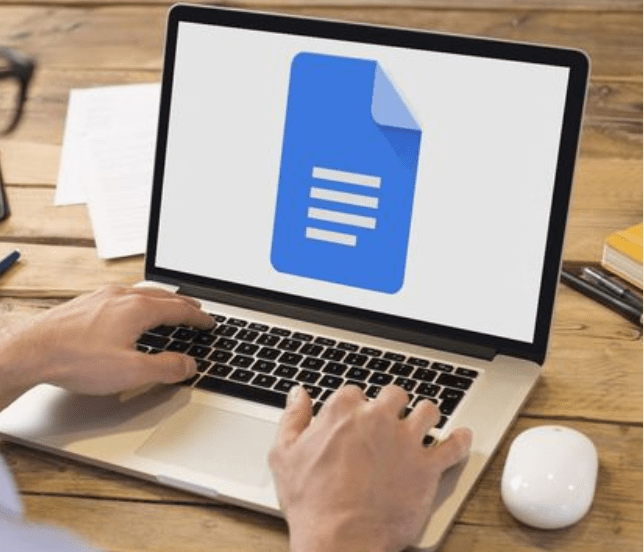
Create electronic signatures in Google Docs
- Open the Google Docs document you want to electronically sign.
- Move to the location in the document where you want to insert the signature.
- On the toolbar, select “Insert” and then “Image.”
- You can choose an existing signature image or upload your own signature image.
- Adjust the image size and place it in the desired position in the document.
- If you want, you can also create a signature box by selecting “Insert” and then “Template widget” and “Signature image”.
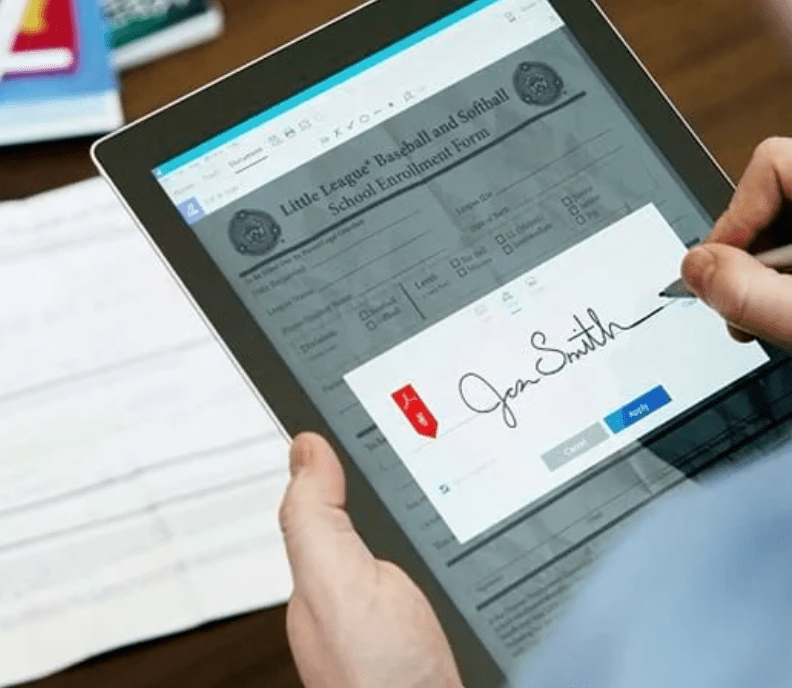
Create electronic signatures in Google Drive (used for PDF documents)
- Upload the PDF document to be signed to Google Drive.
- On Google Drive, select the PDF file and right-click to open the menu.
- In the menu, select “Open with” and then select “Opened with Google Docs”. (This will convert the PDF file into a Google Docs document to create a digital signature)
- Following the steps outlined above, create a digital signature in a Google Docs document.
- After creating a digital signature, you can convert a Google Docs document to PDF by selecting “File” -> “Download” -> “Format” -> “PDF”.
Note that creating a digital signature in Google Docs and Google Drive is just a simple application to prove the integrity of a document. For legal signature purposes, you should consider using official electronic signature and authentication services.
The application of electronic signatures in working tools
Implementing electronic signatures in your work tools can bring many benefits, including:
- Document authentication: Electronic signatures allow you to authenticate the integrity and origin of a document. This helps ensure that the document is not altered after it has been signed and identified by the signer.
- Save time and paperwork: Using electronic signatures in work tools saves time and paperwork compared to printing, signing, and re-scanning documents. You can create and attach electronic signatures directly on documents without printing them.
- Convenience and flexibility: Electronic signatures allow you to attach your signature to electronic documents, including emails, contracts, documents, reports, and many other types of documents. You can send and receive electronic signatures in just a few clicks.
- Storage and search utilities: When you store digitally signed documents in your work tools, you can easily search and access them again at any time. This helps increase efficiency and organization in your work.
- Safety and security: Electronic signatures can be encrypted and protected with security profiles to ensure that only those with access can view and confirm the signature. This helps protect important information and ensures document confidentiality.
To implement electronic signatures in your work tools, you can use tools like Google Docs, Microsoft Word, or third-party applications like Adobe Sign, DocuSign, and HelloSign. Depending on the tool you use, the process for creating and attaching a digital signature may vary, as described earlier.
Conclusion
Above are the basic ways to create Electronic signature for Google Docs and Google Drive so you can create your own professional and clear electronic signature.
For more detailed product information or to need technical support, you can contact Gimasys - Premier Partner of Google in Vietnam at the following information:
- Hotline: 0974 417 099 (HCM) | 0987 682 505 (HN)
- Email: gcp@gimasys.com
Source: Gimasys



