Đại dịch vừa qua đã khiến lưu lượng truy cập tổng đài chăm sóc khách…
Complete data-driven tasks faster with new smart chip data extraction in Google Sheets
What’s changing
In continuing our efforts to help you deliver more with smart canvas, which Google recently introduced additional smart chip functionality in Google Sheets. Building upon this, you’ll also be able to quickly extract information from smart chips for advanced sorting, filtering and analysis to drive your projects forward.
With smart chip data extraction, you can enrich your Sheets with information from people, file, and events chips. More specifically, this feature allows you to pull out metadata associated with specific smart chips into its own cell, while maintaining a connection with the chip it was extracted from.
For example, if you need to keep track of a set of documents, their owners and details, such as creation time or who last modified the file, you can do so by extracting those fields from the relevant file chips as shown below.
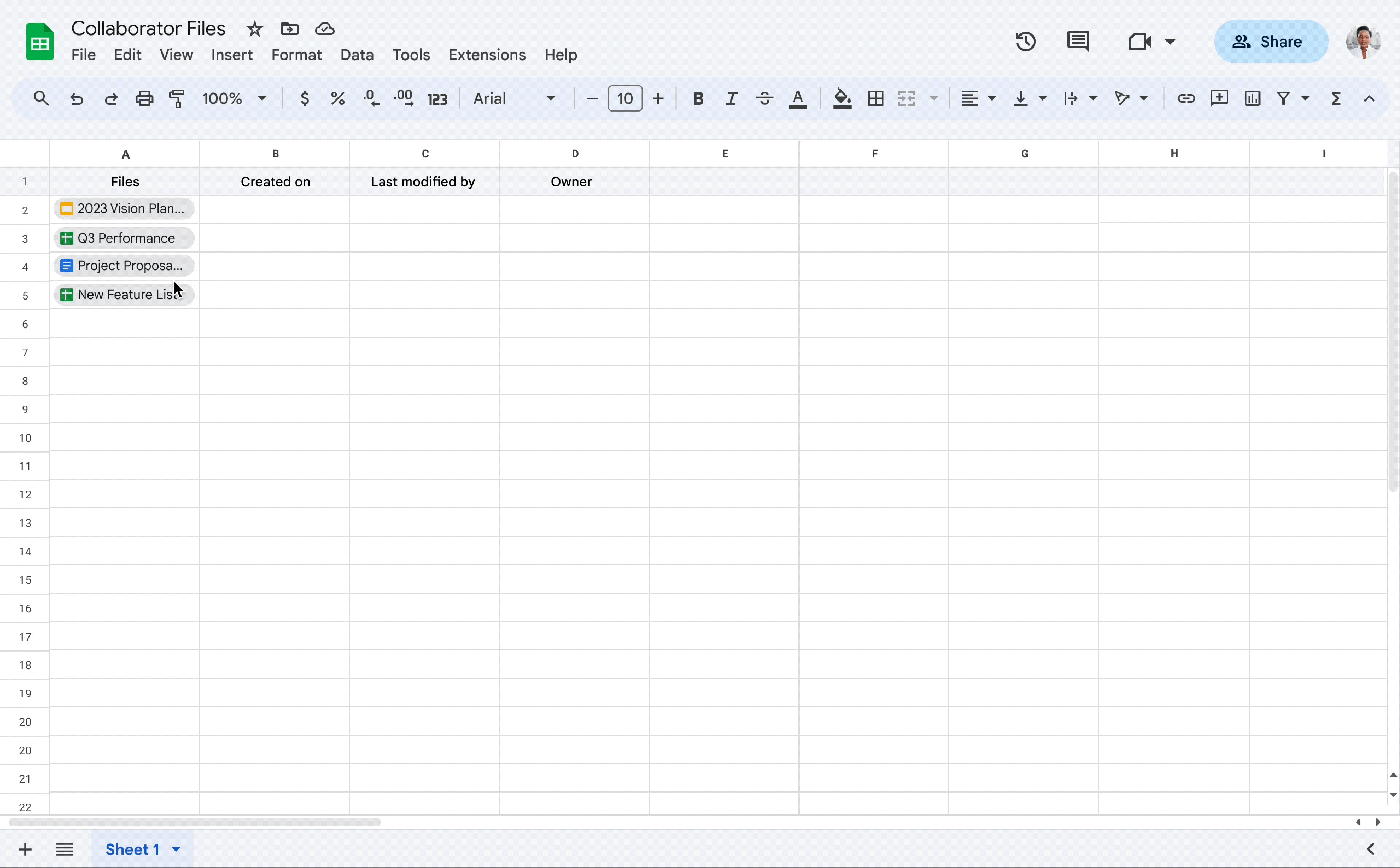
You can keep your extractions up to date by navigating to the “Refresh & manage” section of the extraction sidebar to update your data and reflect the latest changes.
Who’s impacted
End users
Why you’d use it
Smart chip data extraction allows you to track and organize data more easily, and also perform deeper analyses using data that is derived from smart chips. Useful actions include using file chips to understand when a document was last updated or using people chips to sort and filter employees based on job location to best delegate region specific tasks.
Additional details
You can also nest arrays of chip extractions to perform more complex analyses. The example below uses a range of people chips in B3:B11 to count the number of unique office locations for nine different individuals. Example formula extraction across range of people chips
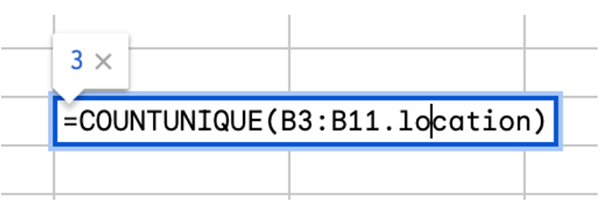
Getting started
- Admins: There is no admin control for this feature.
- End users:
- To perform sidebar extraction:
- Open the data extractions sidebar (via either the Data menu, right clicking on a cell/range with people, event or file chips and navigating to "Data extractions," or clicking on the "Data extractions" link in people, event or file hover cards)
- Select the range that contains the chips you want to extract data from
- Choose what data you want to extract from the selected chips
- Pick the range where you want the data to be extracted to
- To perform formula extraction:
- Start by typing = in a cell where you want the information extracted
- Navigate to the cell or range with chips in them and select it
- Add a period after the cell or range of cells and choose from the autocomplete what to extract
- Accept the dialog confirming what will be extracted
- To refresh data in the data extraction sidebar:
- Open the extraction sidebar
- Click Refresh & manage
- Find the smart chips data you want to refresh
- Click Refresh data
- To refresh all smart chips data, click Refresh all at the bottom of the sidebar.
- Visit the Help Center to learn more about extracting data from smart chips in your Google Sheets.
- To perform sidebar extraction:
Rollout pace
- Rapid Release domains: Extended rollout (potentially longer than 15 days for feature visibility) starting on May 17, 2023
- Scheduled Release domains: Gradual rollout (up to 15 days for feature visibility) starting on June 14, 2023
Availability
Extraction of data already stored in chips (Name and Email for people chips. MIME Type, URL, File Name for file chips. URL and Summary for event chips.)
- Available to all Google Workspace customers and users with personal Google Accounts
Extraction of all available data
- Available to Google Workspace Business Standard, Business Plus, Enterprise Essentials, Enterprise Essentials Plus, Enterprise Standard, Enterprise Plus, Education Fundamentals, Education Plus, Education Standard and Teaching and Learning Upgrade
- Not available to Essentials Starter, Business Starter, Frontline Starter, Frontline Standard, and Nonprofits
- Not available to users with personal Google Accounts
For more detailed product information or to need technical support, you can contact Gimasys - Premier Partner of Google in Vietnam at the following information:
- Hotline: 0974 417 099 (HCM) | 0987 682 505 (HN)
- Email: gcp@gimasys.com
Source: Gimasys



