Số hóa bùng nổ mạnh mẽ kéo theo khách hàng ngày càng yêu cầu cao…
G Suite quarantine: Manage business email flow
Dịch vụ G Suite của Google không chỉ cung cấp cho doanh nghiệp một bộ công cụ giúp trao đổi thông tin với đồng nghiệp, đối tác không những hiệu quả mà còn rất bảo mật. Cụ thể, Gmail doanh nghiệp của G Suite cho phép người quản lý thiết lập chính sách quản lý luồng email, yêu cầu tuân thủ nội dung, lọc email spam,… Nhờ vậy mà doanh nghiệp có thể yên tâm về việc bảo vệ dữ liệu của mình. Trong bài Enterprise Gmail Routing Last time, we brought you specific instructions to help you manage your incoming and outgoing emails. In this article, we will introduce to you a similar and equally effective feature: G Suite quarantine – Email censorship in businesses.
1/ G Suite email quarantine – Business email censorship area
*Quarantine only works to isolate something for censorship and inspection.
If your business is using G Suite (Workspace Google) then the person with the highest administrative authority – super admin – will be able to set up policies and settings to quarantine and censor emails sent to or from your business. Super admin can also delegate rights to others to specialize in this task, instead of having to do it all yourself. This will help make management more effective when there is a dedicated person, especially when your business is large or you believe that the number of emails that need to be censored is very large.
2/ Benefits of email censorship – G Suite Email quarantine?
Email Censorship – Quarantine – helps your business prevent spam emails, minimize the risk of data leaks and most importantly, contribute to protecting business data. This feature also works for email attachments to prevent users from sending, opening or clicking on potentially unsafe elements. For example, the admin may believe that emails containing the subject line “Transfer to….” are often phishing emails. So admins can keep these emails and check them before employees in the company accidentally click on the link in that message.
So why does email moderation help businesses prevent Spam and contribute to minimizing the risk of data leaks? The next section will help you better understand Email quarantine.
3/ What is the working mechanism of email censorship - email quarantine?
As shared in the first part, to be able to quarantine and censor incoming or outgoing emails, admins must set up the necessary policies. These policies are pre-built rules on which the system can evaluate and decide whether to censor a certain email or not. For example, with the rule not to send internal emails outside the business, the system will automatically retain these emails when employees intentionally or accidentally send them outside.
If an email is censored, they will be included “admin quarantine” – Quarantine and censorship area managed by admin. After that, the admin can check and handle any of the options below:
- Shows the rule (reason) why this email was put in moderation
- Allows messages to be forwarded to the original recipient
- Refuse, prevent the message from being sent
- Do nothing (This method will automatically delete the message after 30 days)
If an email is quarantined and put into censorship, will users know?
- For incoming emails, the recipient will not know the existence of the email, until you "release" the email from quarantine and allow it to reach the recipient's mailbox.
- For emails sent from your business: That email will still appear in the sender's sent mail folder, but will not reach the recipient's mailbox, unless the admin "releases" them from the censorship zone. There will be cases where while emails are being held for inspection, the sender intentionally deletes them from his sent mail folder. At this point, admins can rest assured that those emails will still be in quarantine until you process them. Or those emails will remain and be automatically deleted after 30 days.
Note that you can only process censored emails if they come from a registered G Suite user. Additionally, email quarantine only applies to individual users and not groups.
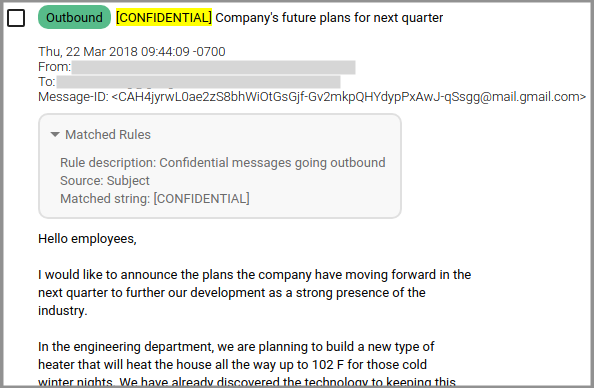
4/ Instructions for setting up and managing the quarantine email feature - email censorship
4.1. How to create, edit, delete, and recheck settings in G Suite email quarantine
- Access the admin page for administrators – Google admin console at: admin.google.com
- From the admin interface, go in Apps > G Suite > Manage quarantine
- Click Add quarantine (added rules for quarantine and censorship areas)
- Select the basic settings for this rule:
- Enter a name and description
- For incoming and outgoing messages, if they fall into the censorship quarantine zone, choose whether you need to send a decline message to notify the sender.
Then save these rules.
- Similarly, to edit or delete a moderation rule you've created, go to Apps > G Suite > Manage quarantine > Edit (or Delete if you want to delete)
- To review the Quarantine rules you created, go to Apps > G Suite > Manage quarantine > Go to Admin Quarantine. Here, the system will display all current settings.
4.2. What rule-based email policies can you set up?
In the Admin Console, you can set and subject emails to zone-based moderation
- Content compliance requirements
- Content is not allowed to be sent
- Compliance requirements for attachments
- Routing
- Spam
For details on how to set up email moderation rules, you can refer to the page Help desk of Google or contact Gimasys for advice and support from the technical team.
Please note that: If you want to install this feature to moderate the flow of information in your business, think carefully and plan detailed content. Based on this, you will be able to build an effective management policy. In addition, estimate in advance the number of emails that will fall into the quarantine area and need someone to check, thereby assigning appropriate personnel and admin rights. Because sometimes the number of emails is too much for you to check, affecting the daily work of your own employees in your company.
Source: Gimasys



