Vẻ đẹp của những đóa hoa từ lâu đã là nguồn cảm hứng bất tận…
Gemini in the side panel of Google Chat is now available
What’s changing
Trong vài tháng qua, người dùng có tiện ích bổ sung Gemini cho Google Workspace và tiện ích bổ sung Gemini Education đã sử dụng Gemini trong bảng điều khiển bên của Gmail, Docs, Sheets, Slides và Drive để hỗ trợ họ tóm tắt, phân tích và tạo nội dung thông qua thông tin chi tiết thu thập được từ email, tài liệu, v.v. của họ. Đầu tháng này, những người đăng ký tiện ích bổ sung Gemini đã bắt đầu sử dụng Gemini trong Google Chat để tóm tắt các cuộc trò chuyện chưa đọc trong chế độ xem trang chủ.
Today, we’re expanding Gemini in Chat to help users collaborate more effectively in their spaces, group messages and direct messages. With Gemini in the side panel of Chat, you can:
- Summarize a space or conversation. Examples include asking Gemini the following:
- "Summarize this conversation."
- "What are the key takeaways in this conversation?”
- After an initial summary is generated, you can ask for a longer summary, "Give me a detailed summary of [topic] discussed in this space."
- Generate a list of action items from that space or conversation, such as:
- "What are the action items in this conversation?”
- “Are there any action items for me in this conversation?"
- “Summarize [person's] action items in this space”
- Answer specific questions about that space or conversation by asking:
- “What did [person] say about the timeline extension in this space?”
- “What’s the decision on the project discussed in this conversation?"
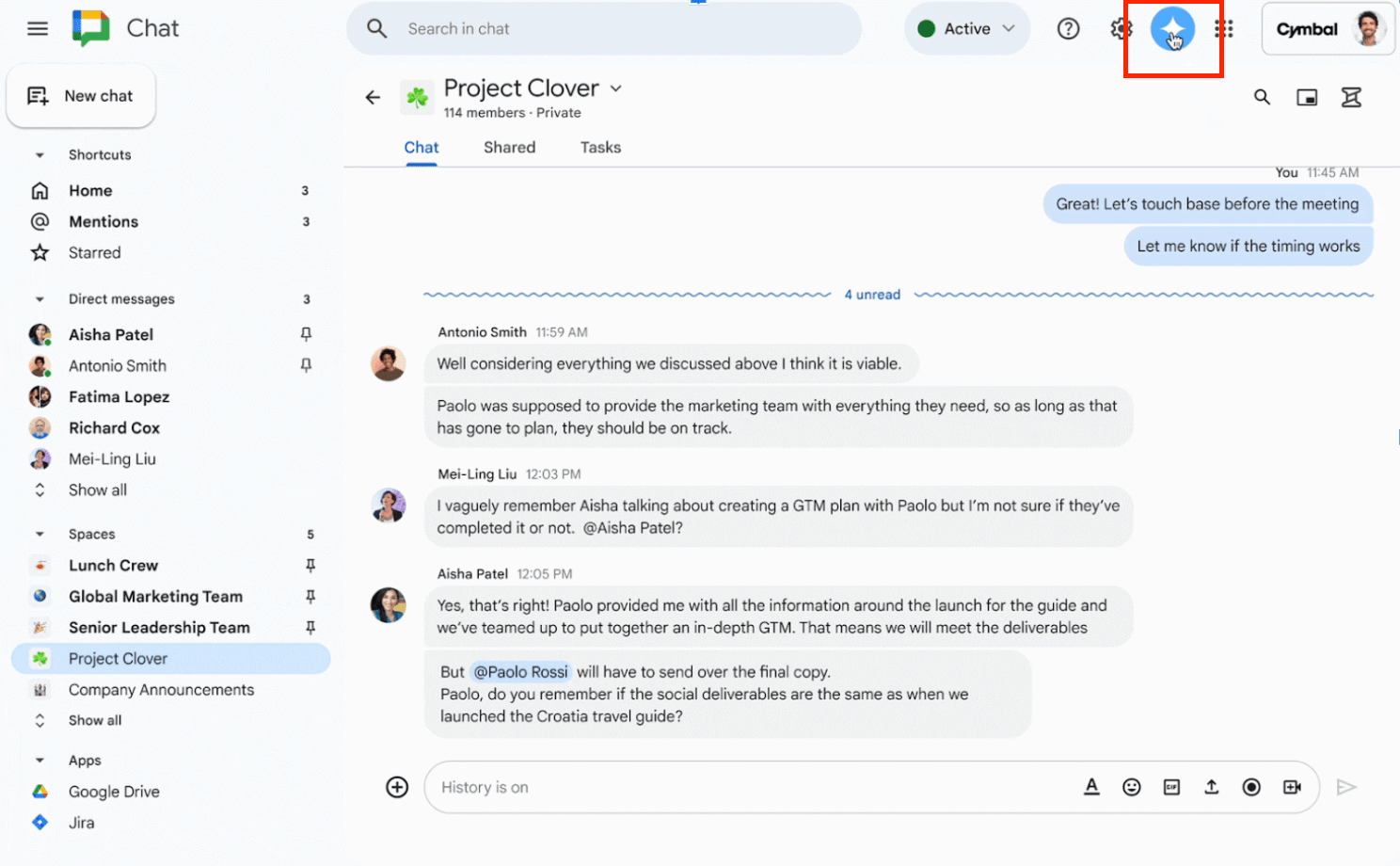
Who’s impacted
End users
Why you’d use it
Gemini in the side panel of Chat enables you to better collaborate with your team by helping you quickly catch up on missed conversations, capture action items, or search for key details that are easy to miss in a fast-moving space.
Additional details
At this time, Gemini in the side panel of Chat can summarize and analyze messages in the conversation that you are currently viewing. It will not summarize or analyze context across your entire Chat conversation history, your Gmail inbox or your Drive files.
Getting started
- Admins: To access Gemini in the side panel of Workspace apps, users need to have smart features and personalization turned on. Admins can turn on default personalization setting for their users in the Admin console. End users: On web from chat.google.com, click on a space, thread, or message, then click the "Ask Gemini” icon at the top of the page to open Gemini in the side panel of Chat. From there, you can select from suggested prompts or type in your own query. Visit the Help Center to learn more about collaborating with Gemini in Google Chat and ensuring your smart feature settings are turned on.
- Người dùng cuối: Trên web từ chat.google.com, hãy nhấp vào khoảng trống, chuỗi hoặc tin nhắn, sau đó nhấp vào biểu tượng “Hỏi Gemini” ở đầu trang để mở Gemini trong bảng điều khiển bên của Chat. Từ đó, bạn có thể chọn từ các lời nhắc được đề xuất hoặc nhập truy vấn của riêng bạn. Truy cập Trung tâm trợ giúp để tìm hiểu thêm về cách cộng tác với Gemini trong Google Chat và đảm bảo cài đặt tính năng thông minh của bạn được bật.
Rollout pace
- Rapid Release domains: Gradual rollout (up to 15 days for feature visibility) starting on November 1, 2024
- Scheduled Release domains: Full rollout (1–3 days for feature visibility) starting on November 18, 2024
Availability
Available for Google Workspace customers with a:
- Gemini Business and Enterprise add-on
- Gemini Education and Education Premium add-on
Source: Gimasys



