Số hóa bùng nổ mạnh mẽ kéo theo khách hàng ngày càng yêu cầu cao…
Transcribe speech during Google Meet calls into a Google Doc
What’s changing
You can now transcribe a Google Meet video meeting into a Google Doc. The transcribed file is saved in the hosts “Meet Recordings” folder in Google Drive, similar to Meeting Recording. This feature can only be accessed when using Google Meet on a desktop or laptop. At this time, this feature is only supported in English.
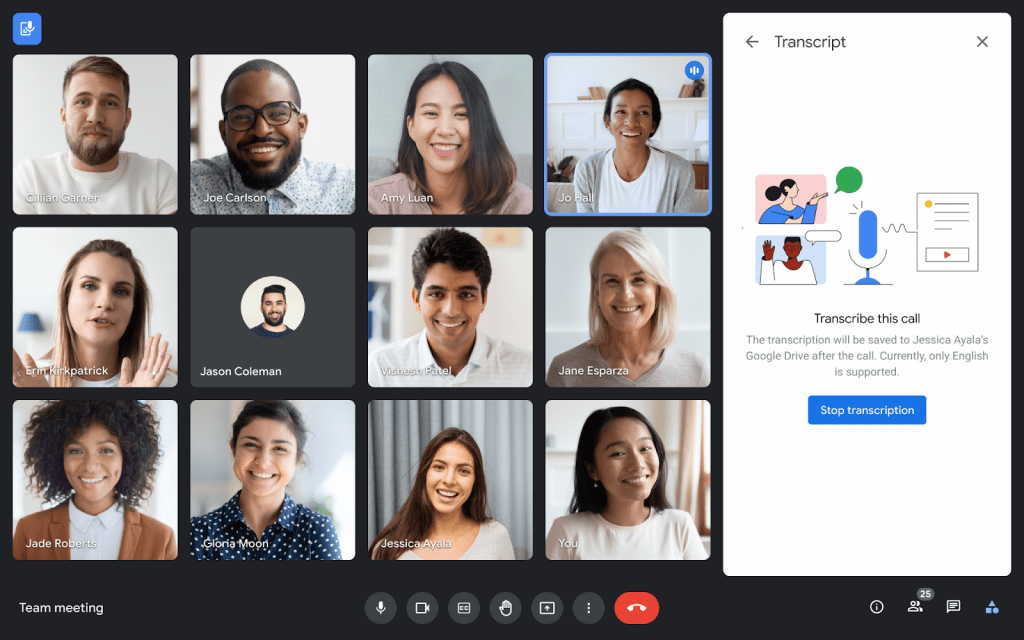
Who’s impacted
End users
Why it’s important
Meeting transcripts can automatically capture the meeting discussion, making it easier to follow up afterward or serve as a record.
For meetings with fewer than or equal to 200 invitees, the meeting host, co-hosts, or the transcript initiator will receive a link to the transcription document via email after the meeting ends. Additionally, the transcript will automatically be attached to the associated calendar invite for the meeting.
For meetings with more than 200 attendees, the transcription will only be shared with the meeting organizers, host, and co-hosts, and individual users who initiated a transcription. For recurring meetings, new transcription documents will be continually added to the Calendar invite.
Additional information
Before joining a meeting, attendees will see a notification informing them when transcripts are active.
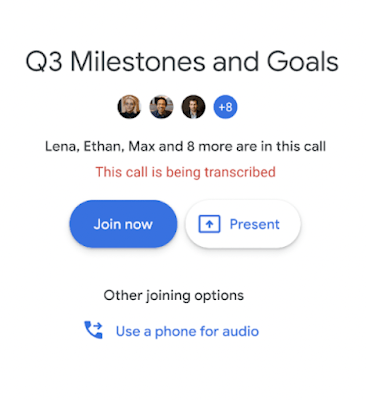
Getting started
- Admins:
- The availability to use this feature will be ON by default and can be configured at the group, domain, or OU level. Note that there is no admin control for Google Workspace Business Standard customers.
- Visit the Help Center to learn more about turning Meet Transcriptions on or off..
- Note: For Google Workspace Education users with a teacher license, transcripts are ON by default. For those with a student license, transcripts are OFF by default.
- End users:
- If host management is off, in-domain participants can use transcripts. If host management is on, only meeting hosts and co-hosts can turn transcripts on.
- To use transcripts in a meeting, eligible users can visit the activities panel and click “Transcripts.” When turned on, a “Transcribing” badge will appear in the top left corner of the meeting. To end the transcription, the user can click “Stop transcription,” and it will be saved to their Google Drive. Transcriptions will not begin without an eligible user initiating it.
Rollout pace
- Rapid and Scheduled Release domainsExtended rollout (potentially longer than 15 days for feature visibility) starting on October 24, 2022
Available now
- Available to Google Workspace customers Business Standard, Business Plus, Enterprise Starter, Enterprise Standard, Enterprise Plus, Education Plus, and the Teaching and Learning Upgrade customers
- Not available to Google Workspace Essentials, Business Starter, Education Standard, Enterprise Essentials, Education Fundamentals, Frontline, and Nonprofits, as well as legacy G Suite Basic and Business customers
- Not available to users with personal Google Accounts
Source: Gimasys



