Trong guồng quay công việc hàng ngày, chúng ta dành hàng giờ để soạn thảo…
Email Phishing và 5 bước xử lý từ quản trị viên Google Workspace
Để đối phó với làn sóng tấn công mạng, các email lừa đảo có chứa mã độc như email phishing ,.. ngày càng tinh vi, các tổ chức không thể chỉ dựa vào các giải pháp phòng thủ thụ động. Việc ngăn chặn các mối đe dọa ngay từ khi chúng xuất hiện là chìa khóa để bảo vệ hệ thống và dữ liệu. Điều này đòi hỏi một chiến lược bảo mật toàn diện, kết hợp giữa công nghệ, con người và quy trình. Từ việc nâng cao nhận thức cho người dùng, xây dựng các chính sách bảo mật chặt chẽ đến việc triển khai các giải pháp bảo mật tiên tiến, tất cả đều đóng góp vào việc tạo ra một lớp bảo vệ vững chắc trước các cuộc tấn công.
Để đảm bảo an toàn cho hệ thống email doanh nghiệp và bảo vệ thông tin nhạy cảm, việc phòng chống và xử lý các cuộc tấn công email phishing là vô cùng quan trọng. Bài viết này sẽ cung cấp các thông tin cũng như giải pháp hiệu quả để quản trị viên Google Workspace có thể quản lý, giám sát được các vấn đề này.
Cơ chế lọc thư của Google đã được thiết kế để ngăn chặn hiệu quả các cuộc tấn công qua email, bao gồm cả email lừa đảo và email chứa mã độc, cụ thể là email phishing. Hệ thống này có khả năng phân loại và loại bỏ các email có dấu hiệu đáng ngờ với độ chính xác cao.
Mặc dù vậy, một số trường hợp ngoại lệ vẫn có thể xảy ra. Trong trường hợp này, hệ thống sẽ tiến hành phân tích sâu hơn và đưa ra các biện pháp xử lý phù hợp, chẳng hạn như di chuyển email đến thư mục spam và thông báo cho quản trị viên.
Đối với quản trị viên Google Workspace, việc kiểm tra và bảo mật tài khoản người dùng là một nhiệm vụ quan trọng.
Kiểm tra thông tin chi tiết của người gửi
Mỗi khi mở email, bạn hãy chủ động click vào mũi tên nhỏ bên dưới tên người gửi để khám phá thêm thông tin chi tiết. Tại đây, bạn sẽ tìm thấy những chi tiết quan trọng như địa chỉ gửi, địa chỉ nhận, thời gian gửi, chủ đề, và cả thông tin về bảo mật.
Để đảm bảo email bạn nhận được là an toàn và đáng tin cậy, hãy kiểm tra kỹ phần “gửi từ” (emailed by) and “ký bởi” (signed by). Nếu hai thông tin này trùng khớp với tên miền của người gửi, ví dụ như cùng là “gimasys.com”, thì email đó rất có thể là chính xác. Ngược lại, nếu bạn thấy dấu hỏi chấm xuất hiện, hãy hết sức thận trọng.
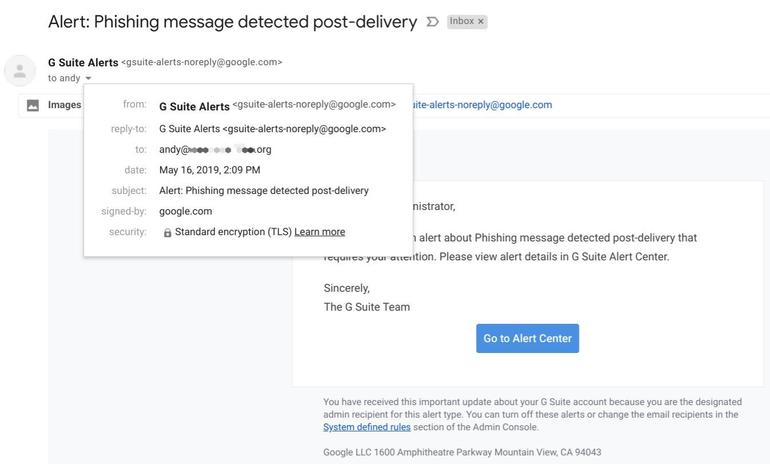
Với những email thông báo về các hoạt động đáng ngờ, Google thường cung cấp nút “Đi tới Trung tâm Cảnh báo” (Go to Alert Center). Tuy nhiên, để đảm bảo an toàn, bạn nên tự mình truy cập vào Trung tâm Cảnh báo theo hướng dẫn thay vì click trực tiếp vào link trong email.
Truy cập vào trung tâm cảnh báo – Google Workspace Alert Center
Để xem các cảnh báo bảo mật trên Google Workspace, bạn thực hiện theo các bước sau:
- Bước 1: Đăng nhập: Access to https://admin.google.com và đăng nhập bằng tài khoản quản trị của bạn.
- Bước 2: Truy cập Trung tâm Cảnh báo:
- Method 1: Nhấp vào biểu tượng ba dấu gạch ngang ở góc trên bên trái màn hình, chọn “Security” rồi chọn “Alert Center”.
- Method 2: Nhập trực tiếp địa chỉ https://admin.google.com/ac/ac vào trình duyệt.
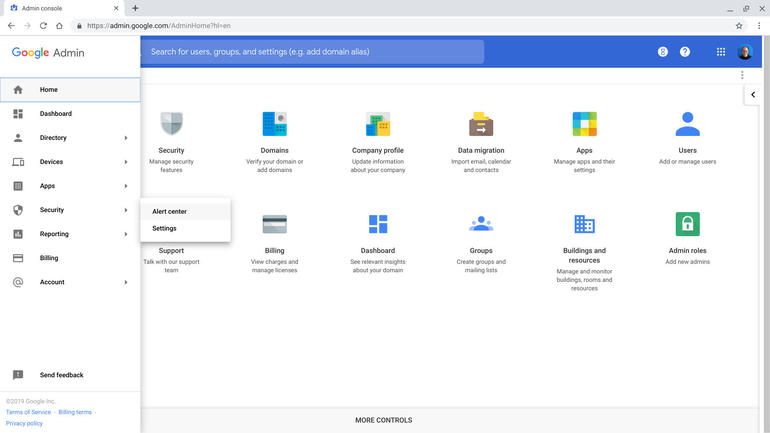
Kiểm tra lại chi tiết email phishing
Trung tâm cảnh báo Alert Center sẽ cung cấp danh sách chi tiết các địa chỉ email đã nhận được tin nhắn lừa đảo (phishing). Ngoài ra, hệ thống còn ghi lại chính xác địa chỉ email của kẻ gửi và thời điểm gửi tin nhắn, giúp người dùng dễ dàng theo dõi và phân tích các cuộc tấn công.
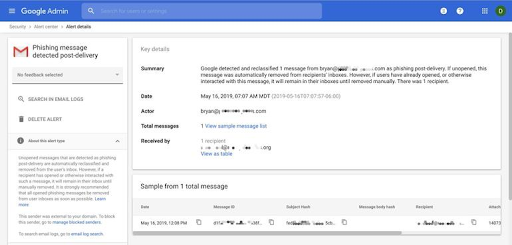
Kiểm tra lại tài khoản đăng nhập
If a user has opened the email and clicked on the link attached to the phishing email, they may have exposed the information to the hacker or the system that created this information scam.
Để đảm bảo rằng tài khoản và thông tin đăng nhập được bảo vệ, hãy kiểm tra email mà người dùng đó dùng để đăng nhập sau khi nhận email phishing. Vào Admin Console của Google Workspace > vào mục Report (Report) > find section Audit and choose Login.
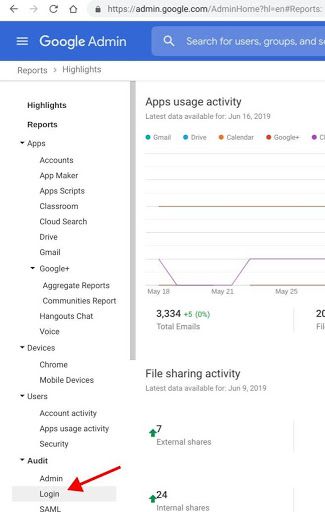
Please enter the email address you just received the phishing message in the information field Username. Sau đó nhập thời gian – ngày và giờ – mà họ nhận được email phishing vào trường thông tin “Date and Time Range". Then click Search to display a list of logged events.
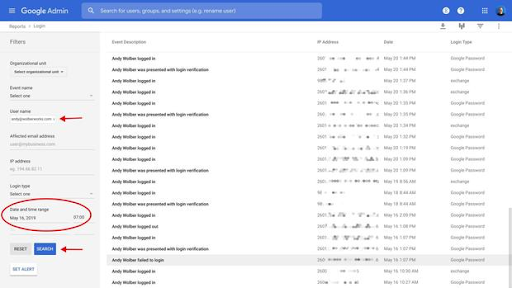
If you detect logins from unusual IP addresses, you'll probably want to change that user's password again. To be on the safer side, search in the . section Report | Audit | Admin to find changes related to the administration or other activities of this account, from the time of receiving the phishing email.
Thông báo tới người nhận
Để đảm bảo an toàn thông tin cho người dùng, quản trị viên có trách nhiệm thông báo kịp thời về các vụ tấn công phishing. Việc cung cấp hình ảnh minh họa từ Trung tâm Cảnh báo sẽ giúp người dùng hiểu rõ hơn về mức độ nghiêm trọng của vấn đề và chủ động bảo vệ tài khoản của mình. Trong trường hợp người dùng đã thay đổi mật khẩu, việc yêu cầu đổi mật khẩu một lần nữa cần thiết để tăng cường bảo mật. Đồng thời, quản trị viên nên hướng dẫn người dùng thiết lập mật khẩu mạnh theo tiêu chuẩn để ngăn chặn các cuộc tấn công trong tương lai. Đối với những trường hợp người dùng đã bị lừa đảo, quản trị viên cần phối hợp chặt chẽ với người dùng để thực hiện các biện pháp khắc phục hậu quả, bao gồm kiểm tra và thay đổi mật khẩu các dịch vụ liên quan, quét virus và theo dõi hoạt động tài khoản.
Ứng dụng Machine Learning & AI để hỗ trợ xử lý các email phishing
Google đã ứng dụng Machine Learning để tạo ra một hệ thống phòng thủ nhiều lớp, bao gồm việc phát hiện và ngăn chặn các cuộc tấn công phishing, quản lý thiết bị di động và cung cấp các báo cáo bảo mật chi tiết. Nhờ đó, các doanh nghiệp có thể yên tâm rằng dữ liệu của mình luôn được bảo vệ an toàn.
Hệ thống chặn lọc email ngày nay hoạt động như những người bảo vệ thông minh, sử dụng các kỹ thuật học máy tinh vi để bảo vệ hộp thư của bạn. Phân loại máy học (Machine Learning Classification) là công cụ chính để phân biệt thư rác và email hữu ích. Bằng cách Phân tích hành vi (Behavioral Analysis) và liên tục học hỏi từ dữ liệu mới, các hệ thống này có thể phát hiện và ngăn chặn các mối đe dọa một cách chủ động. Giống như một người trợ lý thông minh, hệ thống sẽ tự động học hỏi và thích nghi để mang đến cho bạn trải nghiệm sử dụng email an toàn và hiệu quả hơn.
Conclusion
Google Workspace cung cấp một bộ công cụ bảo mật toàn diện giúp quản trị viên có cái nhìn tổng quan và kiểm soát chặt chẽ về an ninh thông tin của tổ chức. Với bảng điều khiển quản trị tập trung, các quản trị viên có thể dễ dàng truy cập vào các báo cáo chi tiết, nhận được những khuyến nghị bảo mật chuyên sâu và nhanh chóng điều tra các mối đe dọa tiềm ẩn, điển hình là các email phishing nói riêng và các email lừa đảo có chứa mã độc nói chung. Ngoài ra, khả năng xuất nhật ký bảo mật sang các nền tảng phân tích dữ liệu như Google Security Operations và BigQuery sẽ giúp nâng cao hiệu quả giám sát và phản ứng trước các sự cố an ninh.
Việc sử dụng các nền tảng bảo mật dữ liệu là một bước đi thông minh để bảo vệ tổ chức. Bằng cách tự động phát hiện và cảnh báo về các hoạt động bất thường, các nền tảng này giúp giảm thiểu rủi ro, tiết kiệm thời gian và nguồn lực cho đội ngũ IT/Security. Nhờ đó, chúng ta có thể yên tâm hơn khi hoạt động trong môi trường số.
Source: Gimasys



