Đại dịch vừa qua đã khiến lưu lượng truy cập tổng đài chăm sóc khách…
Information you need to know about SSL and how to install SSL in Compute Engine
SSL (Secure Sockets Layer) is a security protocol for the secure transmission of data over the internet. In environment Compute Engine, SSL is an access security method used in the HTTPS protocol, technology plays an extremely important role in creating a modern and safe web browsing experience for today's users. So SSL How it works and is installed, let's find out later in the article below.
Overview of SSL in Compute Engine
In Compute Engine, users can use SSL to protect data transmission over the internet. Here is an overview of SSL in Compute Engine:
- SSL Load Balancing: Compute Engine supports SSL Load Balancing, allowing users to provide secure HTTPS services across multiple virtual machines at the same time. The load balancer will distribute traffic to virtual machines evenly and automatically adjust when there are changes in resources.
- Free SSL Certificate: Compute Engine comes with a built-in feature with a free SSL certificate from Let's Encrypt. Users can easily create and manage free SSL certificates for their virtual machines.
- Storing SSL certificates: On Compute Engine, users can store their SSL certificates in Google Cloud's Certificate Manager. This helps users manage and provision SSL certificates conveniently.
- Easy to use interface: Compute Engine provides a graphical management interface for SSL, allowing users to manipulate SSL certificates, configure load balancers, and monitor SSL status on virtual machines.
- Automatic renewal of SSL certificates: Compute Engine features automatic renewal of SSL certificates from Let's Encrypt. This helps ensure that the user's SSL certificate is always valid
- Ensuring security: SSL helps ensure security in transmitting data over the internet by encrypting information between client and server. This helps prevent eavesdropping, modification or tampering of data.
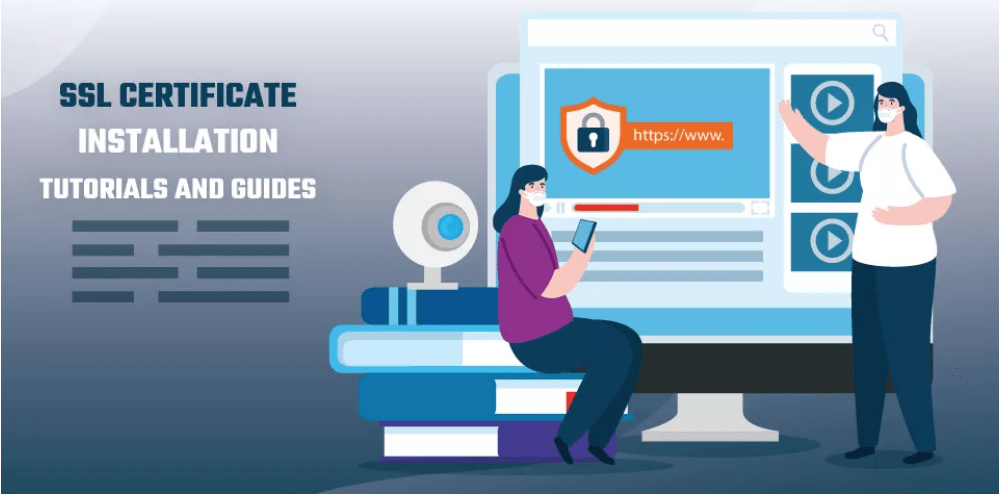
Instructions for installing Compute Engine SSL
To install SSL in Compute Engine, users need to perform the following steps:
- Buy or create an SSL certificate: You can purchase an SSL certificate from a reputable provider or use a free SSL certificate from Let's Encrypt. For free SSL from Let's Encrypt, users can use the Certbot tool to create and manage certificates.
- Prepare virtual machine (VM): Create virtual machines on Compute Engine or use existing virtual machines. Make sure that the virtual machine is running the operating system and web server the user wants to install SSL.
- Install SSL certificate on virtual machine:
- Download SSL certificate and generate private key
- Copy the SSL certificate and private key to the virtual machine. Users can use SCP or many other methods to copy files.
- Set access permissions for the certificate and private key files so that only necessary users can access them.
- Web server configuration: Use the web server's configuration to specify a new SSL certificate and private key. For Apache, users need to edit the Apache configuration file, adding SSL configuration lines. For Nginx, edit the Nginx configuration file with the SSL certificate and private key information.
- Check and restart the web server: Check the user's SSL configuration and restart the web server service. Make sure that there are no errors during the reboot. Then, access the user's website via HTTPS to test SSL functionality.
Note: The SSL installation process may vary depending on the web server the organization/business is using and the operating system on the virtual machine. Users should consult the SSL provider's detailed documentation or seek guidance from the user community for specific installation processes.
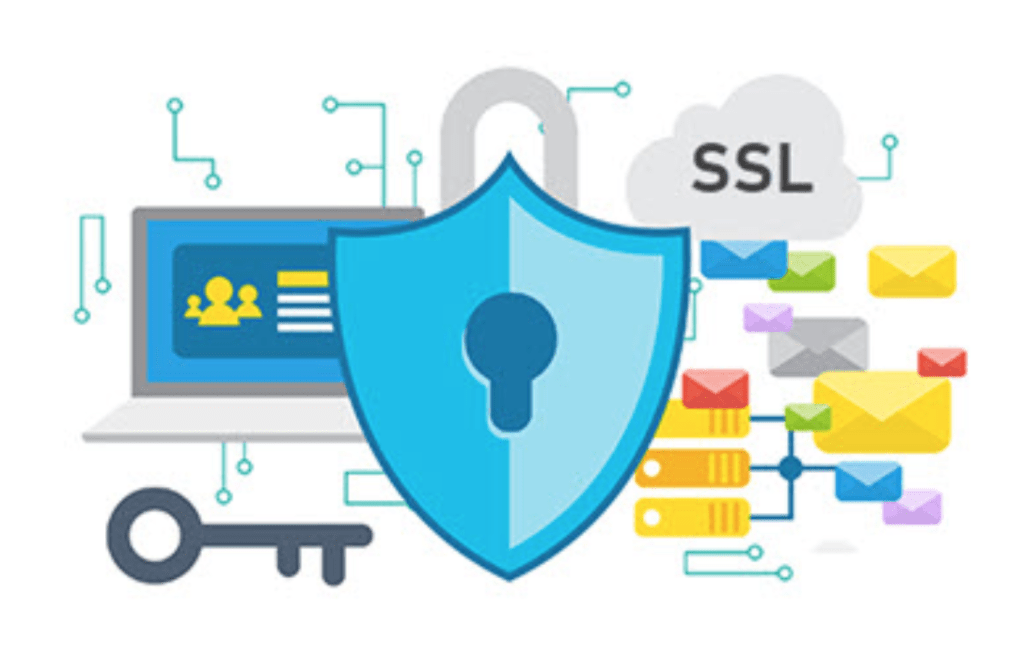
Refer:
How to manage Compute Engine SSL
Besides paying attention to the information when installing and using SSL, SSL management in Compute Engine also needs to be ensured to optimize performance, the management steps need to be performed sequentially as follows:
- Create and manage SSL certificates: If users use a free SSL certificate from Let's Encrypt, users can use the Certbot tool to generate and automatically renew new certificates. Certbot will create and install an SSL certificate on the virtual machine and automatically renew it when the expiration date approaches.
- Storing SSL certificates: Compute Engine integrates with Google Cloud's Certificate Manager to store and manage SSL certificates. Users can create and manage SSL certificates from the Google Cloud Console management interface. Certificate Manager allows users to conveniently organize and track their SSL certificates.
- Configure Load Balancer SSL: If you use Load Balancer in Compute Engine, you can configure SSL Load Balancing to securely forward HTTPS traffic to your virtual machines. Users can configure SSL certificates and private keys, along with other options, to determine how Load Balancer handles traffic.
- SSL monitoring and maintenance: Ensure that user SSL certificates are always valid and up to date. Periodically check the health of the SSL on virtual machines and the Load Balancer to determine if there are problems or detect excess time errors. Ensure that SSL certificates are renewed promptly and do not expire.
- Firewall management: Make sure that the firewall in Compute Engine is configured to allow SSL connections. Check and update firewall rules as necessary to ensure SSL traffic is forwarded properly.
Note that SSL management tools and processes may vary depending on the user's specific needs and the SSL provider the user uses. Please refer to the documentation Google Cloud Platform for more details and instructions on managing SSL in Compute Engine.
How to renew Compute Engine SSL for users
To renew Compute Engine SSL for users, you can follow these steps:
- Determine the expiration date of the SSL certificate: Before starting the renewal process, determine the expiration date of the current SSL certificate. You can check this information in the Google Cloud Console management interface or through the SSL management tool you use.
- Determine the extension end date: Determine the date by which you want to renew your SSL certificate. This should be done before the certificate's current expiration date to ensure there is no SSL loss period.
- Renew SSL certificate: There are many ways to renew your SSL certificate, depending on the SSL provider and management tool you use. If you use Let's Encrypt, you can use the Certbot tool to renew certificates automatically. Certbot can be configured to run on a schedule or be called manually to renew certificates.
- Check SSL functionality after renewal: After renewing your SSL certificate, test your SSL functionality by accessing your website via HTTPS. Make sure that no errors occurred and that SSL is determined to be active.
Additionally, you need to monitor warnings or notifications about SSL certificate expiration dates to ensure you don't miss the renewal process. If your SSL certificate expires, your website may have security issues and users may not be able to access your website via the HTTPS protocol.
Conclusion
Hopefully this article has answered the question of what SSL is and information surrounding the installation, use, management, and renewal of SSL in Compute Engine for you. If you have any questions or need support, advice on solutions, and information related to Google Cloud, you can contact Gimasys - Premier Partner of Google in Vietnam according to the information:
- Hotline: 0974 417 099 (HCM) | 0987 682 505 (HN)
- Email: gcp@gimasys.com
Source: Gimasys



