Vẻ đẹp của những đóa hoa từ lâu đã là nguồn cảm hứng bất tận…
How to use VPS on IOS and Android phones
In today's technological age, remote desktop access applications on Android and IOS are increasingly popular. They help you perform many tasks that were previously only possible on computers. This becomes even more important in a hybrid work context when remote access to company computers is necessary.
Especially, if you are using Windows VPS and need to connect to it via phone to use, this article is for you. In this article, Gimasys will guide you how to use VPS on your phone thanks to Remote Desktop technology, making VPS management flexible and convenient even if you only have a mobile phone.

How to use VPS on IOS phones
Apple's iOS operating system is known for its user-friendly, smooth and modern interface. Along with that, logging into VPS on iOS is also quite simple, similar to on MacOS, you only need IP, username and password from the VPS provider.
Step 1: Download the Remote Desktop app from the App Store.
Step 2: Open the application and grant the necessary access permissions.
Step 3: On the top right corner, select the + sign to add VPS information.
Step 4: Enter necessary information such as server name (PC NAME), user information (USERACCOUNT), and can add an optional name for the VPS (FRIENDLY NAME). Then, press SAVE.
Step 5: The final screen will display the VPS list. When you select a VPS, the VPS Windows window will appear just like on a computer.
So you have completed the setup process and can start using VPS on your iOS device.
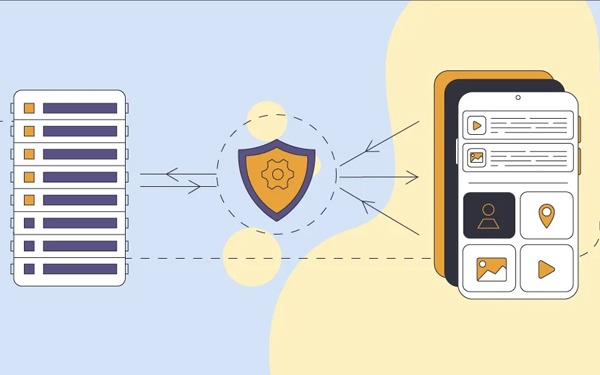
How to use VPS on Android phone
Android is an operating system developed by Google, based on Linux and open source. Popular globally, Android is mainly used on smartphones and tablets and is one of the most popular operating systems in the world alongside IOS. Using VPS on Android is quite simple. Here are the steps you need to take:
Step 1: Visit CH Play, find and download the Remote Desktop application.
Step 2: Open the app, select the plus (+) icon in the top right corner and select Desktop.
Step 3: Fill in the basic information of the VPS that the provider has provided to you such as server name (PC NAME), user information (USERACCOUNT).
Step 4: Select the VPS you want to access and enter the password to connect.
Step 5: After completing the steps, the screen will display the Windows VPS interface, just like on a PC.
With these simple steps, you can easily install and use VPS on your Android device.
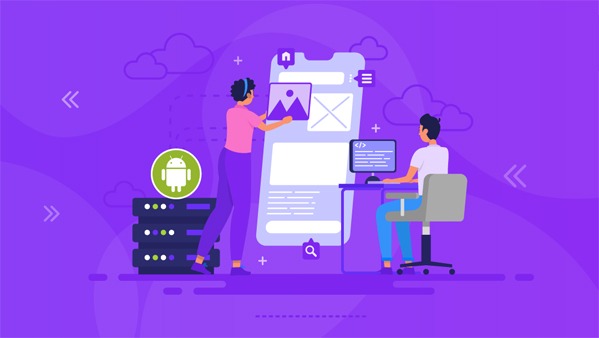
In conclusion
In this article, we have presented detailed instructions on How to use VPS on your phone via IOS and Android operating systems. If you have any questions or concerns about this article, or need more information about VPS, please do not hesitate to contact Gimasys - Google Cloud Premier Partner for the most detailed instructions.



