Đại dịch vừa qua đã khiến lưu lượng truy cập tổng đài chăm sóc khách…
Insert images easier with Google Docs, Slides and Drawings
What’s new: The Explore feature in Google Docs and Google Slides makes it easy to search for files in Google Drive. This feature is especially useful because you can quickly find information related to the document you are creating. With this update, G Sutie Basic, Business and Enterprise users will be able to view images and charts from those files – right in the Explore panel – and easily and quickly insert them into Docs/Slides files without you are creating.
You can visit the Help Center to get more information about how to use the Explore feature in Google Docs and Slides.
Improved image insertion feature
Do you know A picture is worth a thousand words…especially when you can add them to your text or presentation, or draw them quickly and easily. That's why Google has included some improvements with the ability to insert images into Google Docs, Slides and Drawings.
How to insert images into Google Docs, Slides and Drawings
Now you just have to choose Insert > Image or press the . button Image On Docs, Slides, Drawing on the web, you will see the following options:
- Upload from computer (Upload from computer)
- Search the web (Search the web)
- Drive
- Photos (Photos)
- Insert URL (By URL)
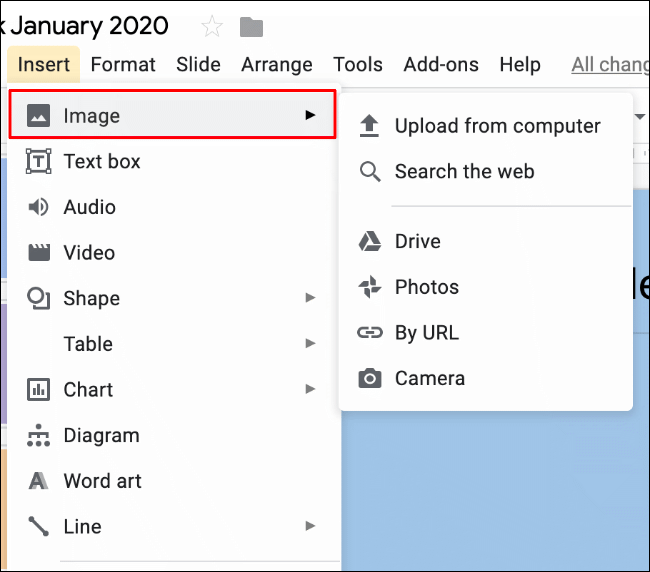
If you select “Upload from computer”, you will be taken to the document management section of your computer, which you should already be familiar with.
If you select “Search the web”, “Drive”, “Photos”, you will be taken to the toolbar on the right side of the screen where you will find it easier to find and use.
If you select “By URL”, you will be asked to insert a specific URL of the image you intend to use.
These options will make it easier for you to present text, presentations, etc. with illustrations.
See more: Embed a quick chart from google sheets into google docs
Updated: Gimasys



