[Update] You can raise your hand to ask questions in Google Meet
overview
Now video meeting participants can let you know if they have a question or indicate they want to speak by raising their hand in Meet. In large meetings, this helps increase participation and interaction while not disrupting the flow of conversation and preventing people from interrupting each other while presenting.
To raise your hand to ask a question in Meet, click the “Raise your hand” button on the bottom bar that's visible during the meeting. After pressing the button, it will turn into a “Lower Arm” button, which you can click to lower your arm.
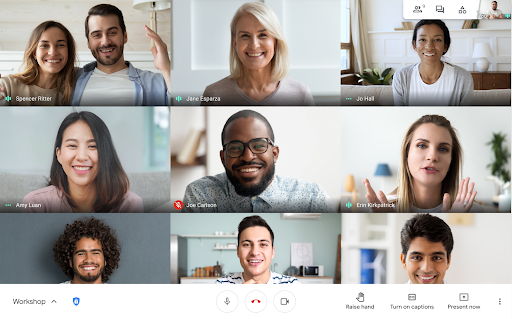
Raise and lower your hand in Meet
When a participant raises their hand, the meeting moderator will see a hand icon in their video preview. If the moderator is presenting in another tab, they will receive an audio notification when someone raises their hand.
The moderator will also be able to see all the people who raised their hands in the order they raised them in the meeting participant list to help them address questions accordingly. Moderators can lower a specific person's hand or lower all hands.
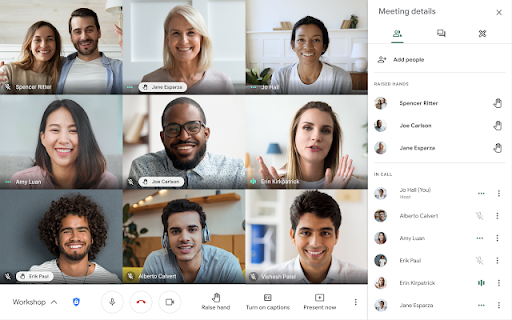
Start by raising your hand to ask a question in Meet
- Admins: There is no admin control for this feature.
- End users: This feature will be ON by default.
Rollout pace
- Rapid Release and Scheduled Release Domains: Gradual rollout (up to 15 days for feature to appear) starting November 17, 2020
Availability
- Available to Workspace Essentials, Business Standard, Business Plus, Enterprise Essentials, Enterprise Standard, Enterprise Plus customers as well as G Suite Business, Education, Enterprise for Education, and Nonprofits.
- Không khả dụng cho Google Workspace Business Starter cũng như khách hàng G Suite Basic. Không khả dụng cho người dùng có Tài khoản Google cá nhân.
Updated: Gimasys



