Google Cloud liên tục đổi mới và đầu tư đáng kể vào khả năng ngăn…
Act faster with custom swipe actions in Gmail on iOS
Quick Start Summary
You can now set up swipe actions in Gmail on iOS to do any of the following: Archive, Trash, Mark Read/Unread, Snooze, and Go To.
We just announced a brand new mobile redesign for Gmail with many new productivity improvements. To help you get work done faster, you can customize the actions you can take when you swipe emails in Gmail on your iOS devices.
You can access the swipe configuration settings by going into the Gmail iOS app and navigating to Settings -> Swipe actions, and choosing the swipe options that work best for you. options that work best for you)
In addition to using swipe actions to quickly process your emails, you can also use the same actions to categorize your notifications. For example, if you want to snooze an email, you can press firmly (3D touch) or long press on the Gmail iOS notification and directly click “Snooze” to select the date and time to snooze the email.
Source: Gimasys



