Số hóa bùng nổ mạnh mẽ kéo theo khách hàng ngày càng yêu cầu cao…
Instructions to enable Live streaming and recording for Admin G Suite
As announced, Google will allow all G Suite users to use its premium features for free Hangouts Meet vốn chỉ dành cho bản G Suite Enterprise tới trước ngày 01/07/2020. Dưới đây là cách thức kích hoạt 2 tính năng quan trọng Live Streaming (phát trực tuyến) và recording (ghi hình cuộc họp) dành cho quản trị viên G Suite (Google Workspace)
Turn playback on or offContinued on Meet (Live Streaming)
Before you start: To apply settings to certain users: Put their accounts in an organizational unit (to set them by department) or put them in a configuration group (to set them used on or in departments).
- To continue, switch to an administrator account. This will open the Google Admin console.
- From the Admin home screen, go to Apps G Suite Google Hangouts.
- Select Meeting Settings.
- To apply the setting to everyone, leave the top organizational unit selected. Otherwise, select a sub-organizational unit or a configuration group.
- Click Stream and check or uncheck the Allow people to stream their meeting box.
- Click to save. If you have configured an organizational unit or group, you can either Inherit/Overwrite an organization or Unset the group.
Changes usually take effect within minutes, but can take up to 24 hours. Your company can then use the Live streaming feature.
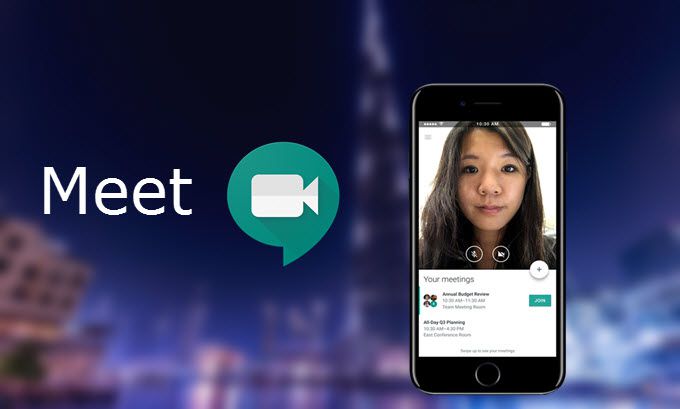
Enable or disable recording for Meet (Recording)
Step 1: Turn on Google Drive
Since recordings are stored in Drive, you need to make sure that Drive is enabled for your users. Details here: Turn Drive on or off for users.
Step 2: Turn recording on or off for the Meeting
Before you start: To apply settings to certain users: Put their accounts in an organizational unit (to set them by department) or put them in a configuration group (to set them used on or in departments).
- Switch to an administrator account. This will open the Google Admin console.
- From the Admin main screen, go to ApplicationsG SuiteGoogle Hangouts.
- Tap Meeting settings
- To apply the setting to everyone, leave the top organizational unit selected. Otherwise, select a sub-organizational unit or a configuration group.
- Click Record and check or uncheck the Allow people to record their meeting box.
- Click to save. If you have configured an organizational unit or group, you can either Inherit/Overwrite an organization or Unset the group.
Changes usually take effect within minutes, but can take up to 24 hours.
Updated: Gimasys



