Trong guồng quay công việc hàng ngày, chúng ta dành hàng giờ để soạn thảo…
Instructions for checking VPS server resources
Tracking and monitoring VPS server resources is very important because overuse of resources such as hard drive capacity, RAM, CPU, bandwidth as well as related factors can affect your performance. affects server performance. There are many reasons that can lead to a VPS server reaching its resource limit, from incorrect VPS configuration, lack of resources during use and countless other reasons. When resources are limited, your server may run slowly, have access problems, or some services may not function properly. In this guide, Gimasys will show you How to check resource usage of VPS server that you are managing.
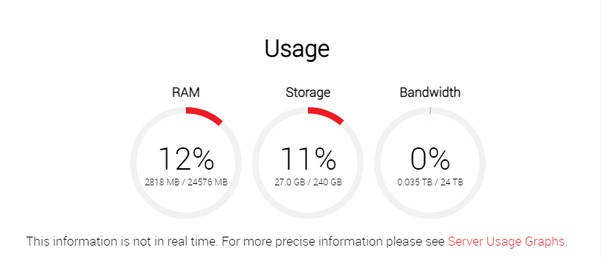
Overview: Status of VPS reaching resource limit
Verifying the configuration of the VPS server is an indispensable step to ensure the stability, safety, and efficiency of the server for your needs. Situations to consider when checking configuration include:
- When Deploying a New Server: It is important to check the configuration after deploying a new VPS server, to make sure it matches the requirements of the application or project you are working on.
- Server Performance Optimization: Configuration testing helps ensure that resources are being used efficiently.
- Changes in Traffic: Configuration should be reviewed when there are large changes in traffic or application requests to ensure the server has enough processing capacity.
- When There Are Problems or Security Vulnerabilities: Configuration testing is necessary when there are problems or information about security vulnerabilities, in order to detect and resolve possible risks in a timely manner.
- Before Upgrading or Expanding: Identify new needs and make necessary adjustments in configuration when you plan to upgrade or expand your server.
- Periodic Checks: Schedule regular configuration checks (for example, monthly or quarterly) to ensure your VPS server is always running efficiently and securely.
Steps to check VPS when reaching resource limit
Check Linux VPS configuration
Below are the necessary steps to comprehensively test VPS on Linux operating system
Check the CPU of the VPS configuration
To simply check the configuration of the VPS server, you can start with checking the CPU parameters. A basic command you can use is “cat /proc/cpuinfo”. When executing this command, pay attention to the following important parameters:
- Number of Processors: This is the number of processors your server has.
- CPU type: The type of CPU used, this determines the processing capacity of the server.
- Chip Processing Speed (cpu MHz): This is a parameter indicating the processing speed of the CPU, an important factor affecting performance.
- Number of Virtual Cores (cpu cores): Tells you how many virtual cores your server has, each virtual core providing its own processing capabilities.
Understanding CPU configuration helps you properly evaluate the processing capacity of the VPS system, thereby making appropriate decisions for each specific project you manage.
Check the RAM of the VPS configuration
RAM plays a very important role in the VPS server system. It provides the ability to access and process data randomly at any location in memory, based on a specific memory address. This helps increase performance and data processing speed for users. To check information about the RAM configuration on your VPS, you can use the “free -h” command. This command will provide you with necessary information about RAM such as total capacity, used capacity, and free capacity, helping you have an overview and accuracy of the system's available resources.
Check Disk (HDD) of VPS configuration
Another command to check the configuration of the VPS server that you can use is to check the hard drive capacity. You can do this using the “df -h” command. This command will provide detailed information about the VPS's hard drive, including capacity, used space, free space and read and write speed. Thereby, you can evaluate whether the speed and storage capacity of the VPS server suits your requirements or not.
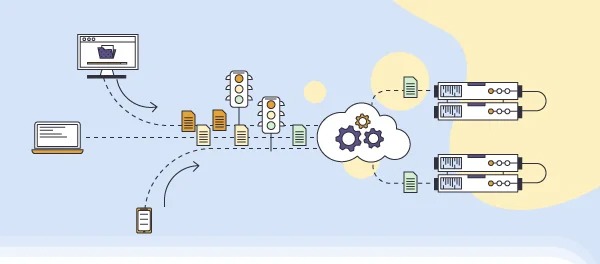 Check the write speed (I/O) of the VPS configuration
Check the write speed (I/O) of the VPS configuration
You can use the “dd” command to check the write speed of the VPS server you are using. Thereby, you can evaluate whether the current read and write speed is suitable for your needs or not.
To test the hard drive's writing speed, use the command “dd if=/dev/zero of=./gmstest bs=1M count=1024“. This command will create a file named “gmstest” with a capacity of about 1GB on your hard drive and from there, you can measure the writing speed. Note that, for the most accurate results, you should perform this test once first, as subsequent attempts may cache data and not reflect the true speed. After testing the write speed, you can delete the recorded file and test the read speed of that file to get a more comprehensive view of hard drive performance.
Check VPS Window configuration
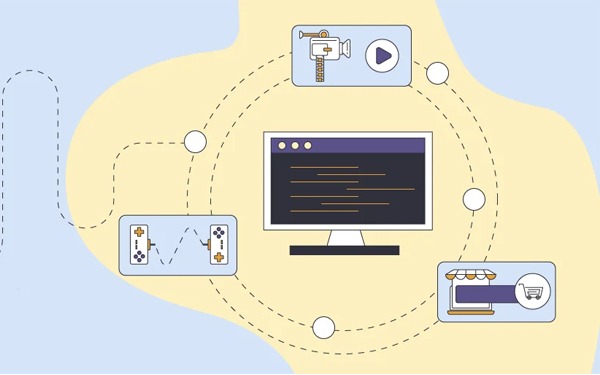 Next, Gimasys will guide you how to check the configuration of VPS Window through System Information through the following steps:
Next, Gimasys will guide you how to check the configuration of VPS Window through System Information through the following steps:
Step 1: Press Windows + R to open the Run command box. In the Run window, type the command “msinfo32” and press Enter.
Step 2: Then, the System Information window will appear. In the “System Summary” section, find information about “Processor” in the information section on the right. That will be information about the CPU and the number of Vcore CPUs your VPS uses.
In conclusion
Above are the basic methods to Check the resources of the VPS server, helps you evaluate and manage server performance effectively. If you need to find out more information or need professional support in managing VPS resources, do not hesitate to contact Gimasys. We will provide you with optimal advice and solutions, helping you make the most of your VPS server's effectiveness.



