Đại dịch vừa qua đã khiến lưu lượng truy cập tổng đài chăm sóc khách…
[Tutorial] How to draw tables in Google Docs
Whenever you want to present data in the form of numbers or factual information about a certain topic, inserting a table is considered the best option to allow you to process your data systematically. system. This article is intended as a guide cách kẻ bảng trong Google Docs, helping people with Google Docs how to create tables.
How to create a table in Google Docs
Google Docs is considered a modern tool for collaborating on PC/Laptop, and at the same time connecting you with many different people, those colleagues and customers can all view documents in real time. through electronic means. Sometimes, people feel the need to have a document with well-curated facts and parameters to help them present their ideas easily in an office meeting. This leads to the question of how to create a table on Google Docs because it not only beautifies the presentation but also systematically enhances the visibility of data to make it look easy to understand and attractive. . You can follow the steps below to learn how to create a table in Google Docs.
Step 1. Select the table
Place the cursor to the specific point where you want to add your table. Then select the option “Insert” > “Table”.
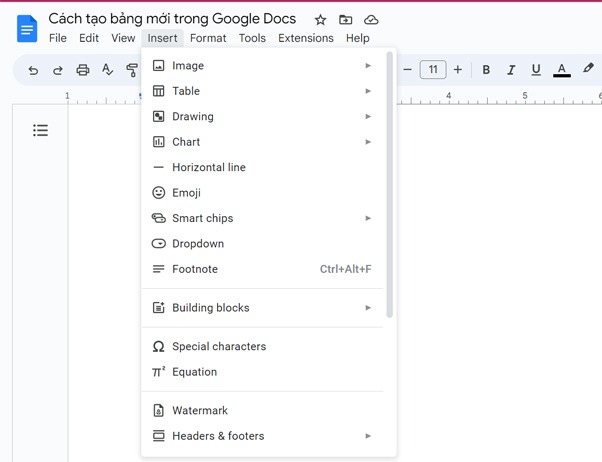 Step 2. Insert a table
Step 2. Insert a table
At this point, a grid of squares appears on the front and you can select the table based on the required number of columns and rows. After selecting the required columns and tables, click on the selected grid and a table will appear where you placed your cursor in the first place.
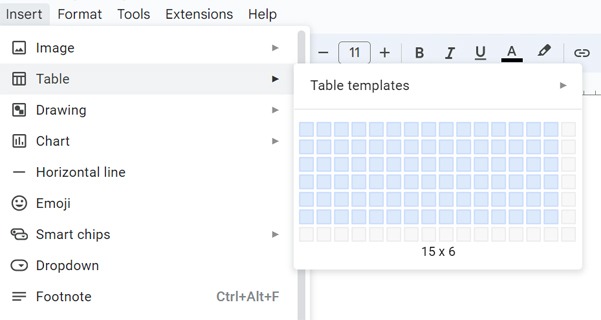 Step 3. Working with Tables
Step 3. Working with Tables
How to Add, Row, and Column in Google Docs
If 20 columns and 20 rows is still not enough for you to create a table that includes all the data you want, you can always add or remove rows and columns from the table following the instructions below.
Step 1. Open the Google Docs file with the table.
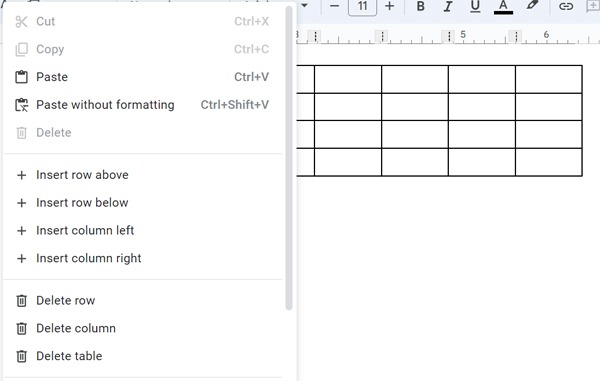 Step 2. To add rows we choose "Table" and choose "Insert Row".
Step 2. To add rows we choose "Table" and choose "Insert Row".
- Insert row Above: Add 1 line above.
- Insert row Below: Add 1 line below.
Step 3. To add a column we choose "Table" and select "Insert Colum".
- Insert column Left: Add column on the left.
- Insert column Right: Add the right column.
Step 4. To delete the column we choose "Table" and select "Delete"
- Delete row: Delete row.
- Delete Column: Delete the column.
How to delete a table in Google Docs
Step 1. Right-click a cell inside the table to display the pop-up box.
Step 2. Select “Delete table” in the pop-up box.
You can also delete rows and columns with this method, as long as you right-click a cell in the row or column that you want to delete.
How to draw a table in Google Docs Presented above are some good tips when using this tool. To learn more about Google Docs or Google Workspace customers or need professional technical support, you can contact Gimasys – Premier Partner of Google in Vietnam with the following information:
- Hotline: 0974 417 099 (HCM) | 0987 682 505 (HN)
- Email: gcp@gimasys.com
Source: Gimasys



