Đại dịch vừa qua đã khiến lưu lượng truy cập tổng đài chăm sóc khách…
Featured Launch: Send Email as Attachment in Gmail
What’s changing
You can now attach emails to other emails in Gmail without downloading them first.
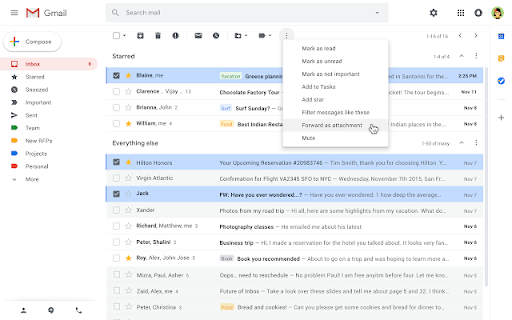
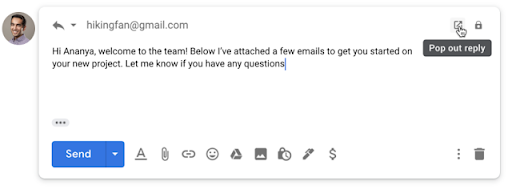
Who’s impacted
End users
Why you’d use it
Google has heard from customers that there are situations where attaching emails makes more sense than forwarding separate emails, like wanting to forward multiple messages related to a subject. With this new function, you can do exactly that. Sending an email as an attachment allows you to write a summary email message to recipients and attach a supporting email set that recipients can directly open in their mail client.
How to get started
- Admins: Don't do anything
- End users: You'll know this feature is available to you when you see the “Forward as attachment” option in the ellipsis menu. Follow the steps in this Help Center article.
Additional details
When an email is sent as an attachment:
- The attached email becomes an .eml file.
- You can attach as many emails as you want.
- When you click on an .eml email attachment, it will open in a new window.
Source: Gimasys



