Trong guồng quay công việc hàng ngày, chúng ta dành hàng giờ để soạn thảo…
Work anywhere with Google Docs, Sheets, and Slides with new offline mode
What’s changing
Users can now work on Docs, Sheets, and Slides files when your devices are offline or have a bad internet connection in Google Drive. You can also preview files that are available offline with the new offline preview mode.
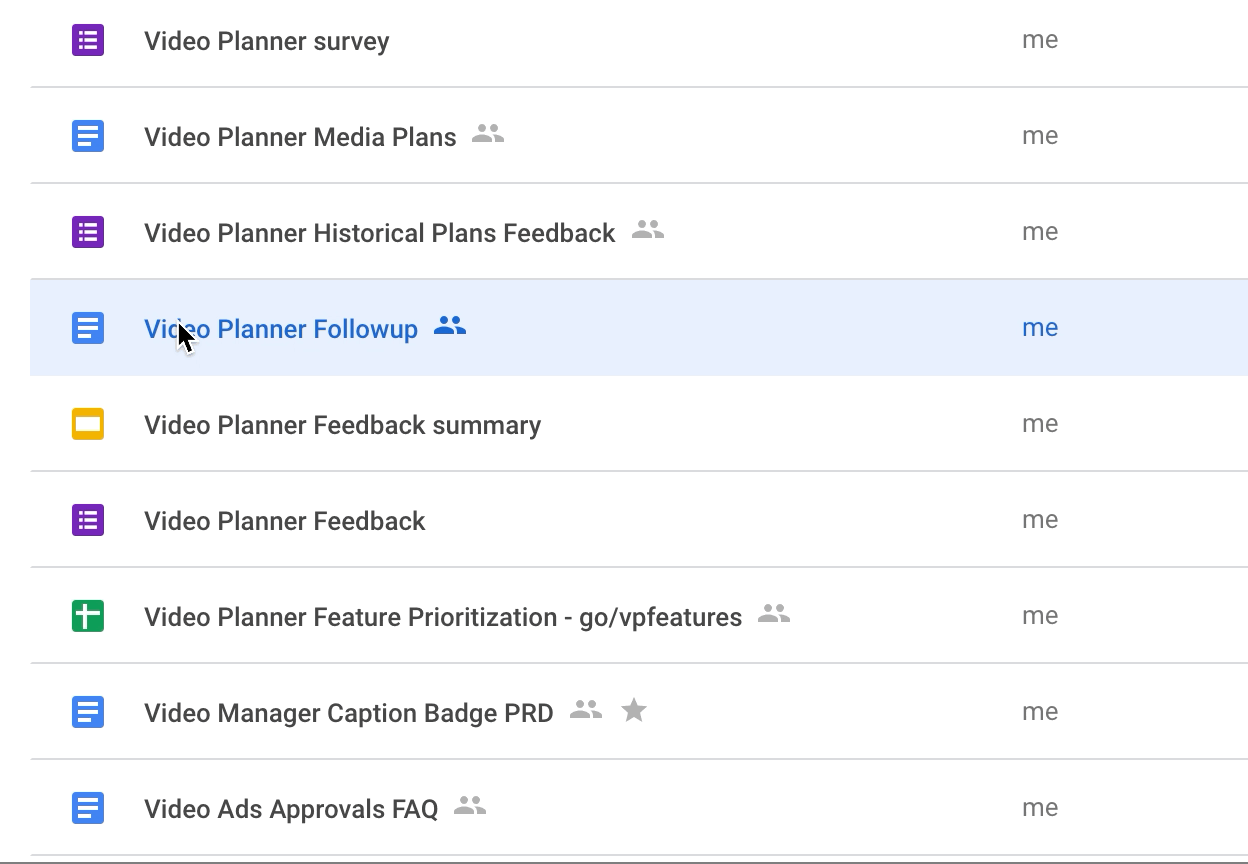
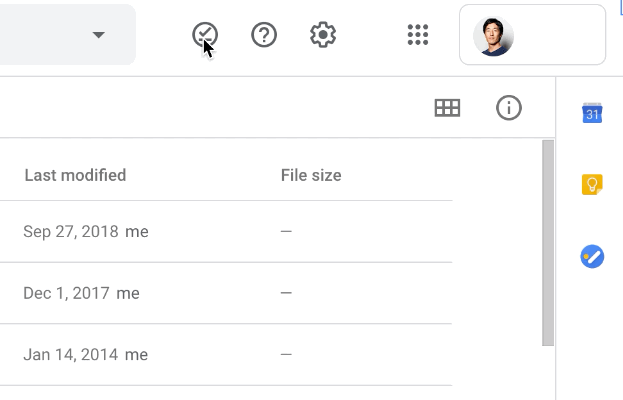
Who is affected?
Administrators and End Users
Why should you use it?
We know it's important for users to access and work on their files while traveling or when connectivity is low. With offline mode, anyone can make edits and comment on Docs, Sheets, or Slides. Any changes made to files while offline will sync in Drive once the user is reconnected.
How to get started
- Admins: Admins can enable this feature for all or some users:
- To allow users to enable offline access (recommended) go to Apps -> Gsuite -> Drive and Docs
- To enable offline access for specific devices, see this article in the Help Center
- Note: The default for this feature is that all users can enable offline access on whatever device they're signed in on, but it's not automatically enabled except on Chormebook
- End users: To work with your files offline, you'll need to enable offline access in Drive settings
- From Google Drive, click the gear icon in the right corner of the screen, select Settings -> General and select Sync Google Docs, Sheets, Slides and Drawing Slides files to this computer so you can edit them offline
- When offline access is enabled, a checkmark icon will appear at the top right next to Settings (gear icon) and Support (Question mark). When you click this icon, you can find the switch. change preview offline
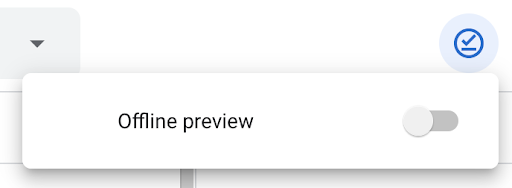
Additional details
To make files available offline in Google Drive, right click on any file and toggle Available offline from the menu while connected.
When offline access is enabled, Google Drive will automatically and intelligently make a certain number of Google Docs, Sheets, Slides files offline based on how recently you've accessed them. You can preview files that are already available offline automatically using offline preview mode. You can also mark a file as available offline, so it's always available offline, while in offline preview, as long as you're connected.
The Google Docs Offline extension, provided by default to all Chorme users, is still required.
Source: Gimasys



