Đại dịch vừa qua đã khiến lưu lượng truy cập tổng đài chăm sóc khách…
What to do when you run out of storage space in Gmail?
Khi dung lượng Gmail đạt đến giới hạn, việc gửi và nhận email sẽ bị gián đoạn hoàn toàn. Để giải quyết tình trạng này và giữ cho hộp thư luôn thông thoáng, hãy tham khảo các phương pháp giải phóng bộ nhớ gmail hiệu quả.
Nếu không giải phóng bộ nhớ gmail thì sẽ xảy ra chuyện gì?
Nếu bạn không thường xuyên giải phóng bộ nhớ Gmail, hộp thư của bạn có thể gặp phải một số vấn đề sau:
- Hộp thư đầy: Khi hộp thư đầy, bạn sẽ không thể nhận thêm email mới. Điều này có thể gây ra nhiều bất tiện trong công việc và cuộc sống hàng ngày.
- Tốc độ làm việc chậm: Một hộp thư quá tải sẽ khiến Gmail hoạt động chậm chạp hơn, việc tìm kiếm và quản lý email trở nên khó khăn.
- Mất dữ liệu quan trọng: Trong trường hợp xấu nhất, bạn có thể vô tình xóa nhầm các email quan trọng khi cố gắng giải phóng dung lượng.
- Ảnh hưởng đến các dịch vụ khác của Google: Dung lượng Gmail liên kết với các dịch vụ khác của Google như Google Drive, Google Photos. Vì vậy, việc hộp thư đầy có thể ảnh hưởng đến việc sử dụng các dịch vụ này.
Để tránh những tình huống trên, bạn nên thường xuyên dọn dẹp hộp thư:
- Xóa email không cần thiết: Xóa các email quảng cáo, tin nhắn rác, email cũ không còn giá trị.
- Sử dụng tính năng lưu trữ: Lưu trữ các email quan trọng vào thư mục lưu trữ để giải phóng không gian trong hộp thư đến.
- Tạo nhãn: Sử dụng nhãn để phân loại email, giúp bạn dễ dàng tìm kiếm và quản lý.
- Xóa các tệp đính kèm lớn: Các tệp đính kèm lớn chiếm nhiều dung lượng, hãy xóa chúng đi nếu không cần thiết.
Các cách đơn giản để giải phóng bộ nhớ gmail khi hết dung lượng lưu trữ
Xóa các thư chứa tệp tin đính kèm
Việc xóa các email có tệp đính kèm (như PDF, Word, Excel) là cách nhanh nhất để giải phóng bộ nhớ gmail. Những tệp này thường chiếm khá nhiều dung lượng lưu trữ. Những tệp đính kèm như tài liệu Word, bảng tính Excel, hay file PDF trong email của bạn đang “ngốn” rất nhiều dung lượng Gmail. Việc xóa chúng sẽ giúp bạn giải phóng bộ nhớ một cách hiệu quả. Sau đây là cách làm nhanh nhất:
Step 1: Truy cập vào Gmail => Tại thanh công cụ tìm kiếm nhập lệnh filename kèm định dạng file. Ví dụ: filename:PDF để tìm kiếm các thư có đính kèm định dạng PDF gửi đến bạn.
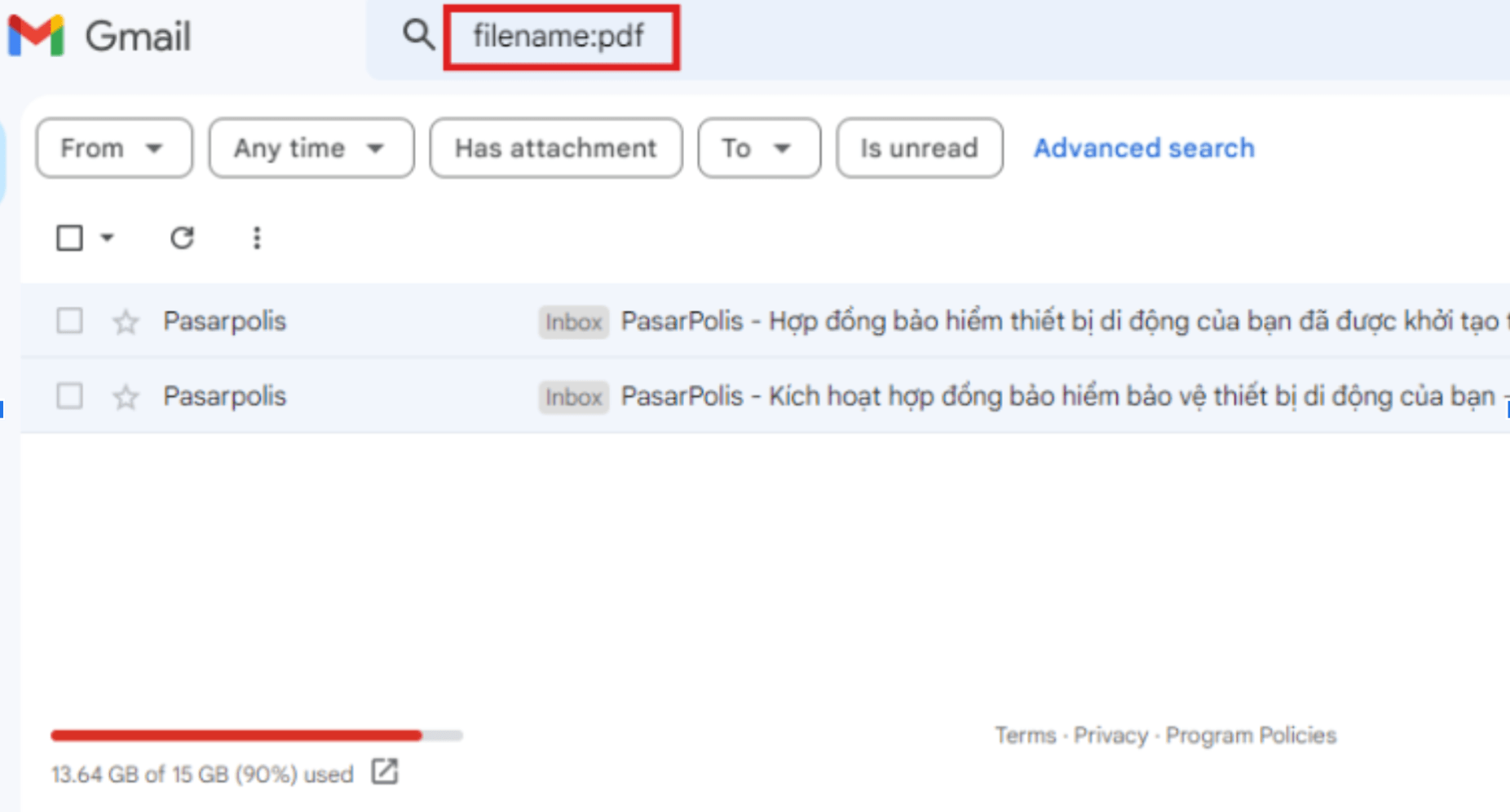
Gmail cho phép bạn tìm kiếm không chỉ các tệp PDF mà còn rất nhiều định dạng khác, bao gồm tài liệu văn bản (Doc), file âm thanh (MP3), video (MP4), và các loại tệp nén (RAR). Nếu bạn đang tìm kiếm các bài thuyết trình hoặc bảng tính, Gmail cũng hỗ trợ tìm kiếm các tệp PowerPoint và Excel.
Step 2: Sau đó, bạn chỉ việc xóa các thư chứa tệp tin không sử dụng đến nữa là xong.
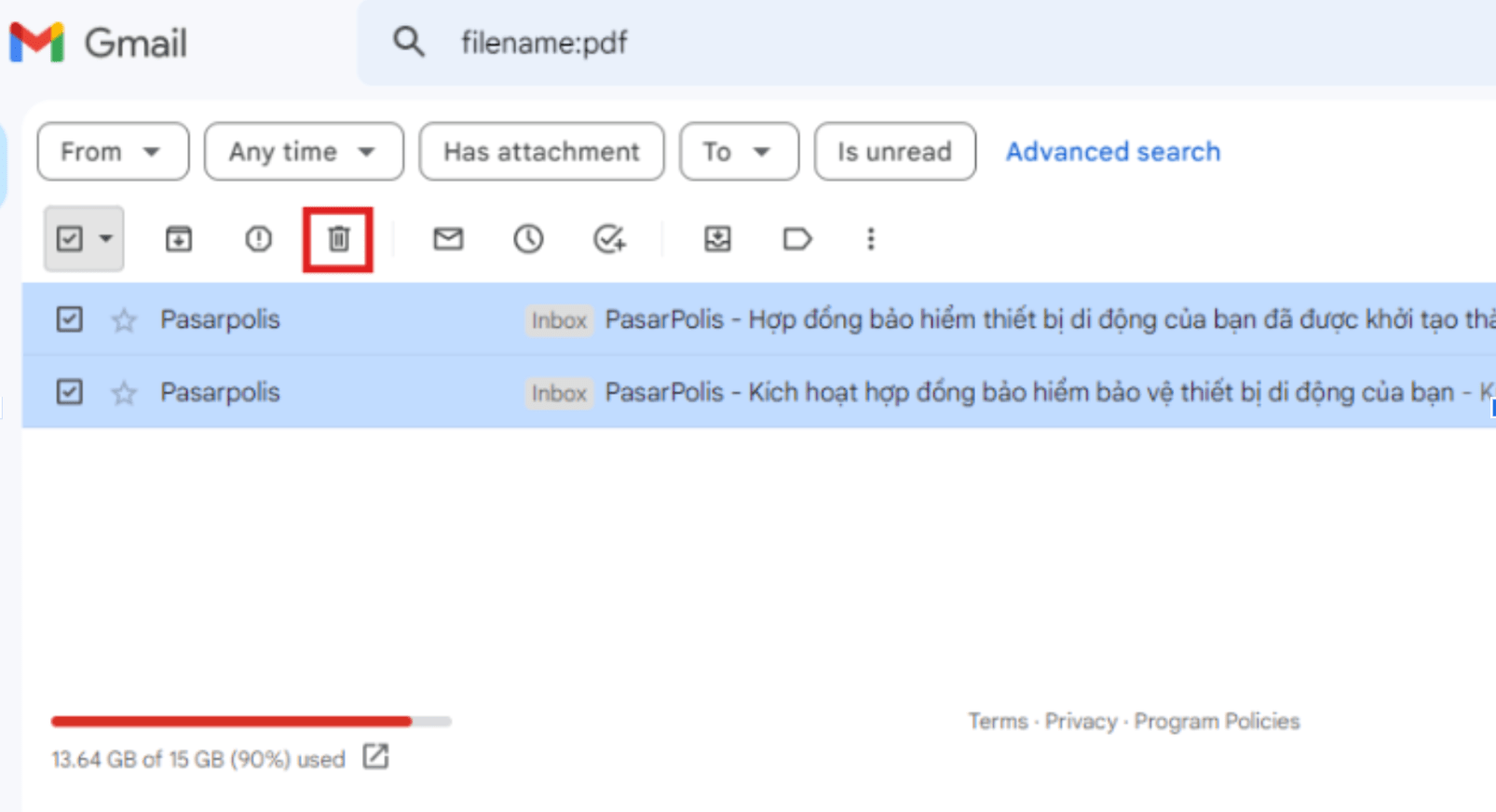
Tìm kiếm và xóa các file có dung lượng lớn
Gmail có một tính năng cực kỳ tiện lợi giúp bạn dễ dàng tìm kiếm các tệp đính kèm theo kích thước. Nhờ đó, bạn có thể nhanh chóng xác định được những email chứa các tệp lớn nhất, từ đó tiết kiệm dung lượng lưu trữ. Bạn chỉ cần sử dụng các toán tử tìm kiếm “Larger” hoặc “Smaller” để tìm kiếm các tệp lớn hơn hoặc nhỏ hơn một kích thước cụ thể. Ví dụ: Với những file có dung lượng lớn hơn 2MB bạn sẽ dùng mã lệnh sau: Larger:2MB
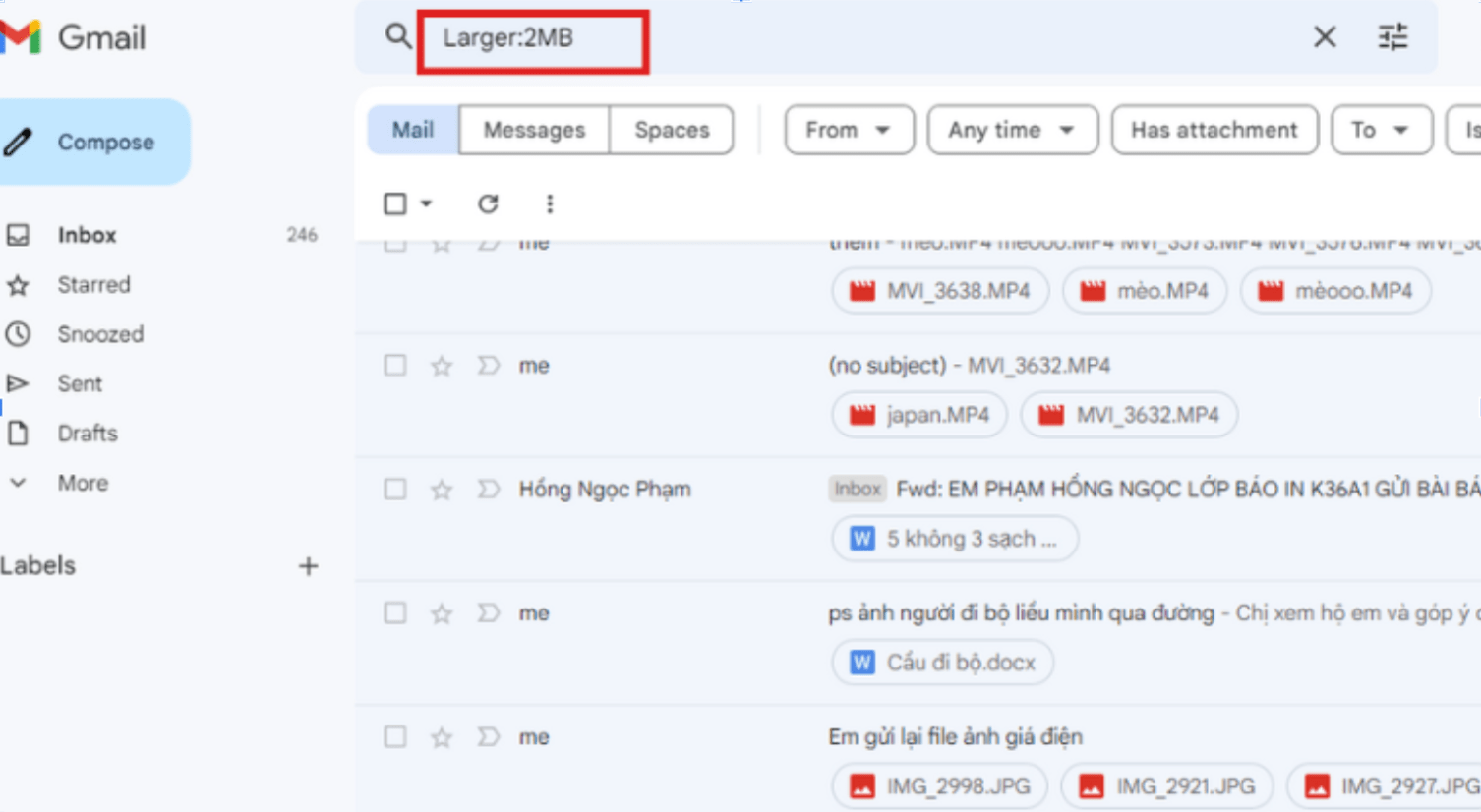
Tiếp theo, bạn chỉ việc chọn những email không dùng đến nữa và xóa đi là xong.
Dọn thùng rác và thư mục spam
Thùng rác và thư Spam chiếm dụng một lượng lớn dung lượng, là nguyên nhân hàng đầu gây ra tình trạng hộp thư Gmail bị đầy.
- Để xóa thư spam: Bạn hãy nhập từ khóa “in:spam” vào ô tìm kiếm của Gmail. Sau đó, chọn tất cả các email đã hiển thị và chọn xóa vĩnh viễn để loại bỏ chúng khỏi hộp thư.
- Để xóa thư trong thùng rác: Bạn chỉ cần nhập “in:trash” vào ô tìm kiếm, rồi chọn tất cả các email trong thùng rác và xóa chúng một cách triệt để.
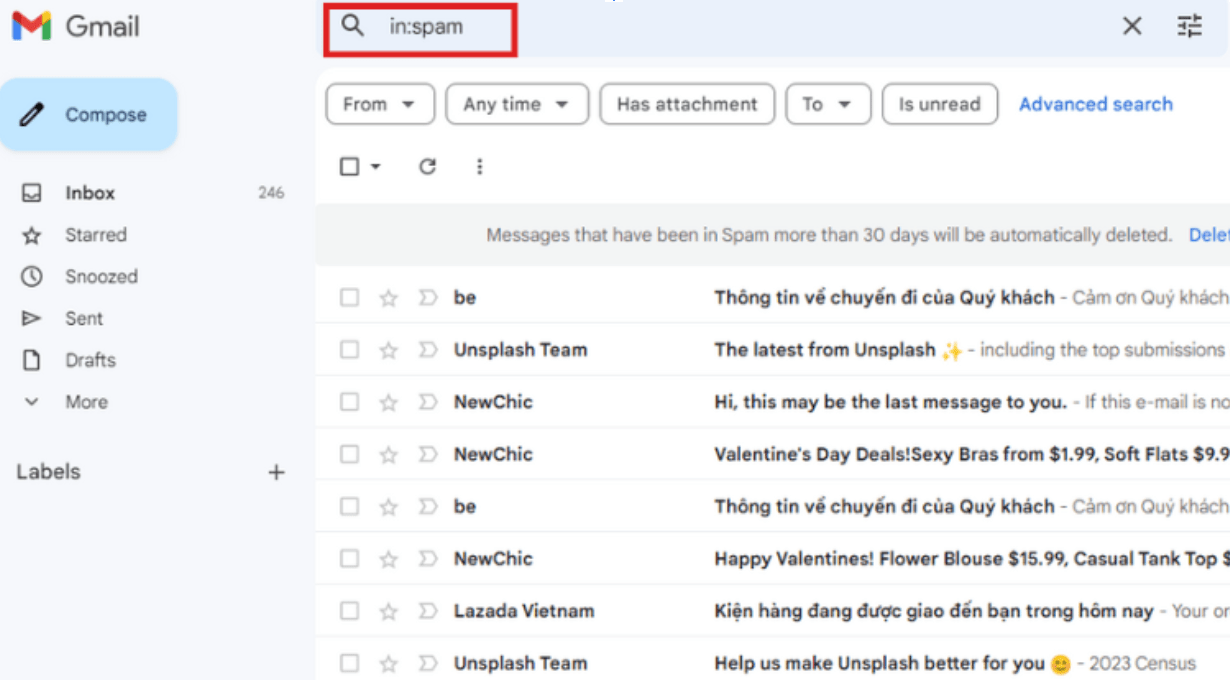
Chuyển sang dùng Plain Text Mode khi gửi thư
Chế độ văn bản thuần túy (Plain Text Mode) cho phép bạn gửi email chỉ với chữ viết đơn thuần. Không có hình ảnh, file đính kèm hay các kiểu font chữ cầu kỳ. Điều này giúp giảm dung lượng email và giúp hòm thư của bạn gọn gàng hơn.
Để thiết lập chế độ này, bạn vào khung soạn thảo => Nhấn vào dấu 3 chấm ở dưới cùng góc bên phải màn hình => Chọn Chế độ văn bản thuần túy (Plain text mode).
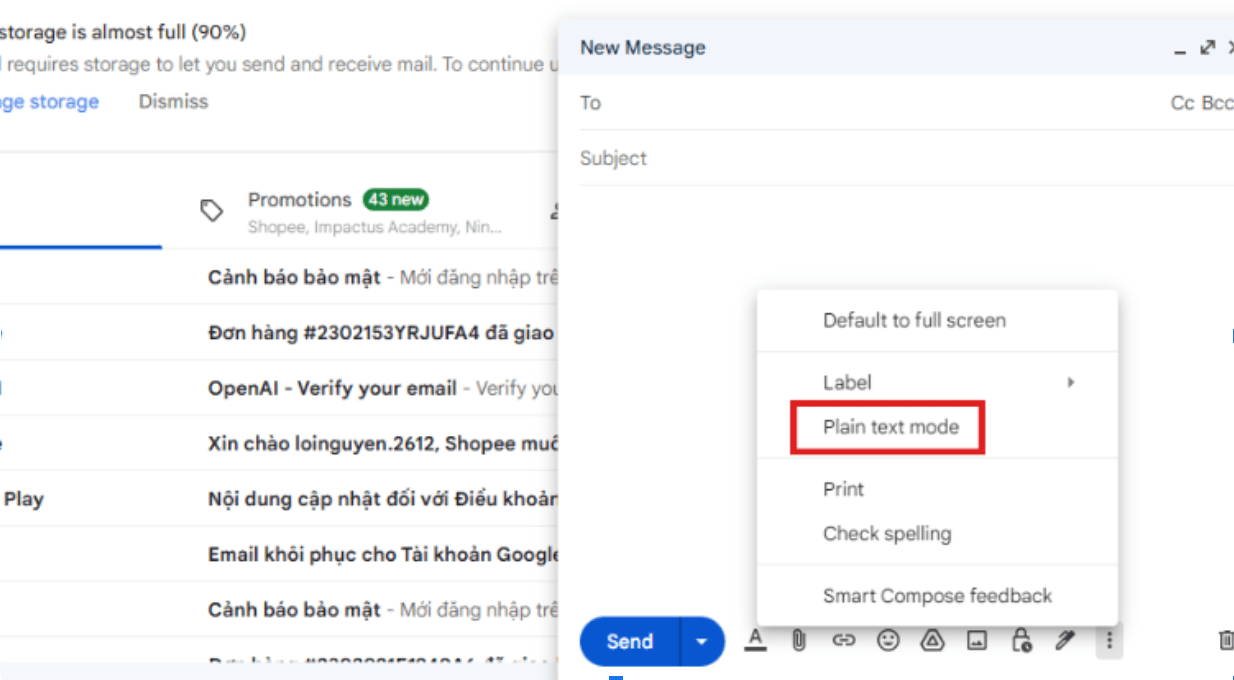
Xóa các email cũ, email đã đọc
Gmail cung cấp công cụ lọc email theo khoảng thời gian, giúp bạn dễ dàng loại bỏ những email cũ không còn giá trị.
Step 1: Trên thanh tìm kiếm nhập lệnh older_than:1y với 1y ở dây là 1 Year (1 năm). Bạn cũng có thể lọc các khoảng thời gian tương tự như y = năm, m = tháng, w = tuần, d = ngày với các con số tương ứng phía trước.
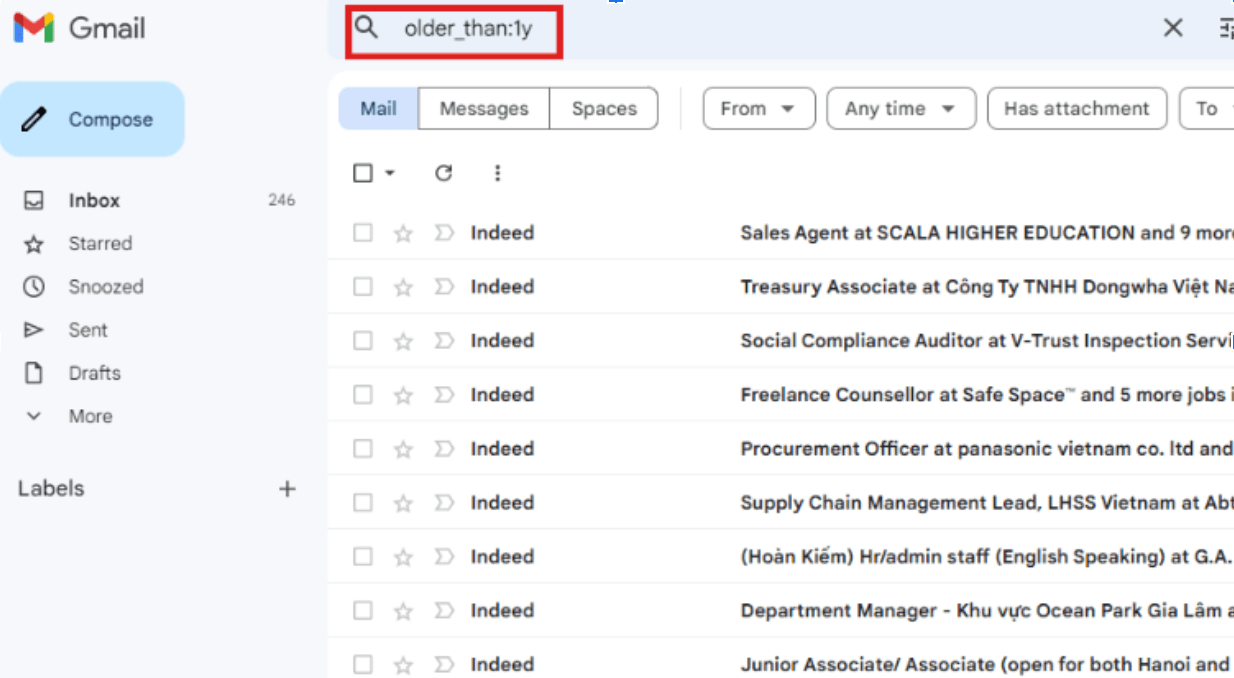
Step 2: Chọn thư đã đọc không cần nữa và Erase
Giả sử bạn muốn xóa tất cả email đã đọc trong ngày hôm qua, bạn có thể sử dụng lệnh tìm kiếm “in:inbox is:read after:yesterday”. Còn nếu muốn xóa email chưa đọc từ một người gửi cụ thể, hãy thử “from:[đã xoá địa chỉ email] is:unread”. Với các lệnh tìm kiếm linh hoạt này, bạn có thể tùy chỉnh việc dọn dẹp hộp thư đến theo ý muốn.
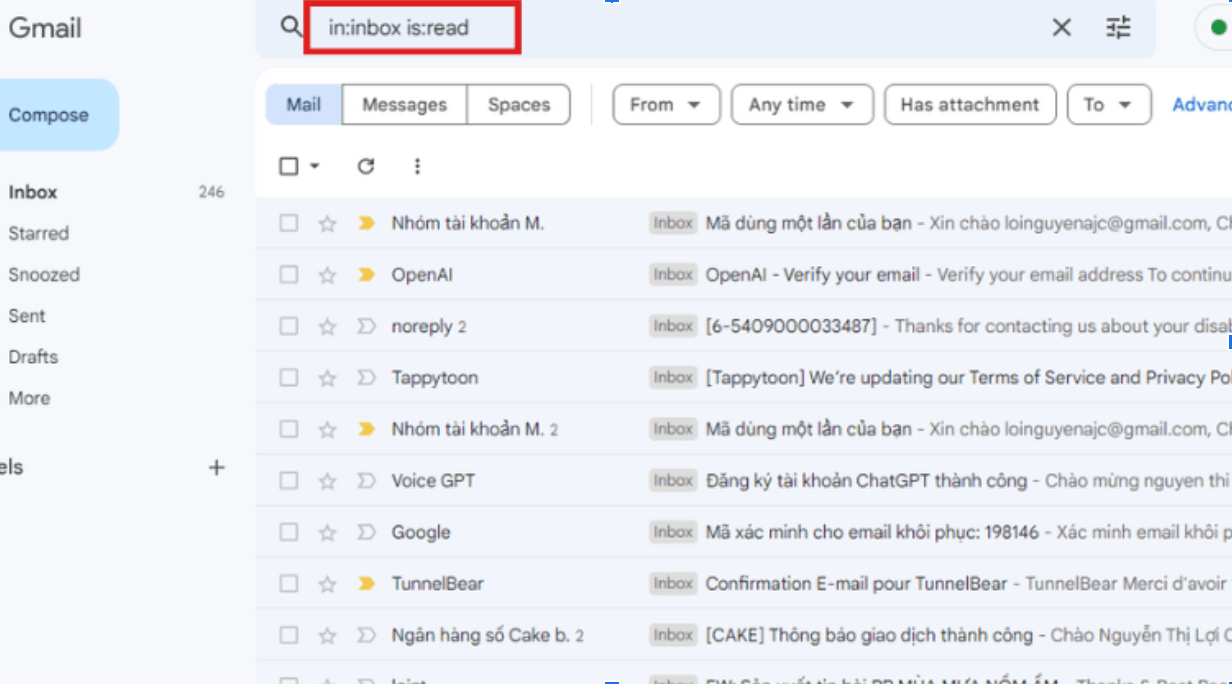
Trên đây là cách giải phóng dung lượng Gmail bị đầy bộ nhớ đơn giản nhất.
Một số lệnh tìm kiếm hữu ích để giải phóng dung lượng
Ngoài các cách làm và thao tác chi tiết cho người dùng giải phóng bộ nhớ gmail khi hết dung lượng lưu trữ trên máy tính, người dùng có thể dùng các lệnh tìm kiếm đơn giản, dễ nhớ để thực hiện bao gồm:
- in:inbox is:read: Tìm tất cả email đã đọc trong hộp thư đến.
- in:inbox is:unread: Tìm tất cả email chưa đọc trong hộp thư đến.
- has:attachment larger:10M: Tìm tất cả email có tệp đính kèm lớn hơn 10MB.
- from:[địa chỉ email] before:2023/12/31: Tìm tất cả email từ một địa chỉ cụ thể trước ngày 31/12/2023.
Lưu ý: Trước khi xóa bất kỳ email nào, hãy chắc chắn rằng bạn đã sao lưu lại những email quan trọng.
Các lưu ý cần chú trọng để giải phóng bộ nhớ gmail
Để tránh những tình huống hoặc vấn đề liên quan đến dung lượng lưu trữ, bạn nên thường xuyên dọn dẹp hộp thư để giải phóng bộ nhớ gmail like:
- Xóa email không cần thiết: Xóa các email quảng cáo, tin nhắn rác, email cũ không còn giá trị.
- Sử dụng tính năng lưu trữ: Lưu trữ các email quan trọng vào thư mục lưu trữ để giải phóng không gian trong hộp thư đến.
- Tạo nhãn (label): Sử dụng nhãn để phân loại email, giúp bạn dễ dàng tìm kiếm và quản lý.
- Xóa các tệp đính kèm lớn: Các tệp đính kèm lớn chiếm nhiều dung lượng, hãy xóa chúng đi nếu không cần thiết.
Conclusion
Đối với nhu cầu lưu trữ với khối lượng lớn (các file thiết kế, video, hình ảnh,….) và 15GB đối với gmail cá nhân hay 30GB là không đủ cho bộ nhớ gmail, doanh nghiệp có thể tham khảo các phiên bản cao hơn của Google Workspace (Business Plus, Enterprise) with unlimited storage.
For storage needs with a large volume (design files, videos, images, ..) and 30GB is not enough, businesses can refer to the higher versions as Google Workspace customers or Enterprise with unlimited storage.
Update: Gimasys



