Instructions for installing Pooled Storage in Google Workspace?
To help enterprise organizations using Google Workspace get the most out of the storage space available under their registered license, Google has added the feature Pooled Storage into all existing versions of Google Workspace. Find out more about the article below.
What is Pooled Storage?
Pooled Storage or pooled memory is storage capacity that is shared among all users in a business organization. Before Pooled Storage, each Google Workspace user had a fixed amount of storage according to the subscription version, however this caused inconvenience because within the organization there would be employees using the same amount of storage. few and there are users who need a lot of space, but they cannot share or compensate for each other, thus creating waste and not taking full advantage of the benefits of Google Workspace.
To solve this problem, Google has launched Pooled Storage or pooled storage in 2021. With Pooled Storage, the storage capacity of all users in the organization will be pooled and the Google Workspace admin will be pooled. can install and re-share the capacity limit according to the needs for each user or for the departments.
Note the amount of storage in Pooled Storage including Google Drive, Gmail and Google Photos data.
Which version of Google Workspace supports Pooled Storage
According to the latest update from Google, the Pooled Storage feature is now available in all versions of Google Workspace from business to Enterprise, but for the Google Workspace Business Starter, there will be some restrictions on setting permissions and security.
> See more: Bringing pooled storage and shared drives to Business Starter
Instructions for setting up Pooled Storage
Pooled Storage is available in all versions of Google Workspace without any installation, especially for the Business starter version, Pooled Storage will officially launch from May 2023.
How to limit storage for Google Workspace users
To allocate Pooled Storage pooling within the organization, Google Workspace admins can set per-user storage limits and Shared Drive storage. If a storage limit is not set, the user and the Shared Drive storages are limited only by the total capacity of the pooled storage in the organization, and the user will not see capacity limit messages.
How to set up storage for users
To set a capacity limit for certain users, their accounts should be divided by department or user group, when the group of members uses the limit, they will receive warnings about the limit. storage.
Step 1: Go to admin console (admin.google.com), go to Menu > Select Storage
Step 2: In the Storage settings, select Manage
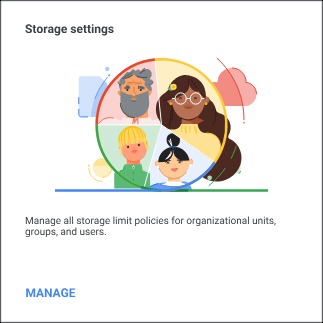 Step 3: On the left side, select the user you need to set the storage limit for:
Step 3: On the left side, select the user you need to set the storage limit for:
- Select by organization, department
- Select by group, search for the group name and click
** Note: You can set the storage limit for the group in the Group Settings
Step 4: If the Limit User Memory section is not ready, click to select it.
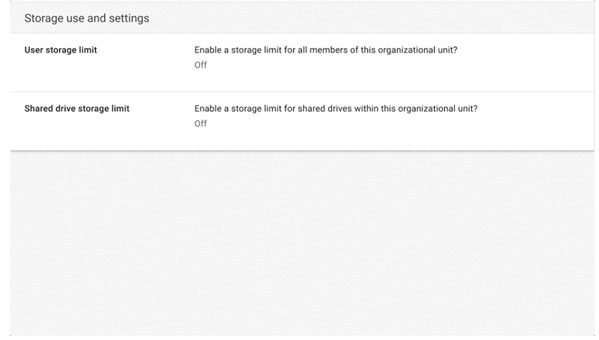 Step 5: Select "On” and enter the amount of space allocated to each user.
Step 5: Select "On” and enter the amount of space allocated to each user.
Step 6: Select Save. If you are setting storage limits for a child organization that previously inherited the limit from the parent organization, select Override. If you install storage for a child organization and want it to inherit the settings from the parent organization, select Inherit.
If users in your organization have exceeded their storage limits, you'll receive a warning. You'll receive warnings for group members only if the group has limit settings.
Buy a Google Workspace account to increase productivity in businesses
How to set storage for Shared Drive
To prevent Shared Drive from using too much of the entire organization's memory, administrators can set a limit on Shared Drive storage assigned to specific departments and organizations.
Step 1: Go to admin console (admin.google.com), go to Menu > Select Storage
Step 2: In the Storage settings, select Manage
Step 3: The side selects, selects the organization or department with shared memory to set the storage limit.
Step 4: Click Shared Drive storage limit
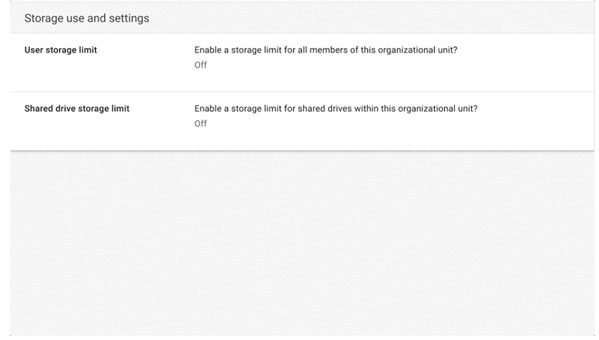 Step 5: Select On and enter the amount of allocated space that each Shared Drive can use.
Step 5: Select On and enter the amount of allocated space that each Shared Drive can use.
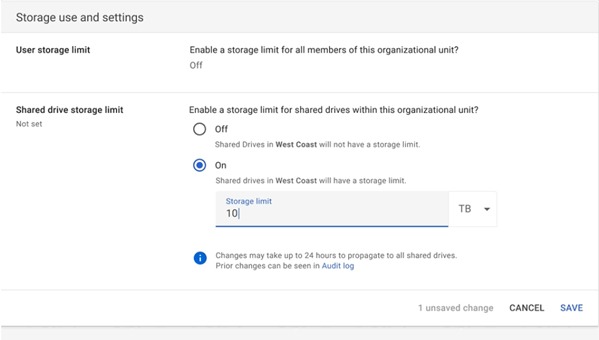 Step 6: Save. If you are setting storage limits for a child organization that previously inherited the limit from the parent organization, select Override. If you install storage for a child organization and want it to inherit the settings from the parent organization, select Inherit.
Step 6: Save. If you are setting storage limits for a child organization that previously inherited the limit from the parent organization, select Override. If you install storage for a child organization and want it to inherit the settings from the parent organization, select Inherit.
Admin will receive a warning when the shared drive exceeds the allowed capacity limit.
Thus, thanks to the feature Pooled Storage that businesses currently using Google Workspace have been able to fully utilize all the space provided under the license registered with Google, thereby better meeting the different storage needs of each department and organization. and of individuals in the enterprise as well as to limit the problem of incurring costs when having to buy more space while the existing capacity in the accounts belonging to the organization's domain name has not been fully exploited.
Need help guiding information related to Google Workspace products and services that can be connected to Gimasys – Google Cloud Premier Partner in Vietnam:
- Hotline: 0974 417 099
- Email: gcp@gimasys.com



