Số hóa bùng nổ mạnh mẽ kéo theo khách hàng ngày càng yêu cầu cao…
How To View Edit History And Create Paths In Cells In Google Sheets
Insert path in specific cell in Google Sheets
It is often difficult for users to navigate complex and large spreadsheets, that's why Google has introduced inserting paths in specific cells in Google sheets.
With this new feature, users can create “tables of content” for spreadsheets, navigate to specific content in the spreadsheet, and still retain the path in cells when you export spreadsheets from other applications.
To insert the paths in the cells in the spreadsheet, select "Insert link" > Select a range of cells to link".
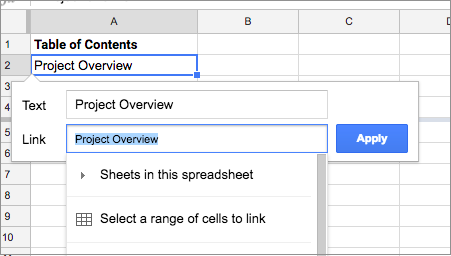
View edit history in Google Sheets
View History's edit history is a new feature in Sheets that makes it easy to see the edit history of a cell, including who made the last edit, when it was made, and the value previous of the cell. Learn about features restrict access in Google Sheets.
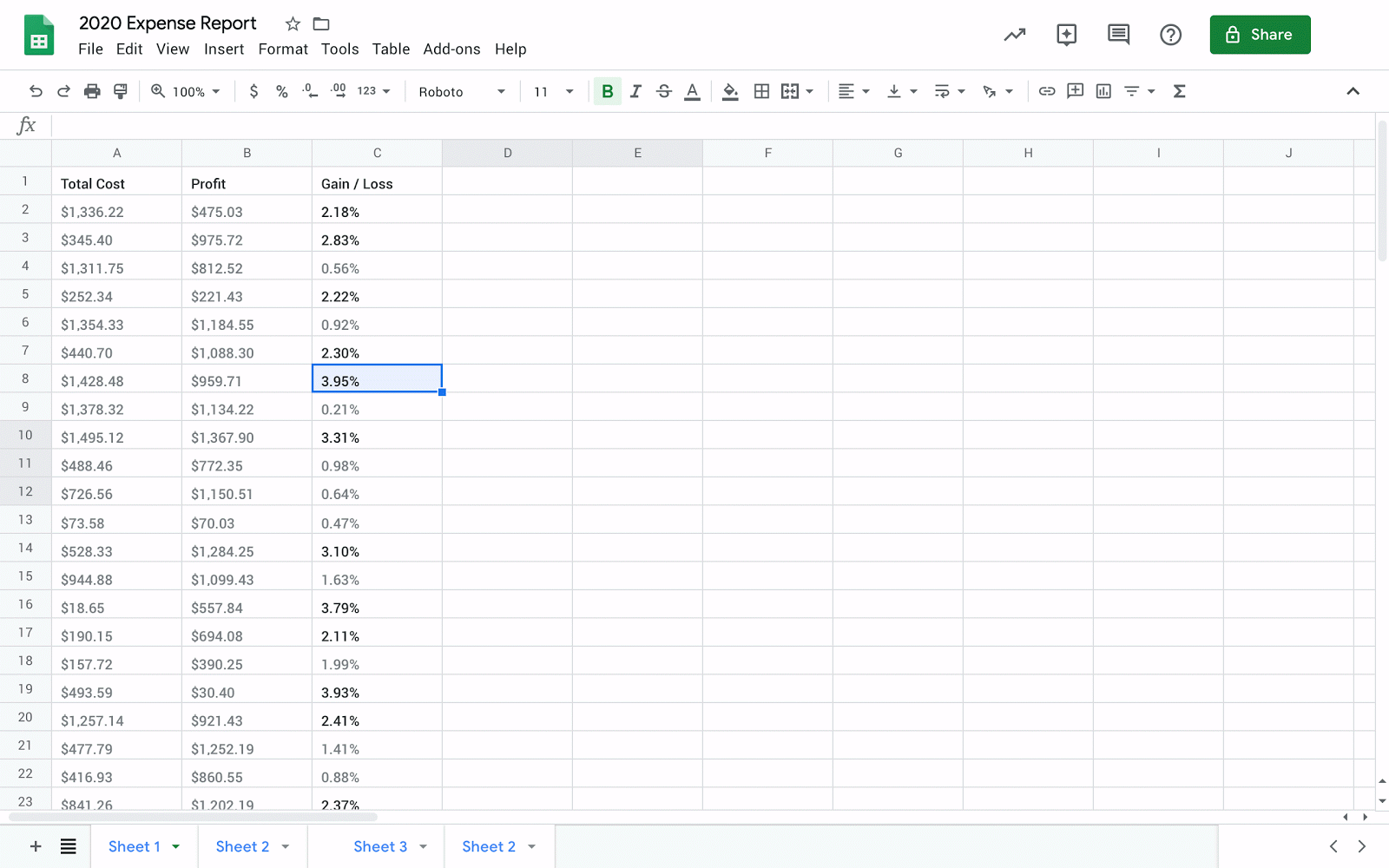
Who’s impacted
End users
Why You Should Use Google Sheets History Viewer
Tracking edits made by collaborators is important for keeping information accurate and understanding why specific changes were made. This is especially critical when there are several collaborators working in a sheet.
Previously, you would need to open up Version History and manually look through past versions of a sheet to determine who changed a cell and when and by whom. With Show edit history, you can quickly surface the edit history of a cell: who edited, when, and the previous value.
How to use view edit history
- Admins: No action required
- End users: To start using Show edit history:
- Right click on any cell and select “Show edit history” from the dropdown menu.
- A dialogue box will appear that will show you:
- The user who last made a direct edit in the cell
- A timestamp of the edit
- The previous value and current value of the cell
- Arrow keys in the top right corner which toggle back and forth between edits
Additional details
The following changes are considered previous edits to a cell:
- Adding, editing, or removing content — like changing the value of a cell from “3” to “5”
- Changing a formula — like changing “=A1+B1” to “=A1+C5”
- Adding, editing, or removing a link from a cell
Note: Some changes may not show up in the edit history. Some examples are:
- Added or deleted rows and columns
- Changes to the cell’s format
- Changes made by formulas
Present G Suite has changed its name to Google Workspace with many new features. Please contact Gimasys today to update the latest features.
Source: Gimasys



