Vẻ đẹp của những đóa hoa từ lâu đã là nguồn cảm hứng bất tận…
The new Google Sites: Copy and automatic conversion tools
Copy a site in the new Google Sites
What’s changing: We’re making it possible to copy a site created in the new Google Sites. Sometimes you want to work on a new site, but you dion’t want to start from scratch. By copying an existing site, you can save time by reducing duplicate work and avoiding manual copying of existing sites.
You might want to copy a site to:
- Backup your work by keeping a previous version of a site
- Create a base site ‘template’ that you use to create new sites
- Iterate on previous sites
To make a copy, open the site in the new Google Sites, click the More menu > Make a copy.
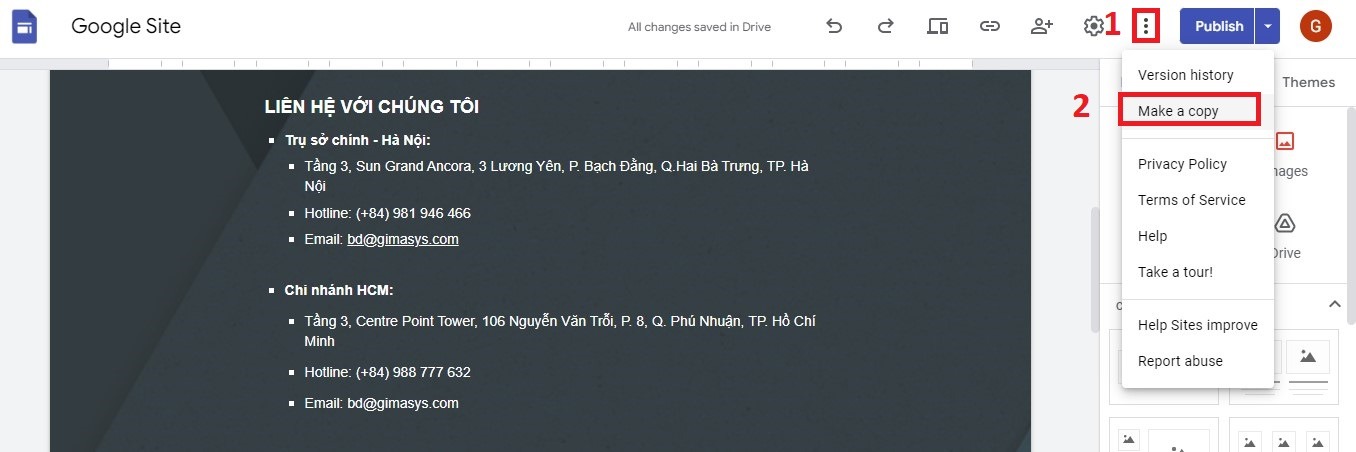
Admin preview for Google Sites automatic conversion tool
What’s new: We’re introducing a tool that makes it fast and easy to move a site created in classic Sites to the new Google Sites interface. This will be available to admins from May 22nd, and will start to become available to end users who own eligible sites on June 19th.
The new Google Sites makes it easy for anyone to create functional and attractive sites. However, our users told us that it was time-consuming to manually move sites they had previously created in classic Sites into new Sites. This is why we developed this simple site conversion tool.
Classic site owners can use the tool to automatically create a draft of their site in the new Google Sites. This new draft site will have the updated look and feel of new Sites, and contain the content from the classic site. Starting the process will not affect the original site, so owners can review and edit the draft in the new Google Sites interface.
When the new site is ready to go live, it can either be published to the URL of the classic site (to replace the original site and automatically redirect viewers), or published to a new URL.
The tool will currently work on some but not all sites. To see if the tool will work on a site, the site owner should open the classic site at sites.google.com and look for:
- A banner at the top that says “New: Convert to new Sites,” or
- A link in the left sidebar at Settings > Manage Site > Convert to new Sites.
If the banner and link are not available, the site is not eligible for conversion with the tool yet. This can be for several reasons, but is usually because it uses some features the conversion tool does not support yet. We’re working to make the tool work on more sites. When the site becomes eligible, the banner and link described above will appear.
The admin preview of the tool will roll out to admins in all domains by the end of May. Use our Help Center to find out more about how to convert a classic site to a new site and what to expect when you convert a site.
Note
If new Sites is disabled for a domain, users will not see the banner and will not have access to the tool.
Công cụ chuyển đổi và bản nháp này sẽ giúp bạn đánh giá, cân nhắc việc sử dụng Google Sites trong doanh nghiệp,, cũng như hỗ trợ bạn thay đổi cách quản lý người dùng. Bạn cũng có thể tìm hiểu thêm về cách lập trang web công ty được hướng dẫn chi tiết bởi Gimasys.
Update: Gimasys



