Google Cloud liên tục đổi mới và đầu tư đáng kể vào khả năng ngăn…
Undo Send: Recall sent messages in Gmail
Have you ever fallen into this extremely familiar situation? Hardly spend an hour drafting an email to send to customers and partners. Because of your carefulness, you also take the time to check every spelling and typographical error in the entire email, but at the right moment to press the "Send" button to send the email, you are startled to realize that you have not attached the quotation file. ! To avoid falling into this ironic situation, perhaps the feature “Undo Send: Recall sent messages in Gmail” is your savior.
Undo Send – Undo sent messages in Gmail
The Undo Send feature in Gmail is an extremely useful solution if you accidentally send it by mistake or want to add more email content. Once sent, you can recall the email if you find that the email content is missing or has some errors, even to the wrong recipient's address. This feature is especially useful and saves thousands of cases, especially when you have important transactions with customers and partners.
How to install Undo Send in Gmail
You can refer to the steps below to enable the "Undo Send" feature in Gmail.
Step 1: Sign in to your Gmail account > Click  > Select Settings:
> Select Settings:
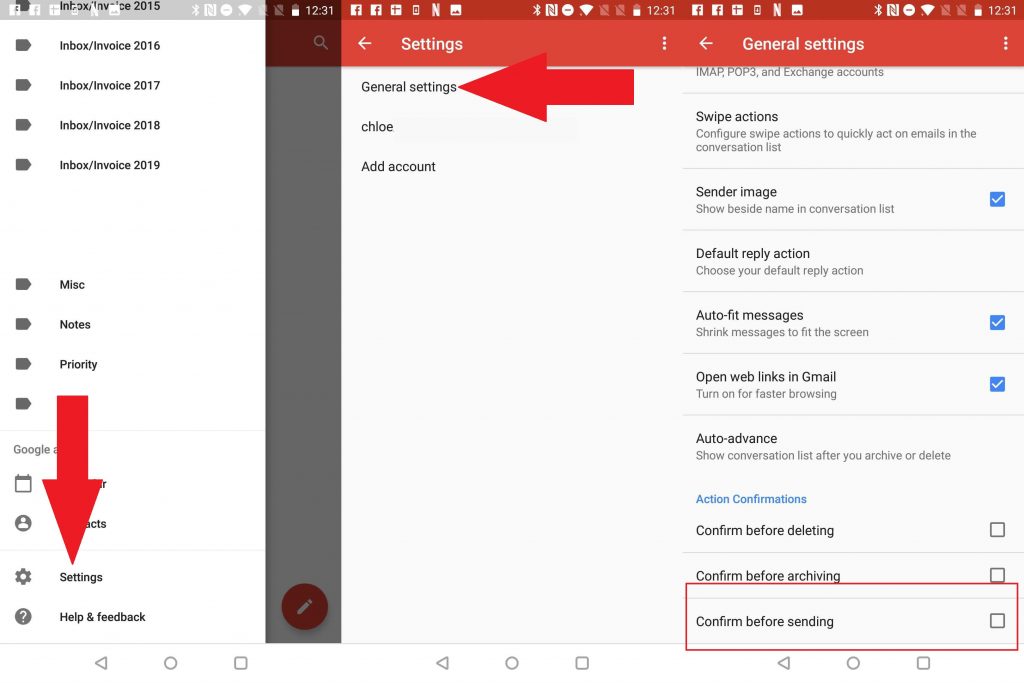
> Reference: Send mail as – How to send email using different addresses.
Step 2: In the interface Settings > Select tab General > Undo Send:
In this step, you will choose
- Enable Undo Send to enable email recall.
- Send cancellation period: Is the amount of time you can recall an email after it's sent. For example: If you choose 10 seconds, after pressing send, you only have 10 seconds to realize your mistake and promptly press "Undo Send". Usually, users will choose the longest time period of 30 seconds to ensure safety.
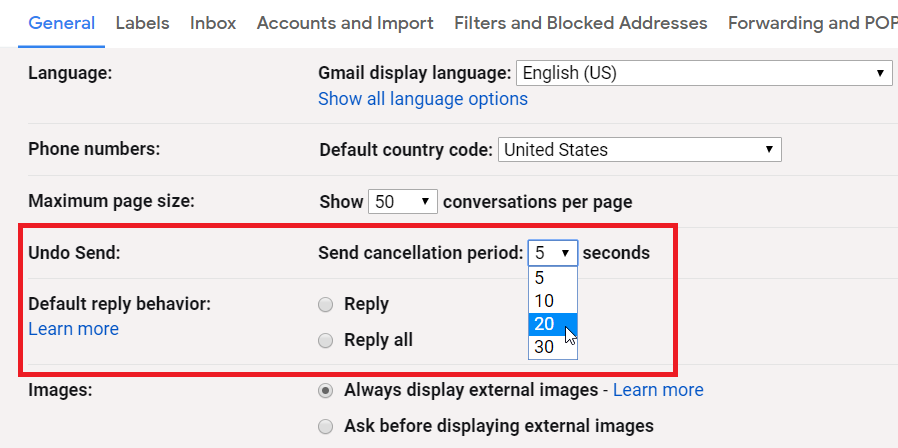
Step 3: Save the updated changes.
You scroll to the bottom of the page, press Save Changes To save changes:
Step 4: Check the activation
In this step, you send any email to the customer. When you click “Send” to send, on the Gmail interface, a message will appear: “Your message has been sent. Undo View messages“:
- Click “Undo Send” if you want to revoke the email you just sent.
- Click View message to review the email you just sent.
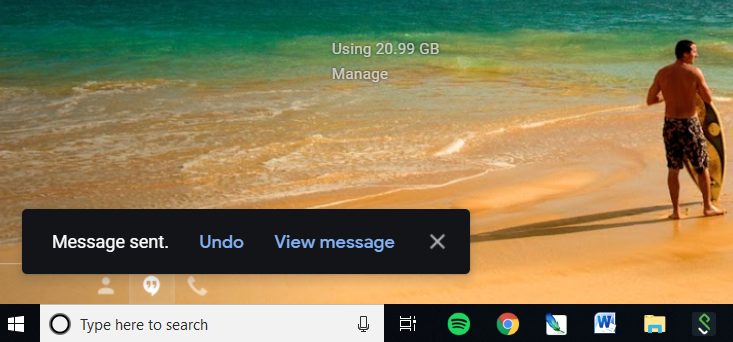
Important note: If in the message above you click on View messages then the system will send that email to the customer and you will that email cannot be recovered.
Thus, all of the above information will help you recall any email sent within a certain period of time by clicking "Undo Send". Knot “Undo Send: Recall sent messages in Gmail” will only appear during the time period that you have configured. After that period of time, you will see an "Undo Send" button, which means you will no longer be able to recall the email.
Update: Gimasys



