Instructions to restrict file access in Google Drive
There is a lot of content and data you want to work with colleagues on Drive nhưng lại không muốn nó bị tải về hay in ra hoặc chia sẻ link khi bạn chưa đồng ý, ngoài việc cài đặt các chế độ Chỉ xem, Chỉnh sửa, Bình luận mà Drive cung cấp, bạn cảm thấy độ bảo mật vẫn chưa đủ? Dựa trên phản hồi của khách hàng, giờ đây Google Drive đã thêm tính năng mới để tăng khả năng bảo mật đối với những dữ liệu mà người dùng này chia sẻ cho người dùng khác. Dưới đây là hướng dẫn hạn chế quyền tải về, in, sao chép và chia sẻ tệp đối với Viewer trong Google Drive.
Step 1:
You access your Google Drive, select a data file that you want to set access rights, in the right hand corner, click on the item. Share, in the new window, select Advanced bottom right corner
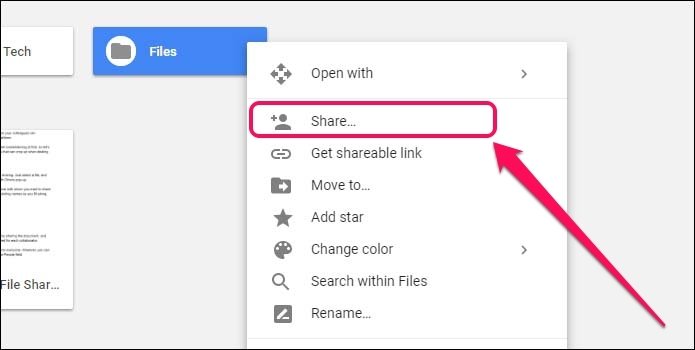
Step 2:
After typing the gmail address that you want to share the View, Edit, Comment permission, you can check the box:
- Prevent editors from changing access and adding new people : if you want the person with whom you share the Edit permission to not change access or add access to this data
- Disable options to download, print, and copy for commenter and viewers : If you want the person with whom you share the rights to Comment or View the data, it is not possible to download, print or copy this data.
- After selecting, you click Done to complete the installation
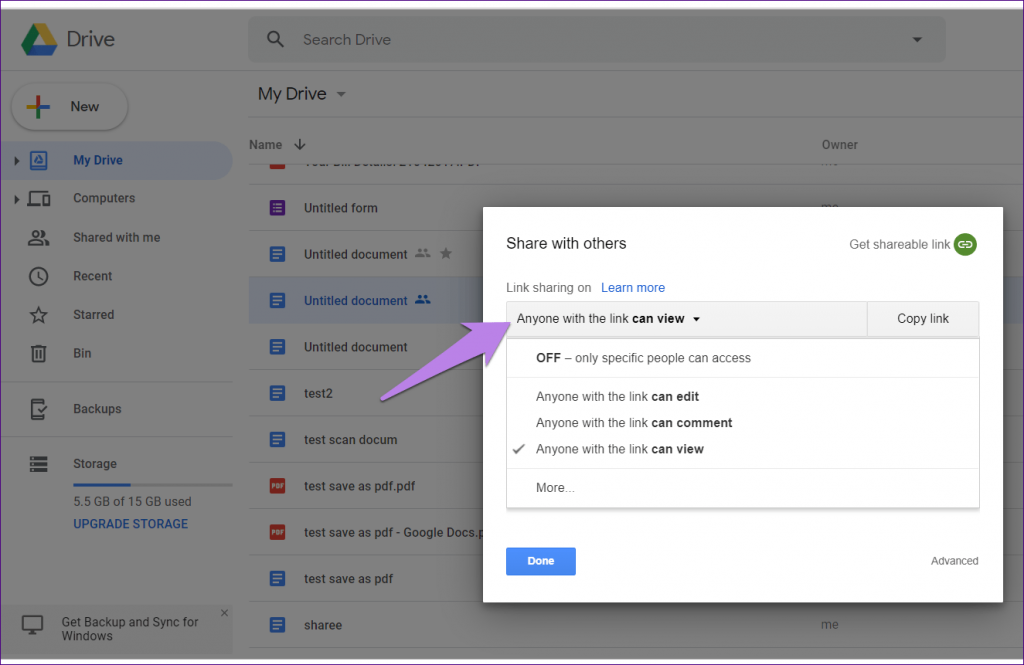
Step 3:
After selecting, you click Done to complete the installation
The above are general guidelines when sharing all document files stored on Google Drive, but during use, you may have higher and more specific requirements for the documents you share. For example, when sharing a Google Sheets file, you only want others to edit in a certain cell or sheet, you can refer to Instructions for restricting access in Google sheets.
***Note:
If in the opposite situation, you receive a document file (Docs, Sheets, Slides, ...) that when clicked on, the content cannot be viewed, or you receive the message as below:
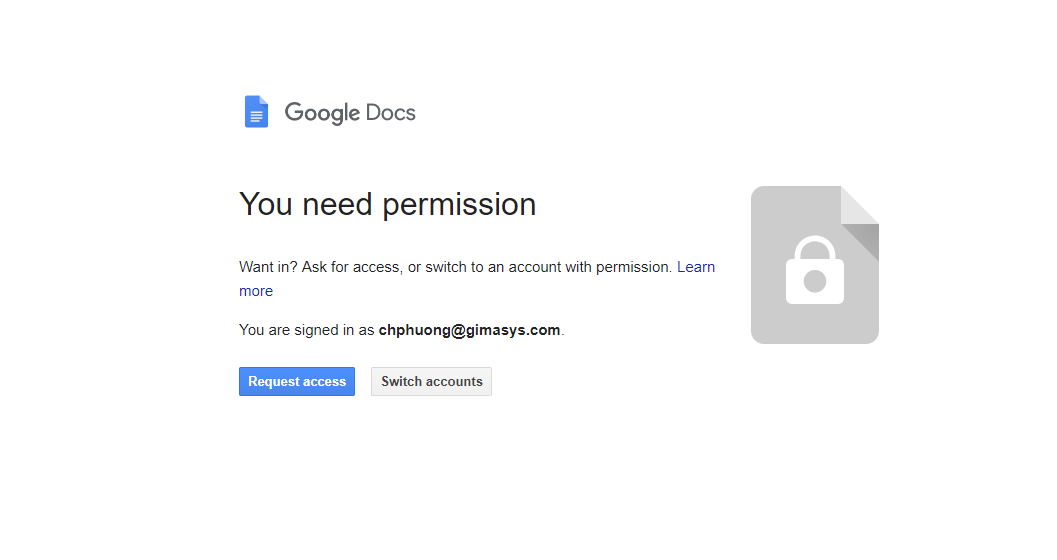
This means that the person who sent you the document has not shared access to the document and you need to ask them to share it with you again. You can see more instructions in the article Why can't I open attachments in Gmail.
To increase your Google Drive space to at least 30GB and gain more management and installation rights, you can learn more plans Google business email – G Suite
Or Sign up for a free trial of G suite here to experience all the features.
Update: Gimasys



